How to File for Unemployment
(for CA Community College Contingent Faculty)
at the End of Fall 2024 Semester
— REOPENING a Claim, Step-by-Step —
Please read How to File Overview before filing. If you have not at least looked over that document, please do so before continuing.
These are instructions to reopen an existing claim (this means you have filed a new claim within the last 12 months). If you need to file a new claim instead, see the Step-by-Step Guide to Filing a New Claim.
You May Need to Create an ID.me Account
The California Employment Development Department requires those filing claims to have an ID.me account to verify your identity. If you do not already have one, you will be rquired to create an ID.me account when you start the filing process.
This is what you will need to have in order to create an ID.me account:
- Mobile phone with camera
- Photo ID (driver's license, passport, passport card, or state ID)
- Email address
- Social Security number
- Laptop or computer (optional)
Info You Will Need to File a Reopened Claim
- Your EDD "Benefits Programs Online" account login and password.
- Hopefully you wrote down your account info when you created your account, so it should be a simple matter to log in. (If for some reason you cannot log in and it tells you that your account is locked, you may need to wait until the lock disappears (this may take an hour or so).
- Your gross income for your last month worked.
- This would be your paycheck for the last month that you worked. Remember that the EDD does not care when a check was issued — what matters is not the date of the check, but the period of time that the check is for. For example, if you are filing in May, but your May paycheck has not yet neen issued to you, you will need to estimate what the check amount will be, probably by looking at your April check
- The number of teaching units you had this semester (or a way to determine your teaching load).
- Your employer's name, address, and phone number.
- If you are a member of a union, you will need the union's name, address, phone number, a contact person's name, and the union local number.
- You may wish to print out this Earnings Worksheet.
Let the Screenshots Guide You
The information indicated in the screenshots guides you in how to fill out the forms. In most cases you should answer the questions as indicated in the figures, but, of course, you will need to provide a different answer if the answer shown does not match your own personal information or situation.
There may be specific notes below each screenshot.
Go to the EDD Website and Log In
Go to:
https://portal.edd.ca.gov/WebApp/Login
and log in.
Figure 1:
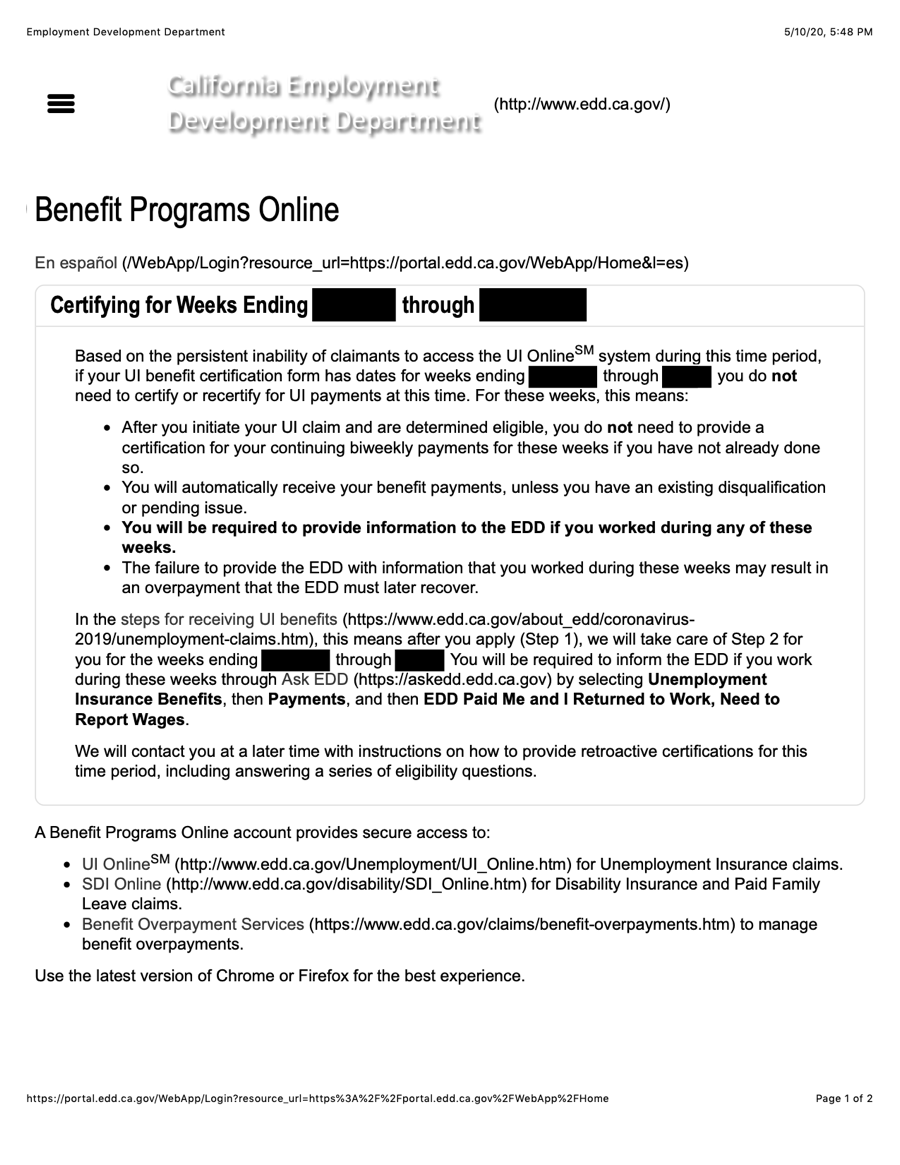
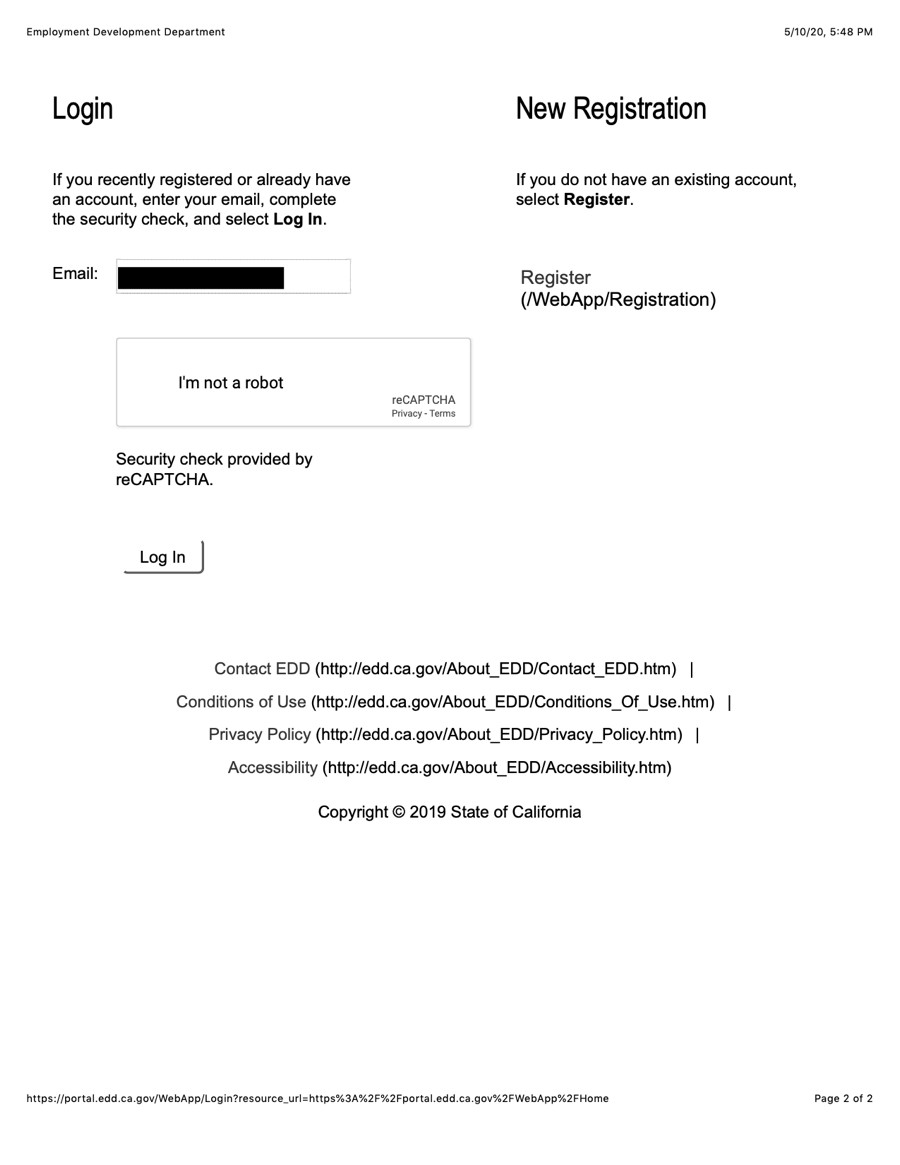
- Enter your email address.
Figure 2:
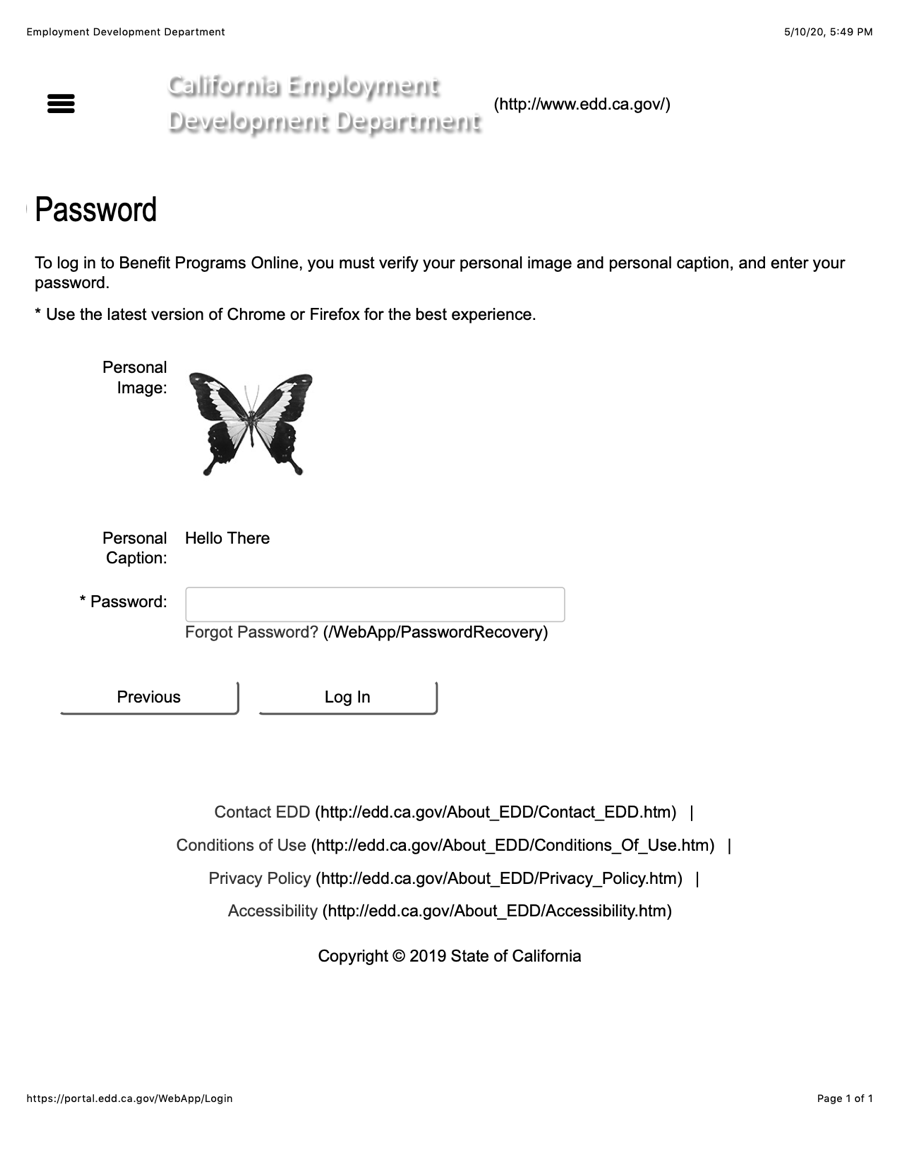
- Enter your password and log in.
If you cannot log in and you get a message that you are "locked out," you have a few options:
- Wait until the lock disappears (this may take an hour or so).
- Call the EDD help line at (800) 300-5616 (but it's almost impossible to get through).
Figure 3:
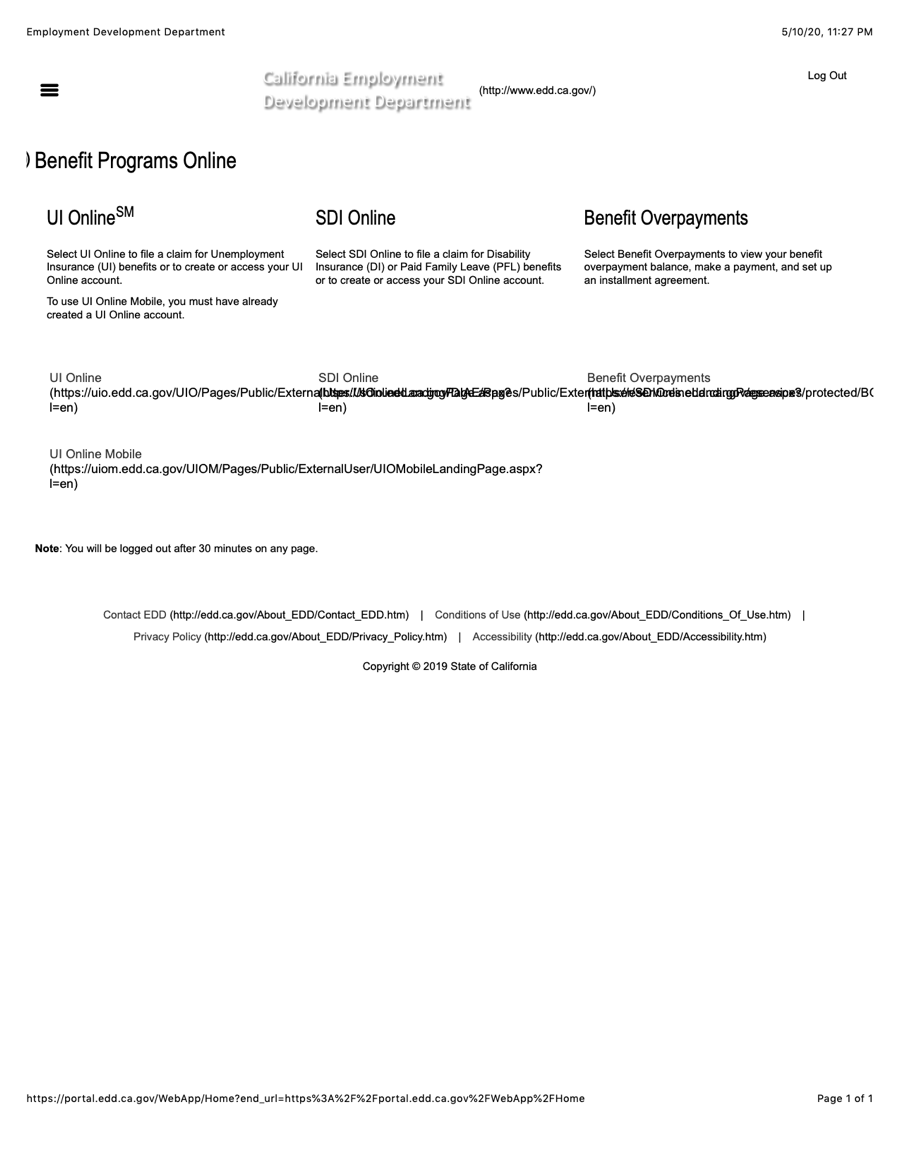
- CLick the "UI Online" link.
Figure 4:
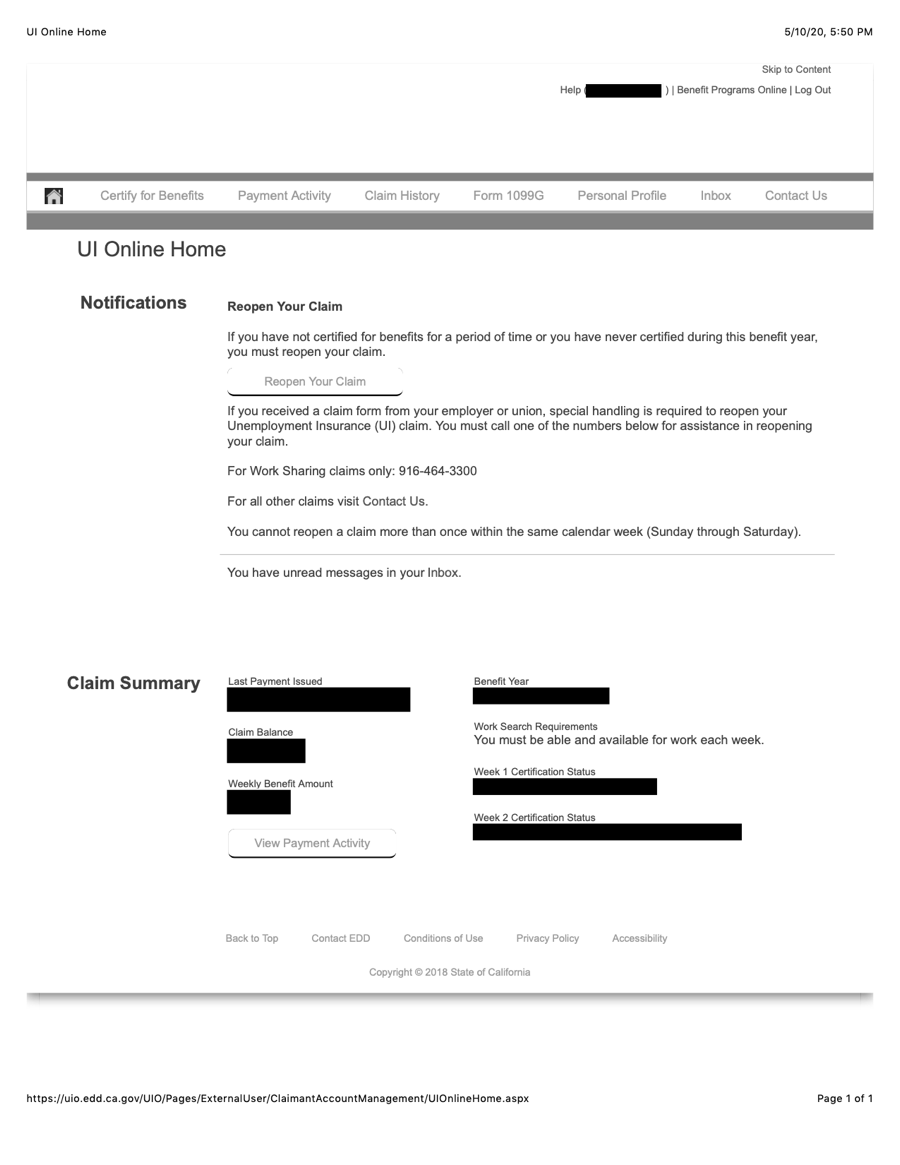
- After you log in you should see a button that says "Reopen Your Claim". Click it. (If you do not see the button, you will need to file a new claim; go to the Step-by-Step Guide to Filing a New Claim). If you are sure that it has been less than one year since you filed a new claim, and you do not see a button or link to reopen your claim, you will need to contact EDD, as you cannot reopen a claim online without that link.
File Your Claim
Note: The EDD will log you out after 30 minutes on any page!
The EDD recommends using the latest version of the Chrome or Firefox browser when filing.
Every so often in the process you will see a "Save as Draft" button. Whenever you have the chance you should save a draft, as the last saved draft is what you will have to start with agin if you lose the workflow.
After you have entered all the appropriate information and get to the bottom of each screen, click "Next" or "Save" to continue.
Contact Information
These next screens just ask for your contact information and ask you to, perhaps, reformat your address (nothing to worry about here). So these screens are simple and repetitive.
Figure 5:
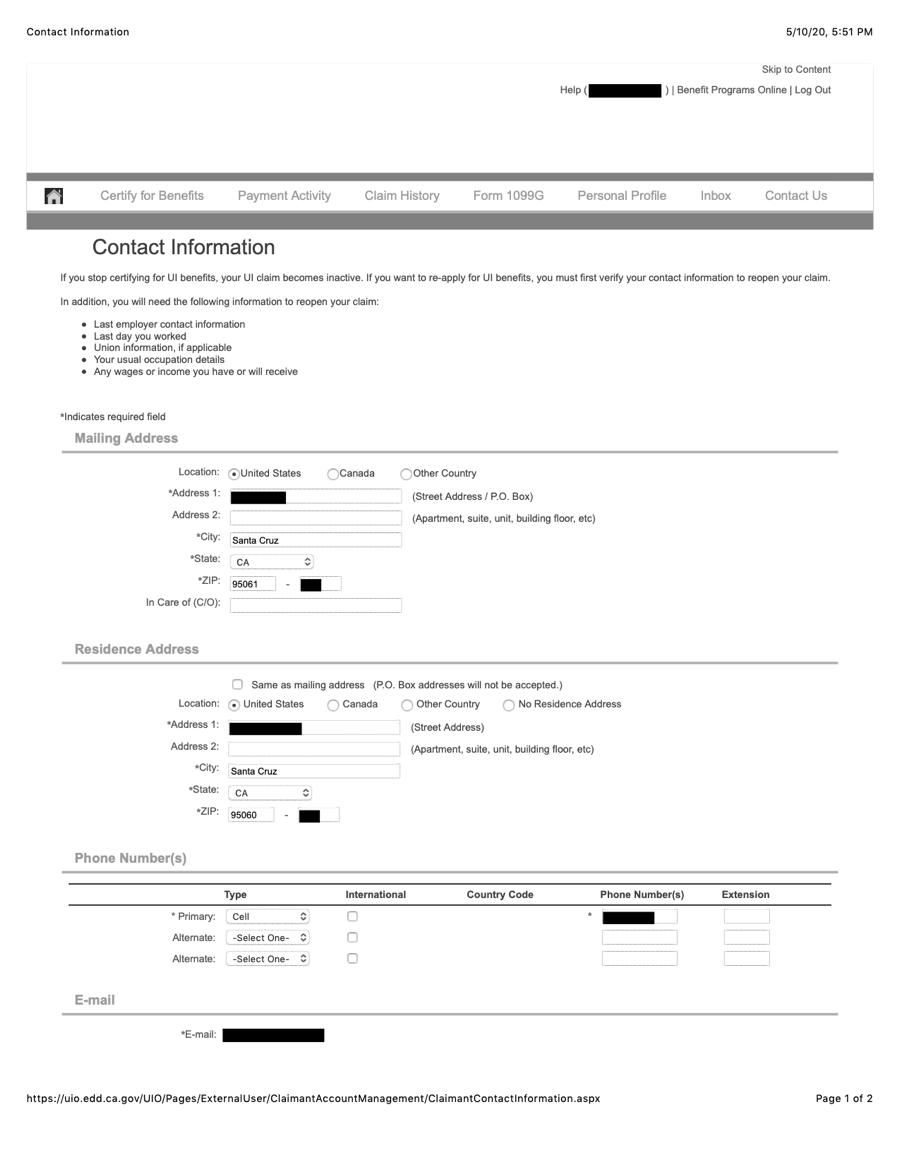
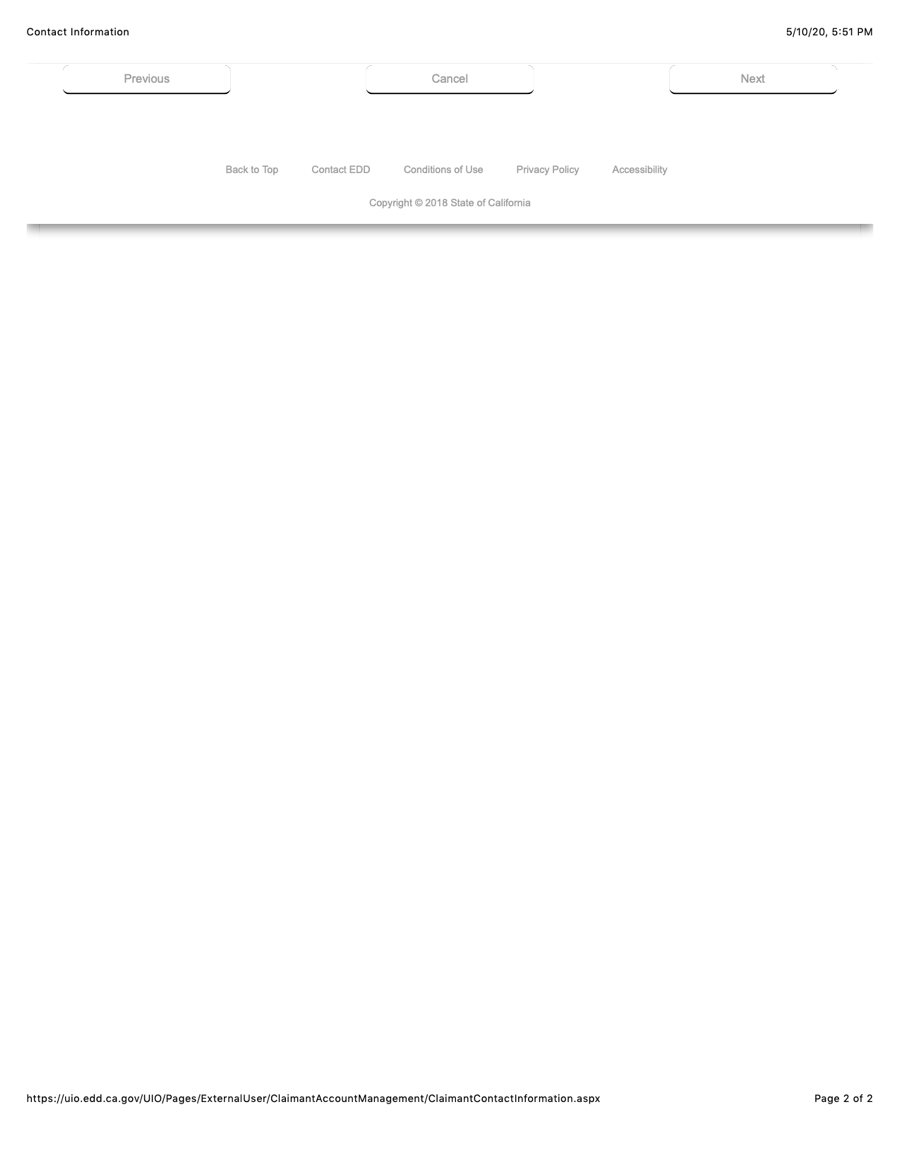
- Note that you may wish to enter only a mobile phone number, as this will be the number that EDD contacts for a phone interview if they decide to they need to call you, and you will not want to miss that call.
Figure 6:
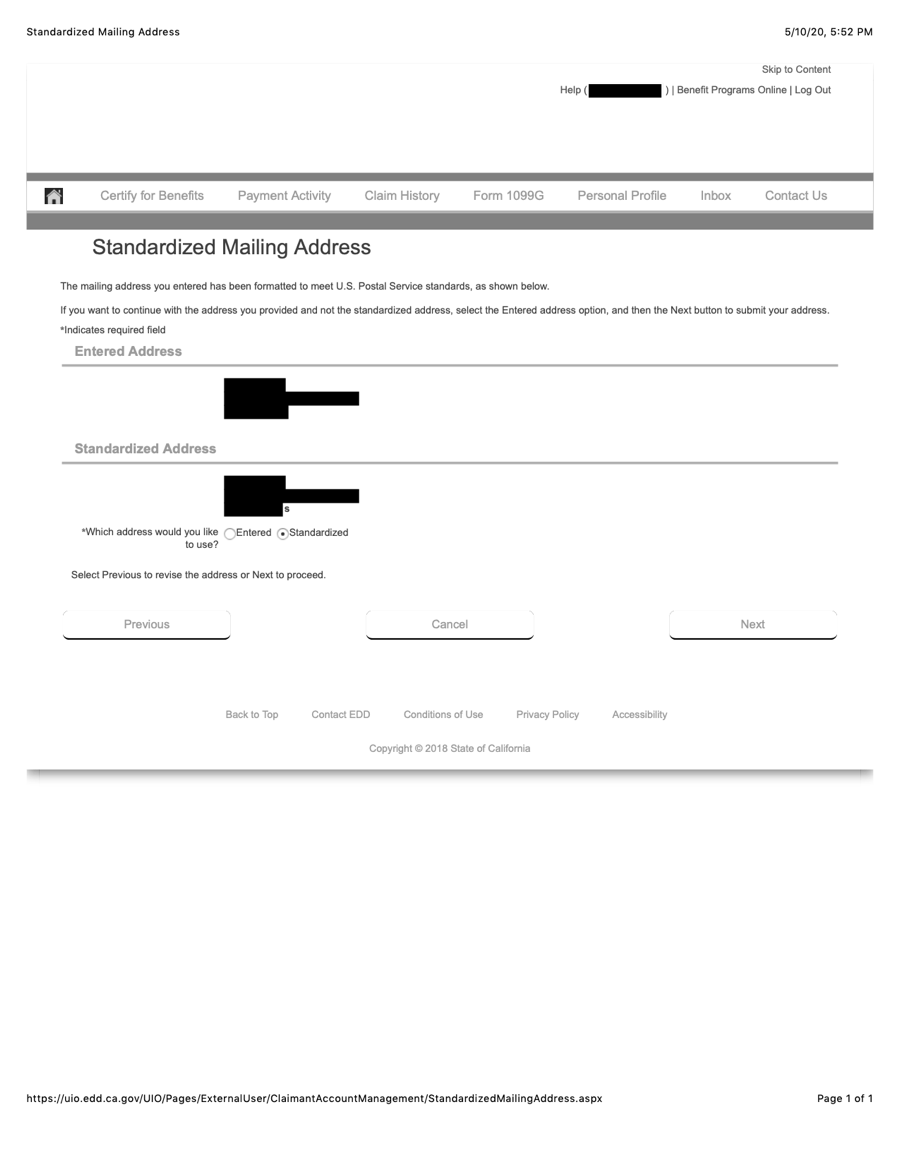
Figure 7:
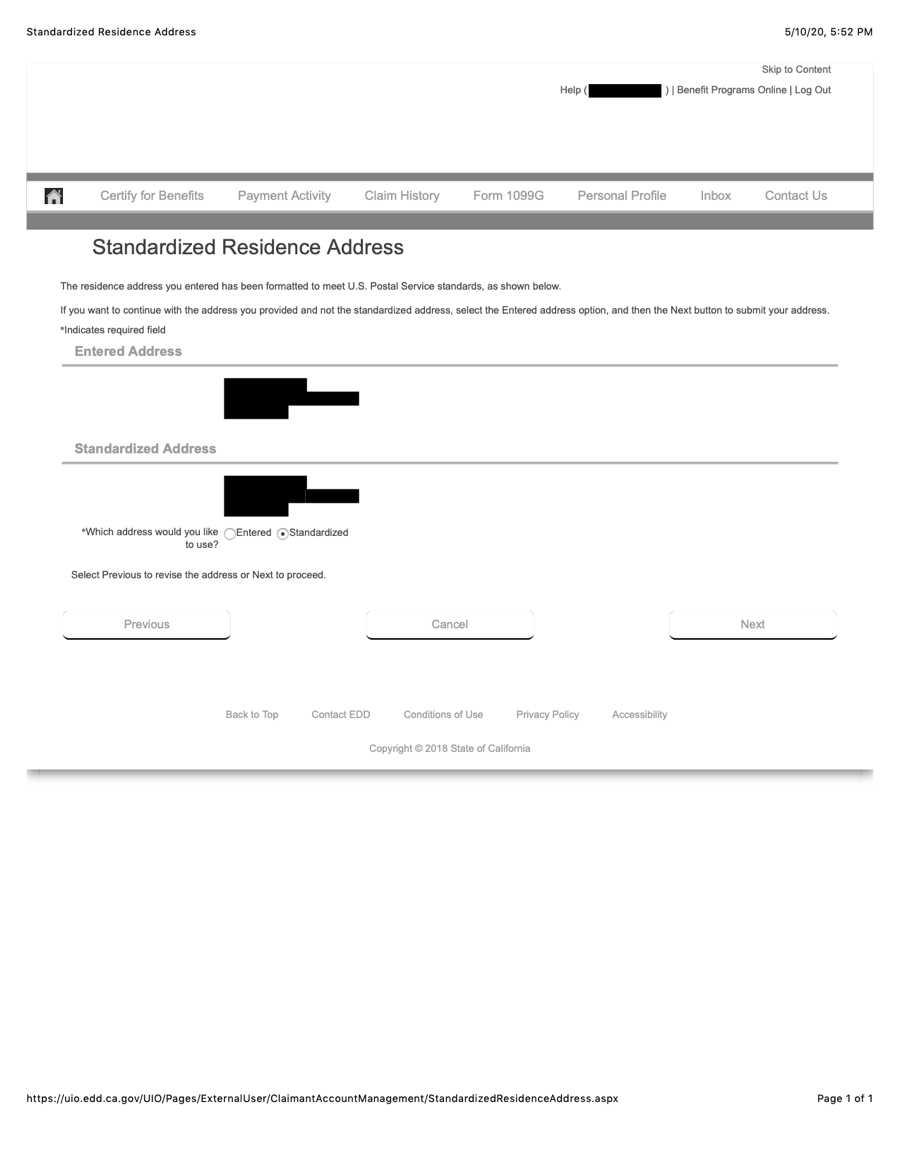
Figure 8:
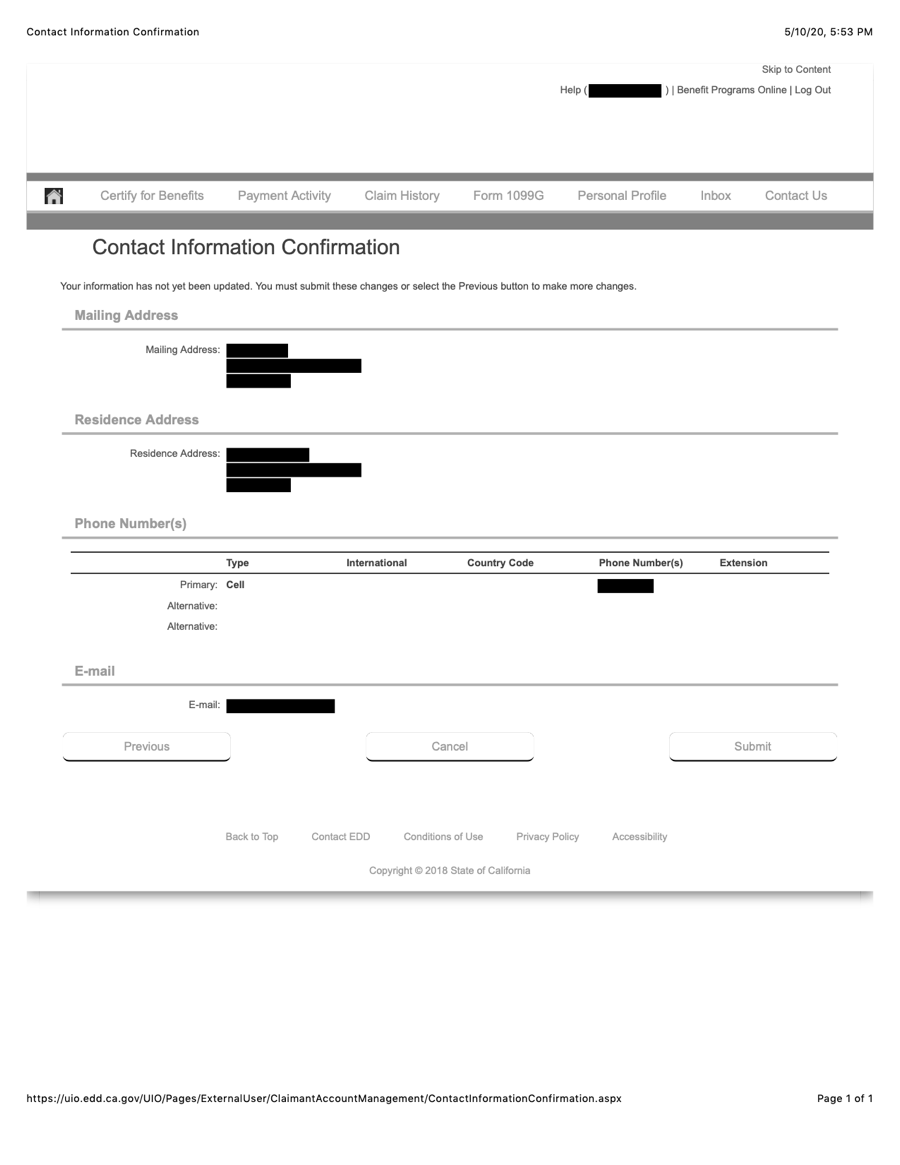
Reopen Your Claim - Employer or Union Issued Claim Forms
Figure 9:
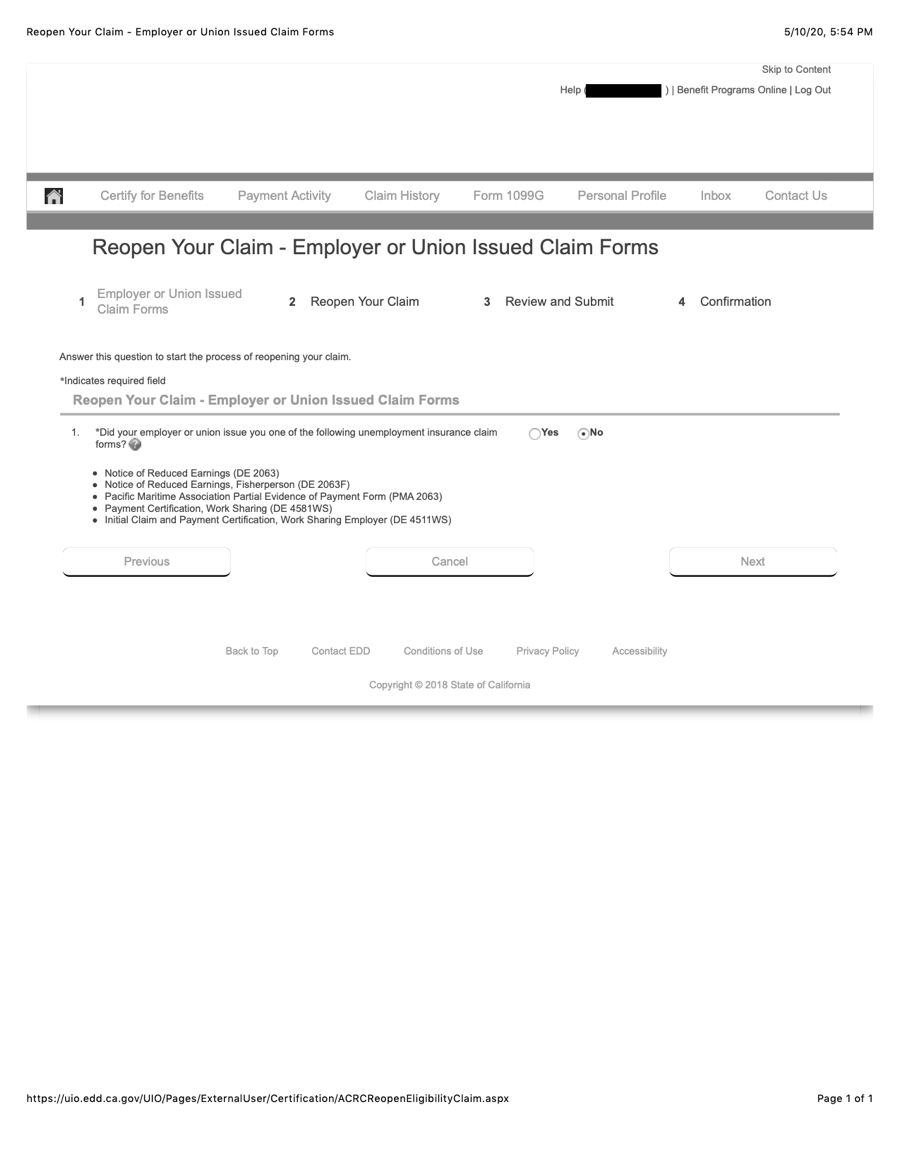
- Q: Did your employer or union issue you one of the following unemployment insurance claim forms?
- A: No.
Reopen Your Claim
Figure 10:
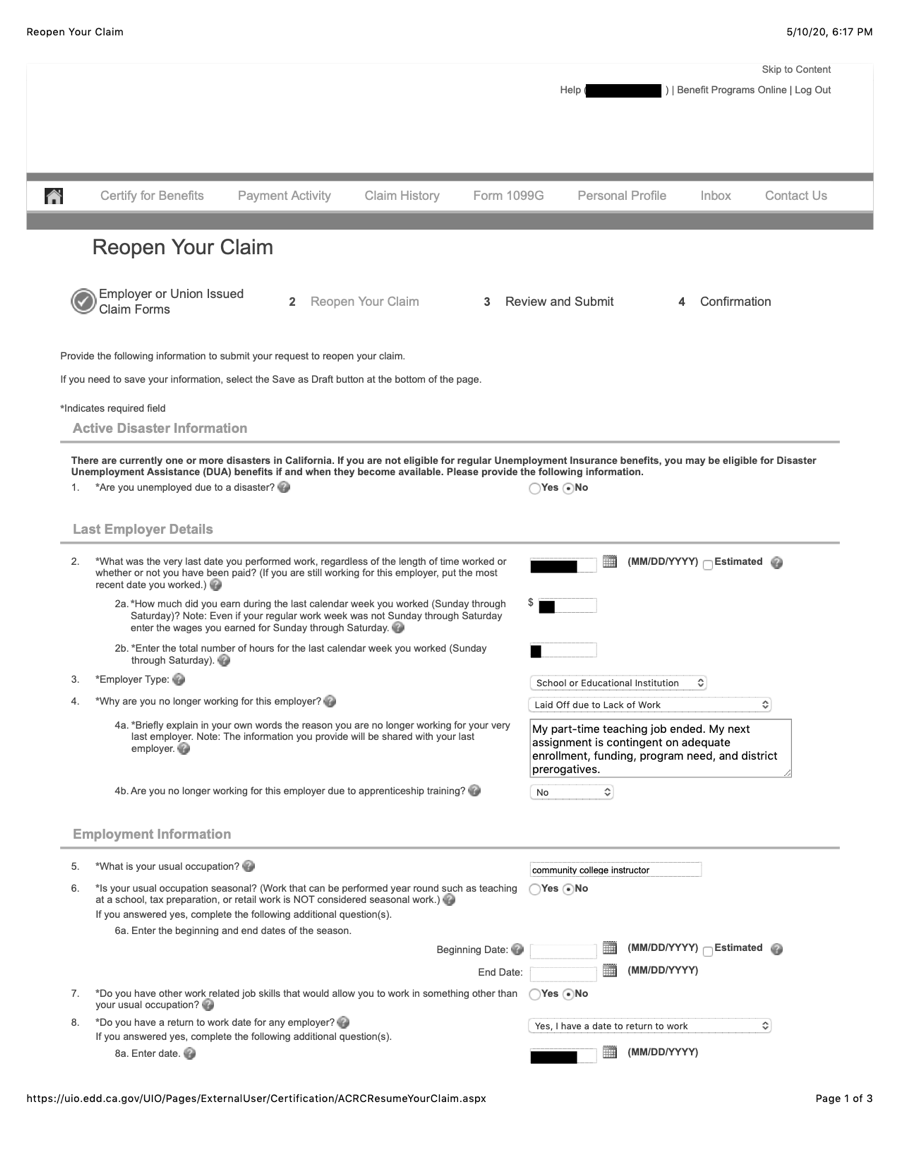
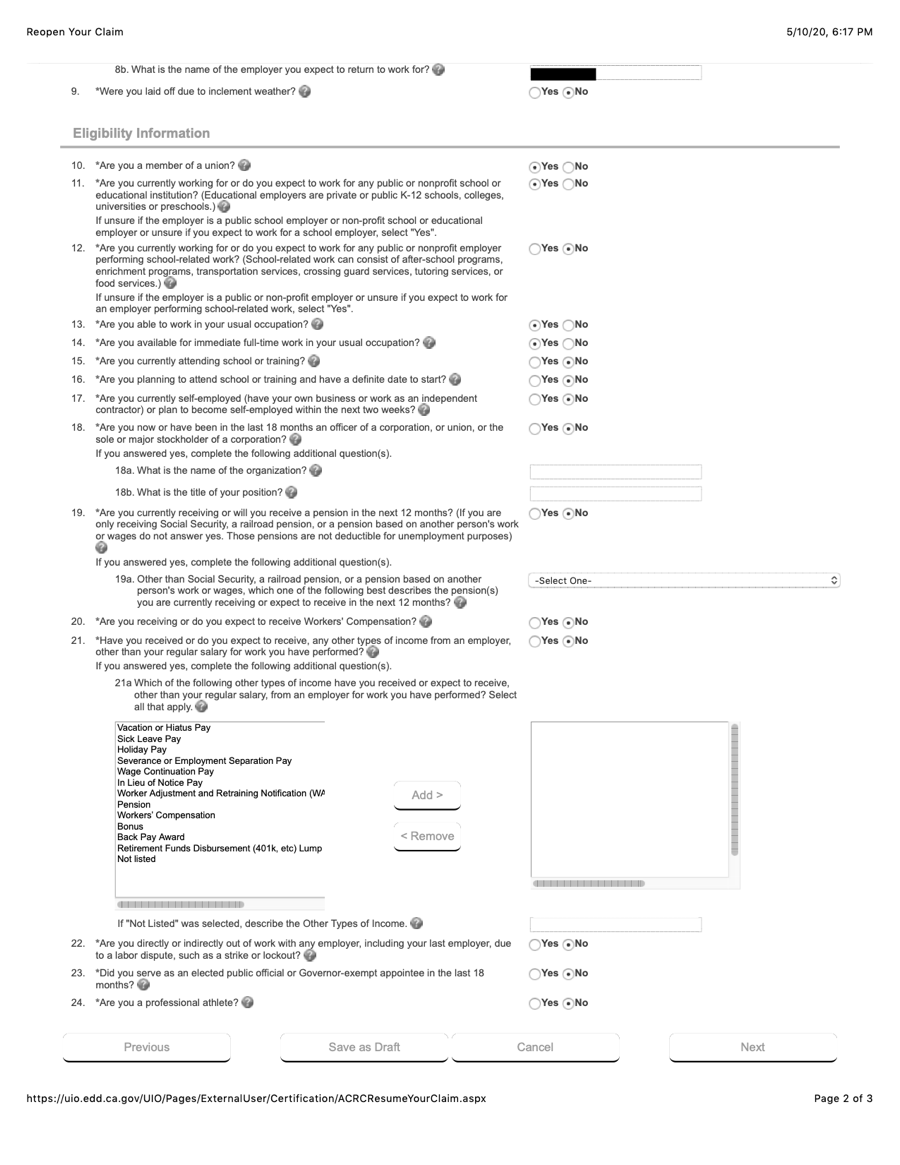
- Q: What was the very last date you performed work, regardless of the length of time worked or whether or not you have been paid? (If you are still working for this employer, put the most recent date you worked.)
- A: [The last day of the term.]
- Q: How much did you earn during the last calendar week you worked (Sunday through Saturday)? Note: Even if your regular work week was not Sunday through Saturday enter the wages you earned for Sunday through Saturday.
- A: [Start with the gross amount of your last monthly check, multiply the amount by 12, and divide the result by 52. This is what you earned during the last calendar week you worked.]
- Use this Earnings Worksheet.]
- A: [Start with the gross amount of your last monthly check, multiply the amount by 12, and divide the result by 52. This is what you earned during the last calendar week you worked.]
- Q: Enter the total number of hours for the last calendar week you worked (Sunday through Saturday).
- A: [There are many ways to calculate this, and they are all inexact estimates. You are the only one who knows how many hours you work per week. (Remember that your payment award will be based on how much you earned in your highest quarter of the last six quarters, and not on any of these figures, so don't stress about this.)]
- Use this Earnings Worksheet.
- A: [There are many ways to calculate this, and they are all inexact estimates. You are the only one who knows how many hours you work per week. (Remember that your payment award will be based on how much you earned in your highest quarter of the last six quarters, and not on any of these figures, so don't stress about this.)]
- Q: Employer Type:
- A: School or Educational Institution
- Q: Why are you no longer working for this employer?
- A: Laid Off due to Lack of Work
- Q: Briefly explain in your own words the reason you are no longer working for your very last employer. Note: The information you provide will be shared with your last employer.
- A: My part-time teaching job ended. My next assignment is contingent on adequate enrollment, funding, program need, and district prerogatives.
- A: community college instructor [It's best to not simply enter "teacher" here, as you want to make it clear to EDD that your are not a K-12 teacher.]
- Q: Is your usual occupation seasonal? (Work that can be performed year round such as teaching at a school, tax preparation, or retail work is NOT considered seasonal work.)
- A: No
- Q: Do you have a return to work date for any employer?
- A: [If you have an assignment for the upcoming semester, or if you have a summer assignment] Yes, I have a date to return to work [Note that most guides for adjuncts filing for unemployment advise answering "No" when asked if you have a date to return to work, even if you have been given a start date. This is because, even though you have been offered an assignment, it is not a guaranteed assignment, as it may be cancelled for a number of reasons. So it's your call as to how you wish to answer this question. If you answer Yes to this question, it may trigger a phone interview, in which case you can make clear that your assignment offer is contingent on enrollment, funding, district needs, etc., and is therefore not "reasonable assurance" of employment.]
- Q: Enter date:
- A: [The beginning of the next term for which you have an assignment.]
- Q: Enter date:
- A: [If you have an assignment for the upcoming semester, or if you have a summer assignment] Yes, I have a date to return to work [Note that most guides for adjuncts filing for unemployment advise answering "No" when asked if you have a date to return to work, even if you have been given a start date. This is because, even though you have been offered an assignment, it is not a guaranteed assignment, as it may be cancelled for a number of reasons. So it's your call as to how you wish to answer this question. If you answer Yes to this question, it may trigger a phone interview, in which case you can make clear that your assignment offer is contingent on enrollment, funding, district needs, etc., and is therefore not "reasonable assurance" of employment.]
- Q: Are you currently working for or do you expect to work for any public or nonprofit school or educational institution? (Educational employers are private or public K-12 schools, colleges, universities or preschools.)
- A: Yes [if you indicated that you have a return date above], otherwise No.
- Q: Are you currently working for or do you expect to work for any public or nonprofit employer performing school-related work? (School-related work can consist of after-school programs, enrichment programs, transportation services, crossing guard services, tutoring services, or food services.)
- A: No.
Reopen Your Claim - Last Employer Name
Figure 11:
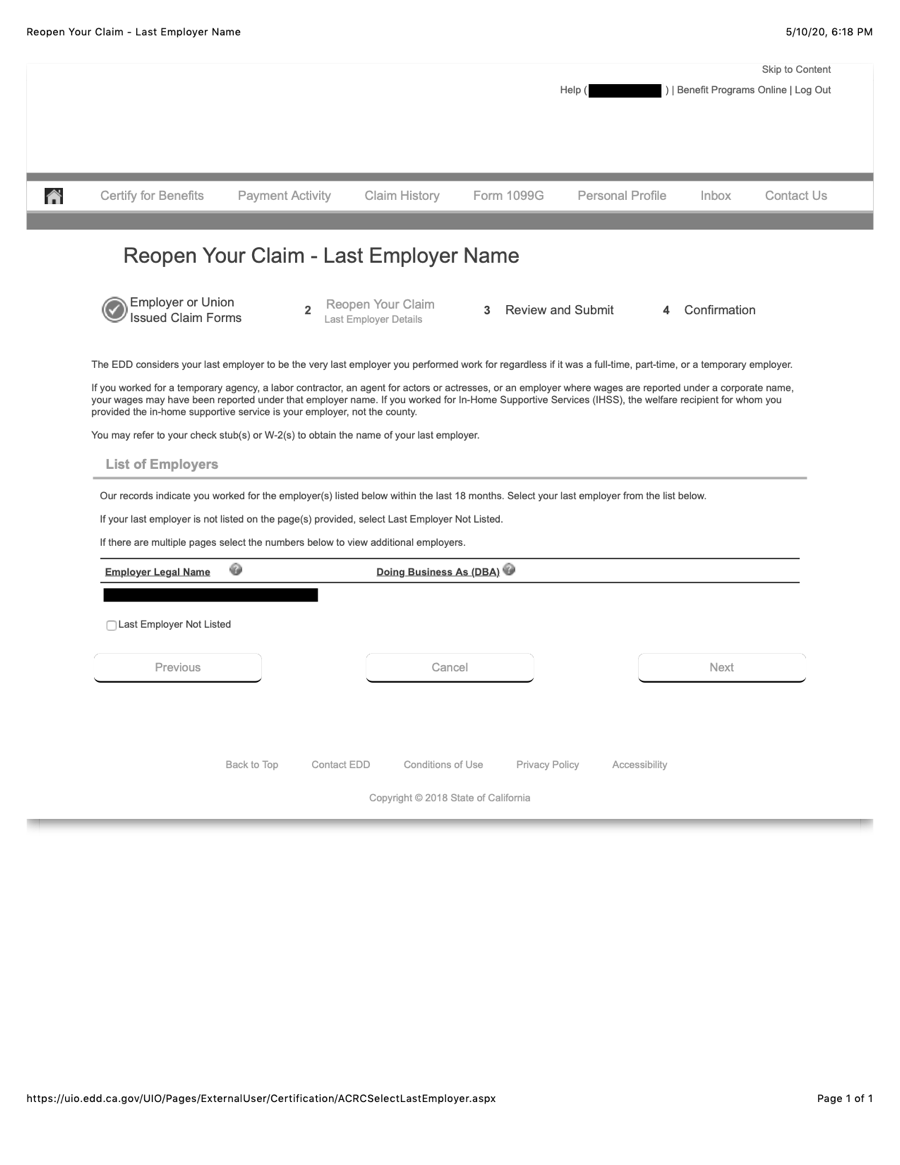
- Your employer's name should appear here. Click on it.
Figure 12:
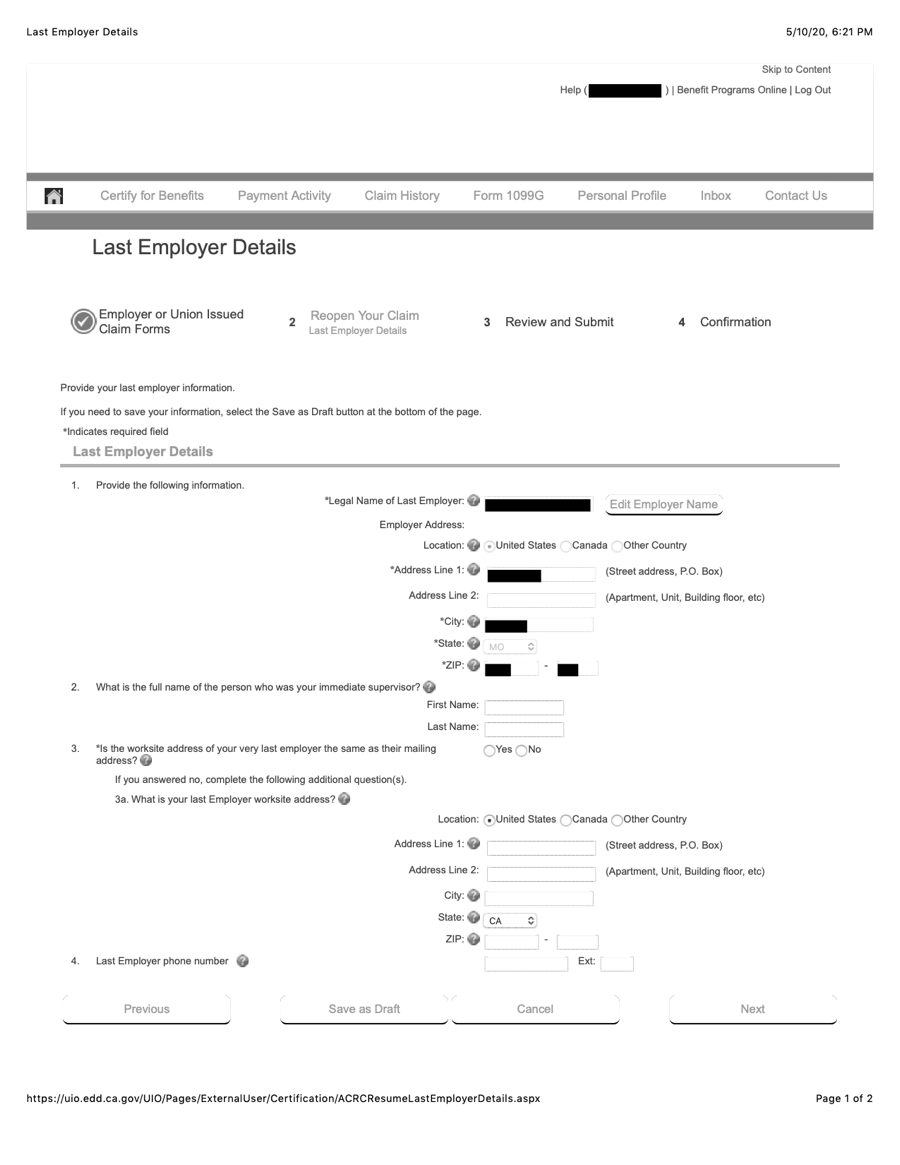
- These fields will be populated with your employer's information. Click "Next".
[You may see your employer's address listed as being somewhere other than what you think is the correct address. That's OK. many districts use a third-party administrator for all EDD unemployment claims, and the address that appears may be one of their offices.] - Here is a bug that you need to be careful of. You may be tempted to try to change this information by clicking on the "Edit Employer Name" button. But this may send you into a loop. To get out of the loop you may get thrown out of the workflow and lose much of what you have entered previously.
Last Employer Details
Figure 13:
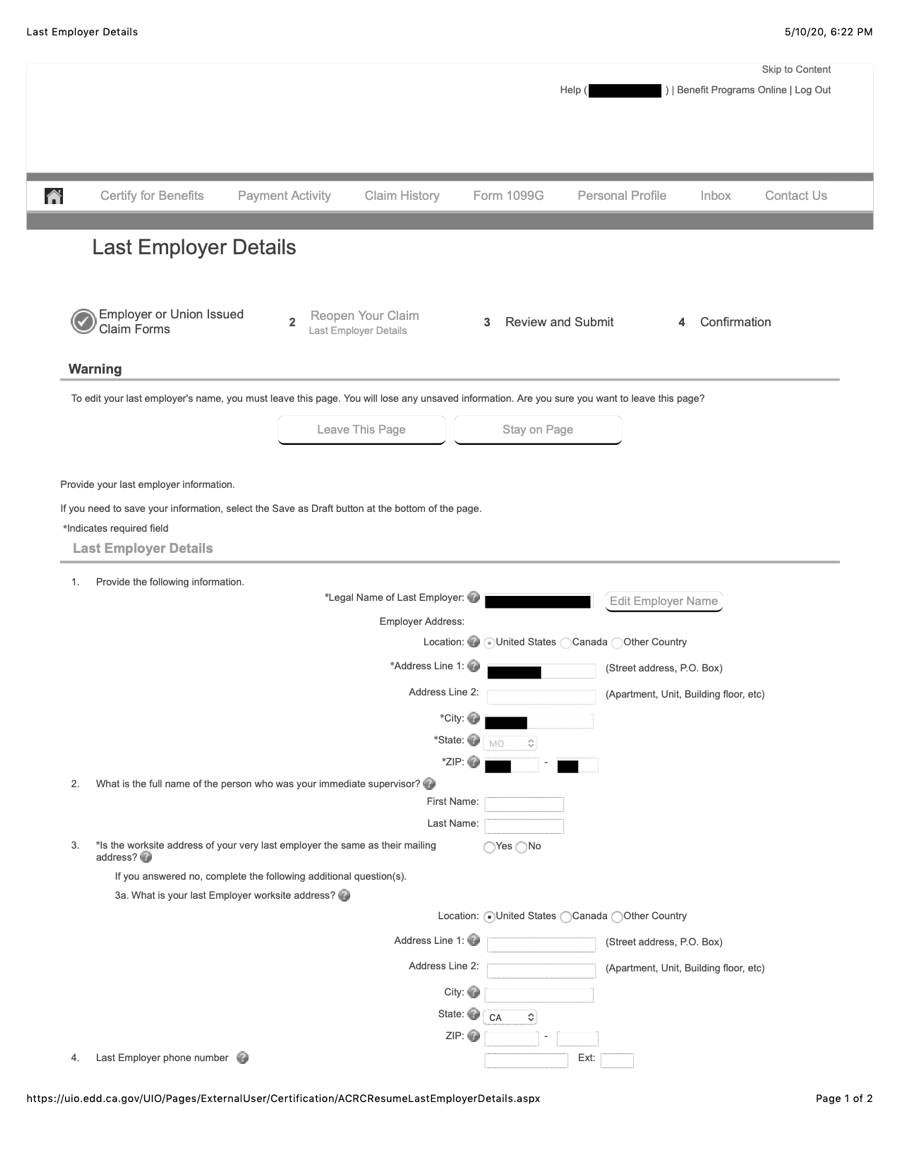
- Q: What is the full name of the person who was your immediate supervisor?
- A: [Your immediate supervisor, technically, is probably your dean.]
- Q: Is the worksite address of your very last employer the same as their mailing address?
- A; Yes
- Q: Last Employer phone number
- A: [Your immediate supervisor, technically, is your dean. You could enter the phone number for your dean, or perhaps the HR office.]
Reopen Your Claim - Clarification
Figure 15:
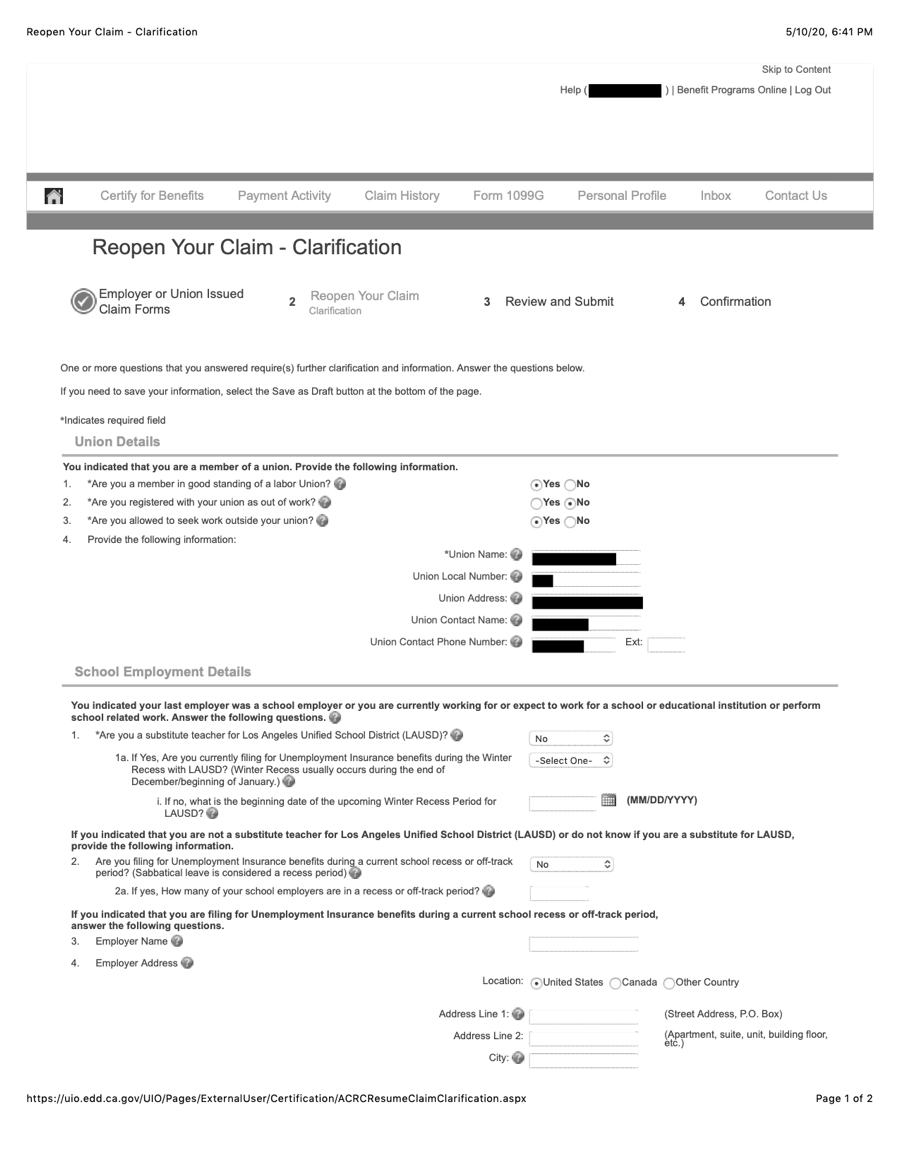
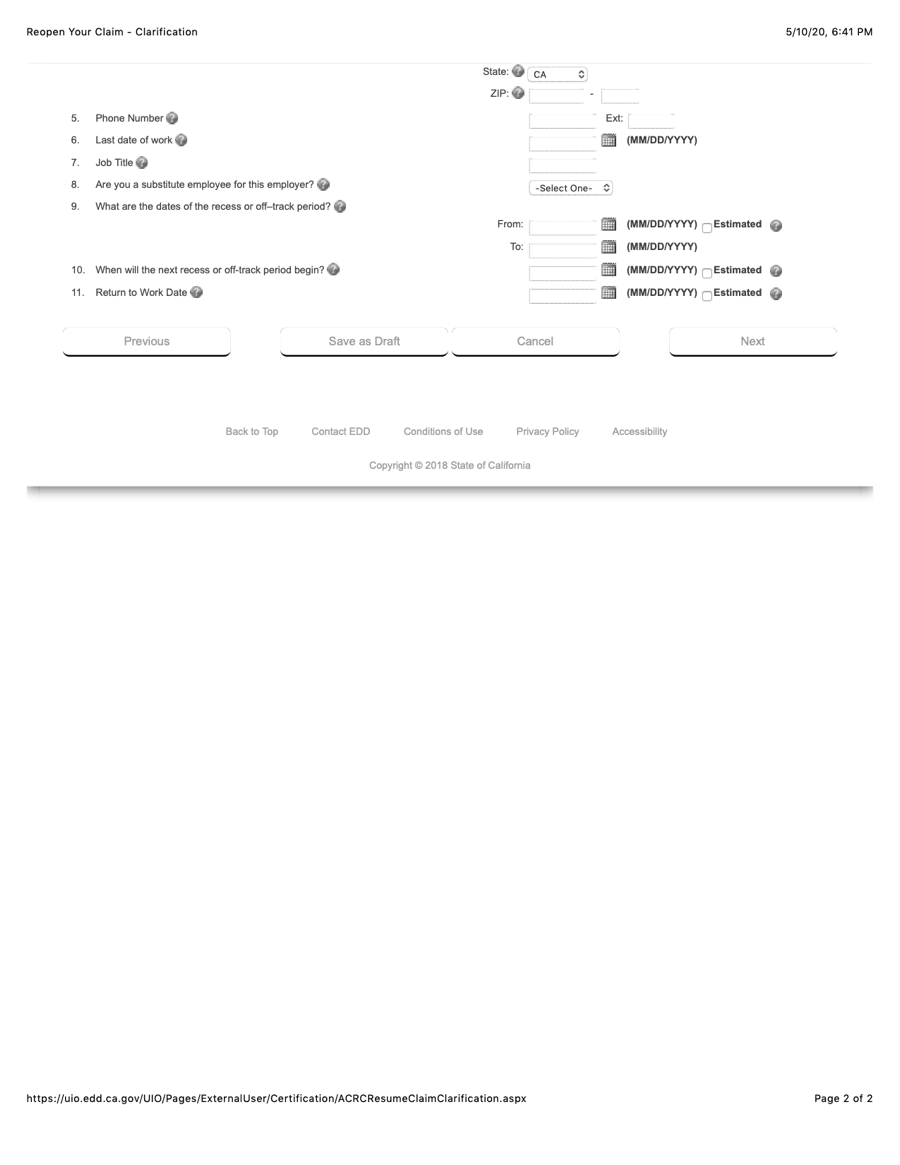
- [Enter the info on your union]
- Q: Are you a substitute teacher for Los Angeles Unified School District (LAUSD)?
- A: No
- Q: Are you filing for Unemployment Insurance benefits during a current school recess or off-track period? (Sabbatical leave is considered a recess period)
- A: No
Review and Submit
Figure 16:
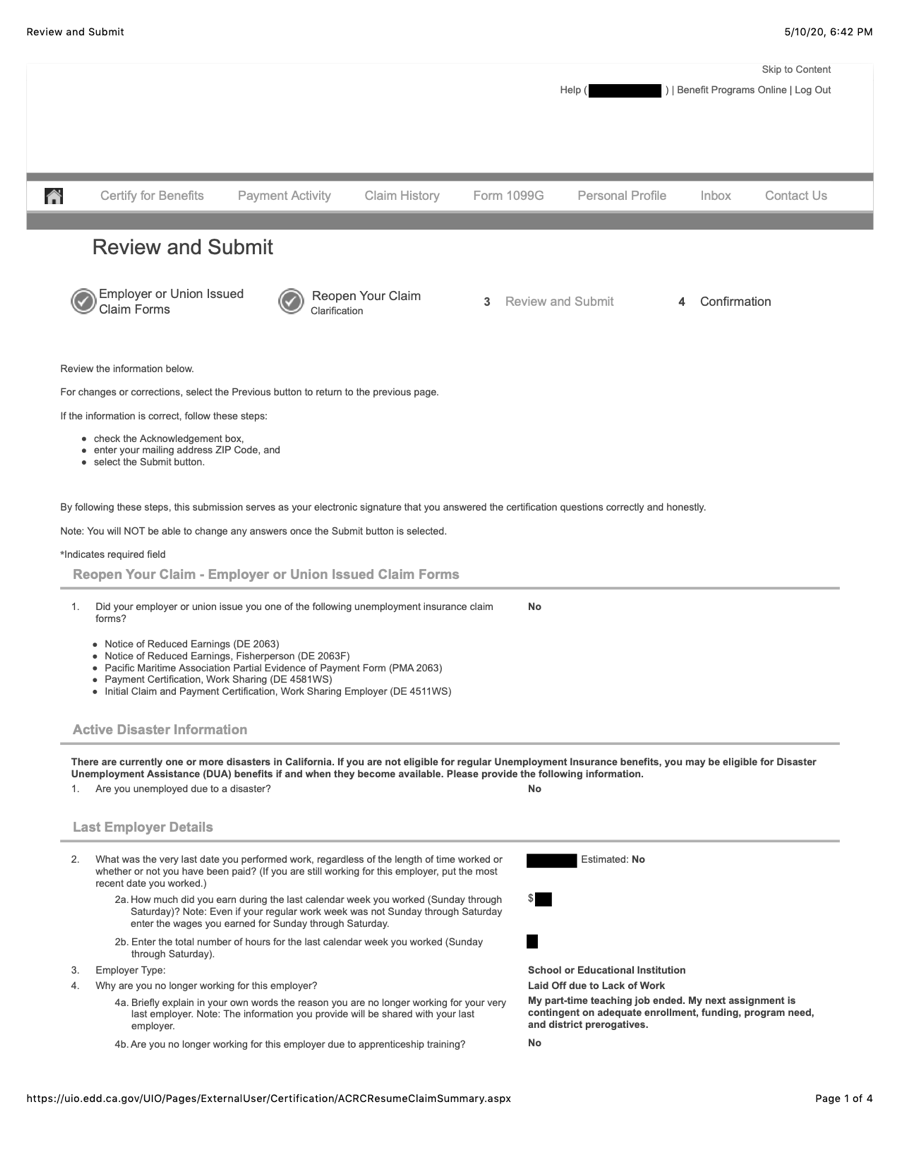
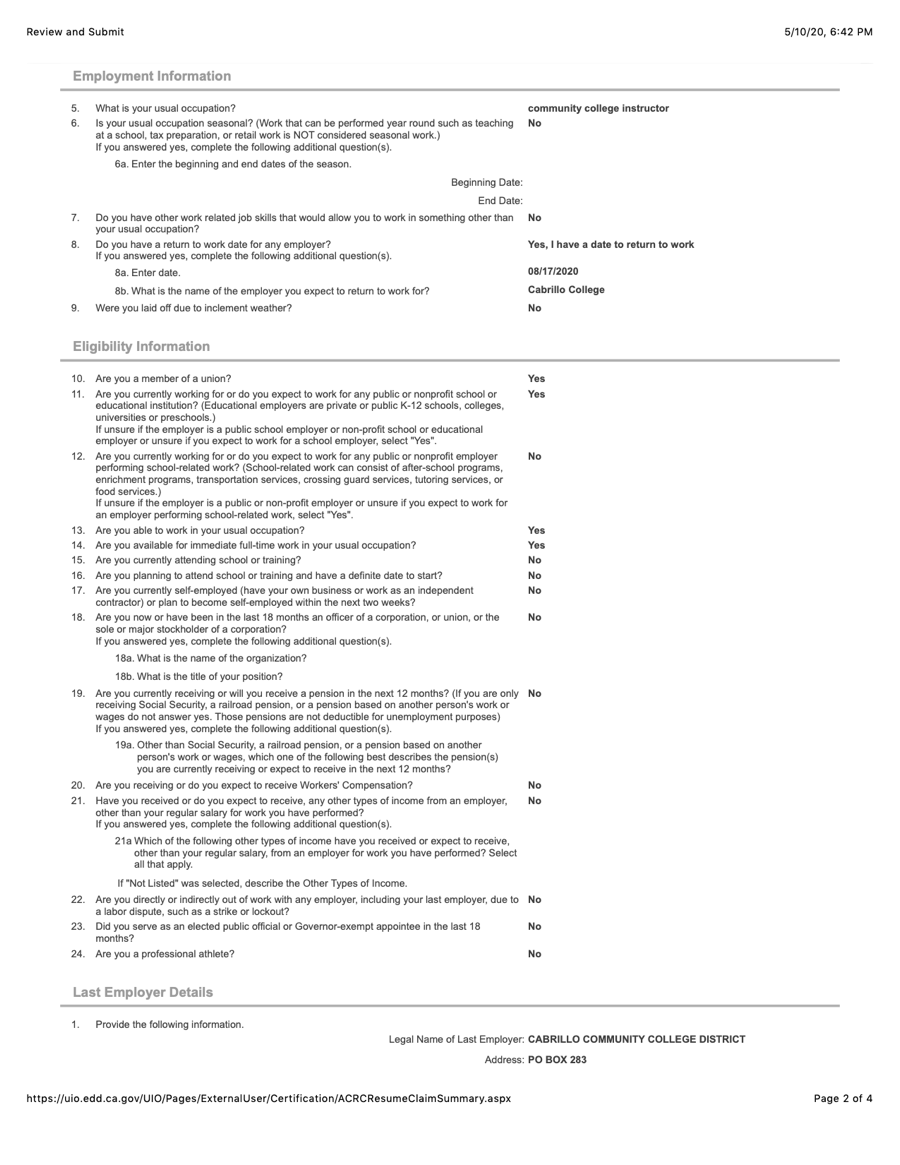
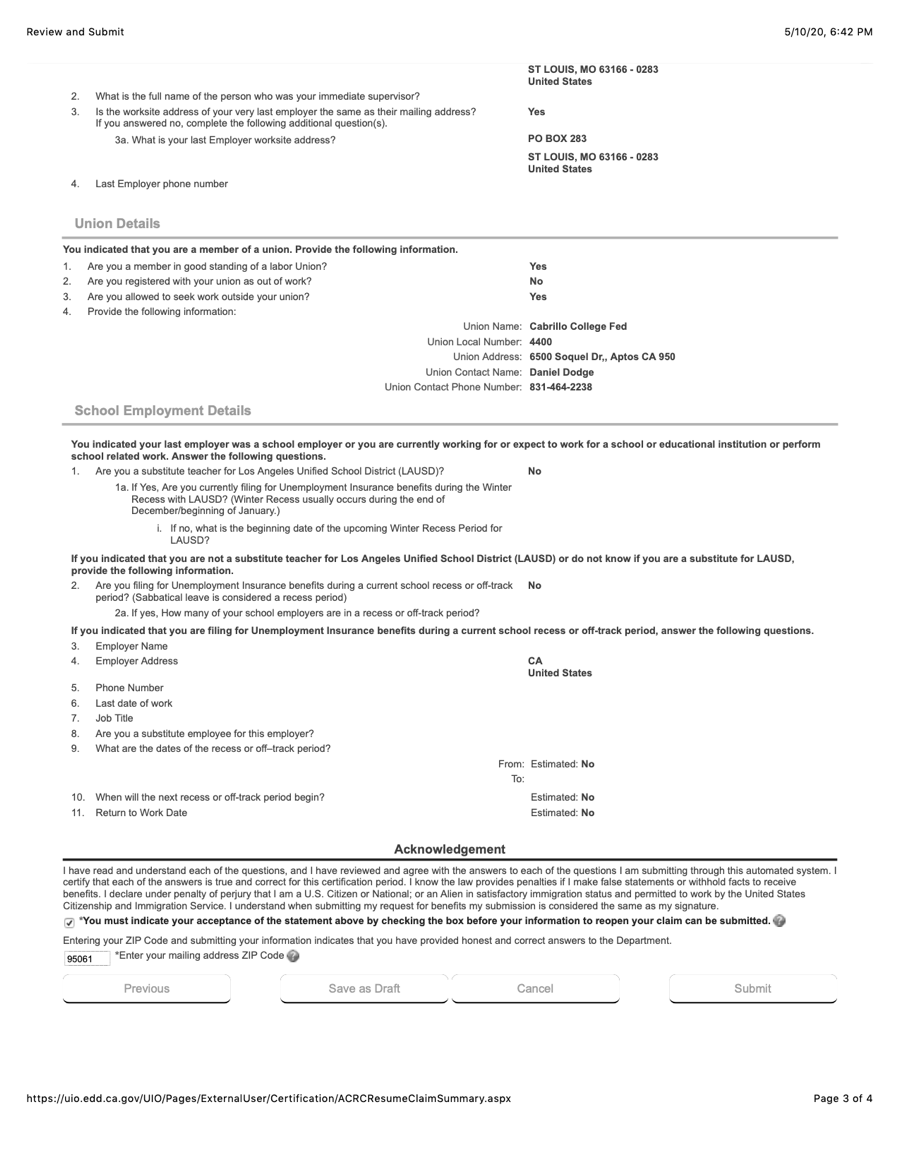
- Double-check everything, and click the "Previous" button at the bottom of the form if you need to go back and correct anything (it would be a good idea to click the "Save as Draft" button first).
- Put a check in the Acknowledgement checkbox.
- Enter your mailing adress zip code.
- Before submitting your claim, save a copy of this page as a PDF, or print it out, for your records.
- Also, save the final page that displays the message that you have re-opened your claim.
Congratulations!
You've done it! Make sure you read the "After Filing" section of the Overview.
For the most current version of this document, see:
https://contingentworld.com/unemployment/unemployment_reopen.php
