How to File for Unemployment
(for CA Community College Contingent Faculty)
at the End of Spring 2025 Semester
— Filing a NEW Claim, Step-by-Step —
Please read How to File Overview before filing. If you have not at least looked over that document, please do so before continuing.
These are instructions to file a new claim (this means you have never filed an unemployment claim, or have not filed a new claim within the last 12 months). If you need to reopen a claim instead, see the Step-by-Step Guide to Reopening a Claim.
You May Need to Create an ID.me Account
The California Employment Development Department requires those filing claims to have an ID.me account to verify your identity. If you do not already have one, you will be rquired to create an ID.me account when you start the filing process.
This is what you will need to have in order to create an ID.me account:
- Mobile phone with camera
- Photo ID (driver's license, passport, passport card, or state ID)
- Email address
- Social Security number
- Laptop or computer (optional)
Info You Will Need to File a New Claim
- Your EDD "Benefits Programs Online" account login and password.
(If you have never filed before, you will start by creating your account in the next step.)
- Hopefully you wrote down your account info when you created your account, so it should be a simple matter to log in. (If for some reason you cannot log in and it tells you that your account is locked, you may need to contact the EDD (1-800-300-5616) and try to figure out how to get back in; this may take quite a bit of time).
- Your gross income for the most recent 18 months, broken down by month, for each employer you worked for.
- You will need your gross income for each month, for the most recent 6 calendar quarters. If your December check is issued at the end of December and you are filing before the end of December, you may not have access to your December pay stub, so to estimate what your December gross income wouuld be, simply use your November information.
- If you taught for multiple intitutions, you will need this info for each employer.
- Besides the income figures, for each employer, you will need:
- The number of teaching units you had this semester (or a way to determine your teaching load).
- The institution's name, address, and phone number.
- The name and contact number of your immediate supervisor (your dean).
- The date you first worked for the institution.
- If you are a member of a union, you will need the union's name, address, phone number, a contact person's name, and the union local number.
- If you have filed a new claim, or reopened a claim, in the past two years, you will be asked to list the dates you've filed.
- You may wish to print out this Earnings Worksheet.
Let the Screenshots Guide You
The information indicated in the screenshots guides you in how to fill out the forms. In most cases you should answer the questions as indicated in the figures, but, of course, you will need to provide a different answer if the answer shown does not match your own personal information or situation.
There may be specific notes below each screenshot.
If You Have Never Filed a Claim Before, Create Your Account
(if you have an account, skip this section and log in)
If you have never previously filed an unemployment claim in California (or if the last time you filed was many years ago, before California changed its online system), you will first need to create your EDD "Benefits Programs Online" account.
Go to:
https://portal.edd.ca.gov/WebApp/Login
Figure 0:
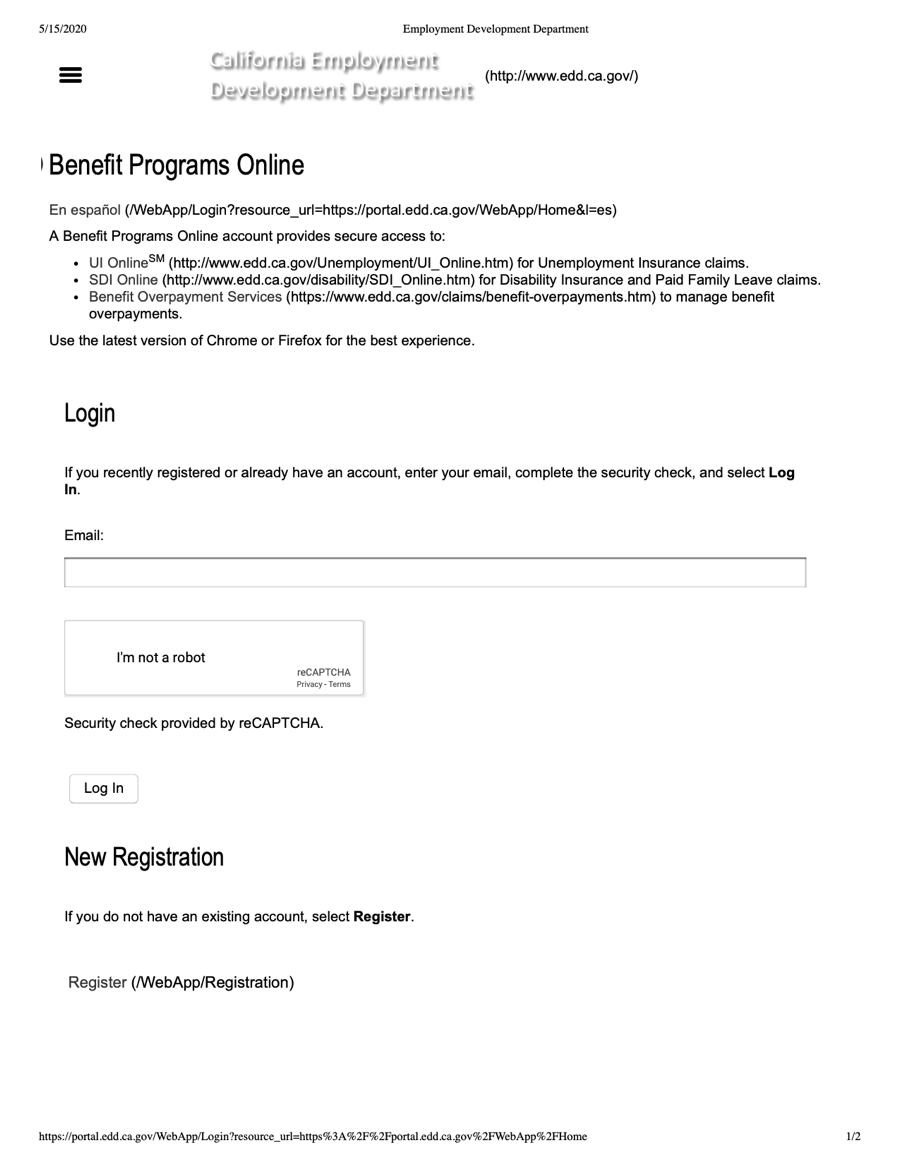
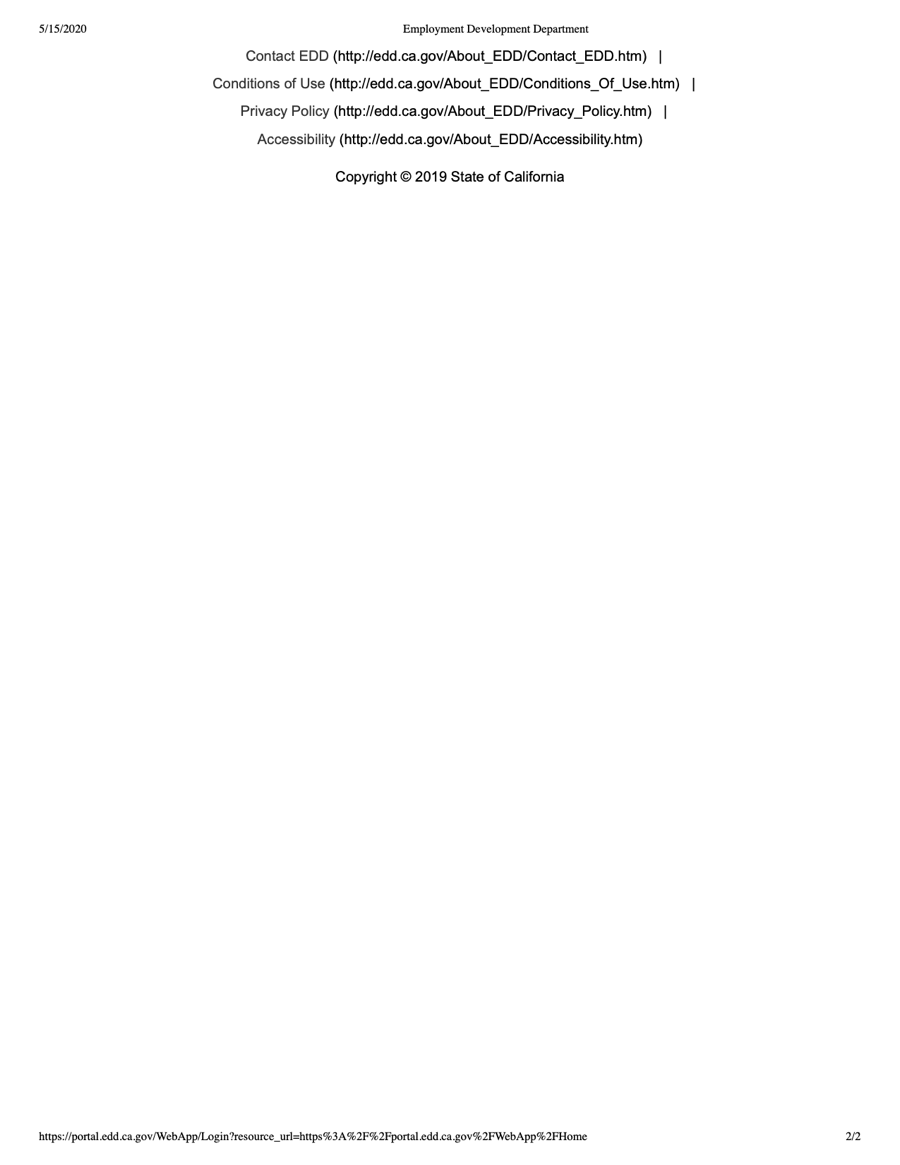
- Click on the "Register" buttion.
Figure 1:
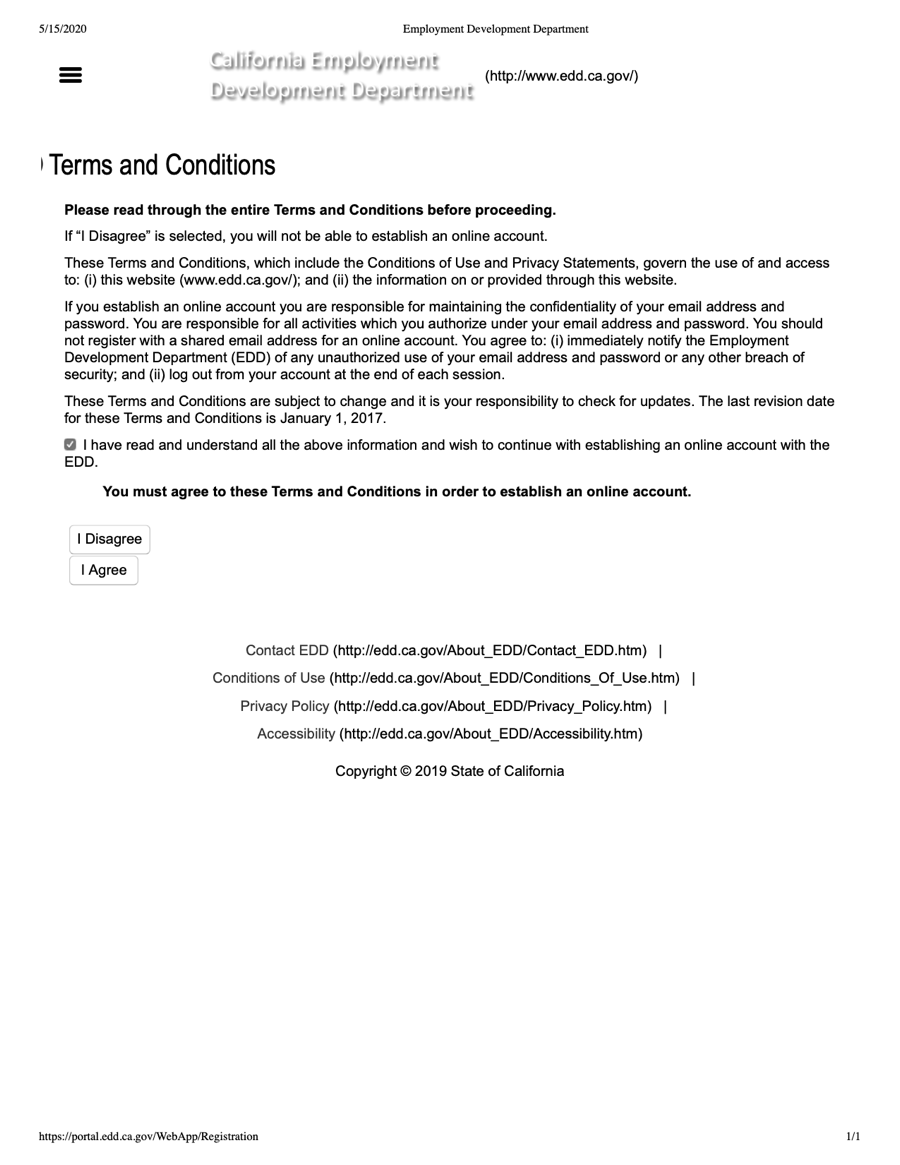
- Agree to the Terms and Conditions.
Figure 2:
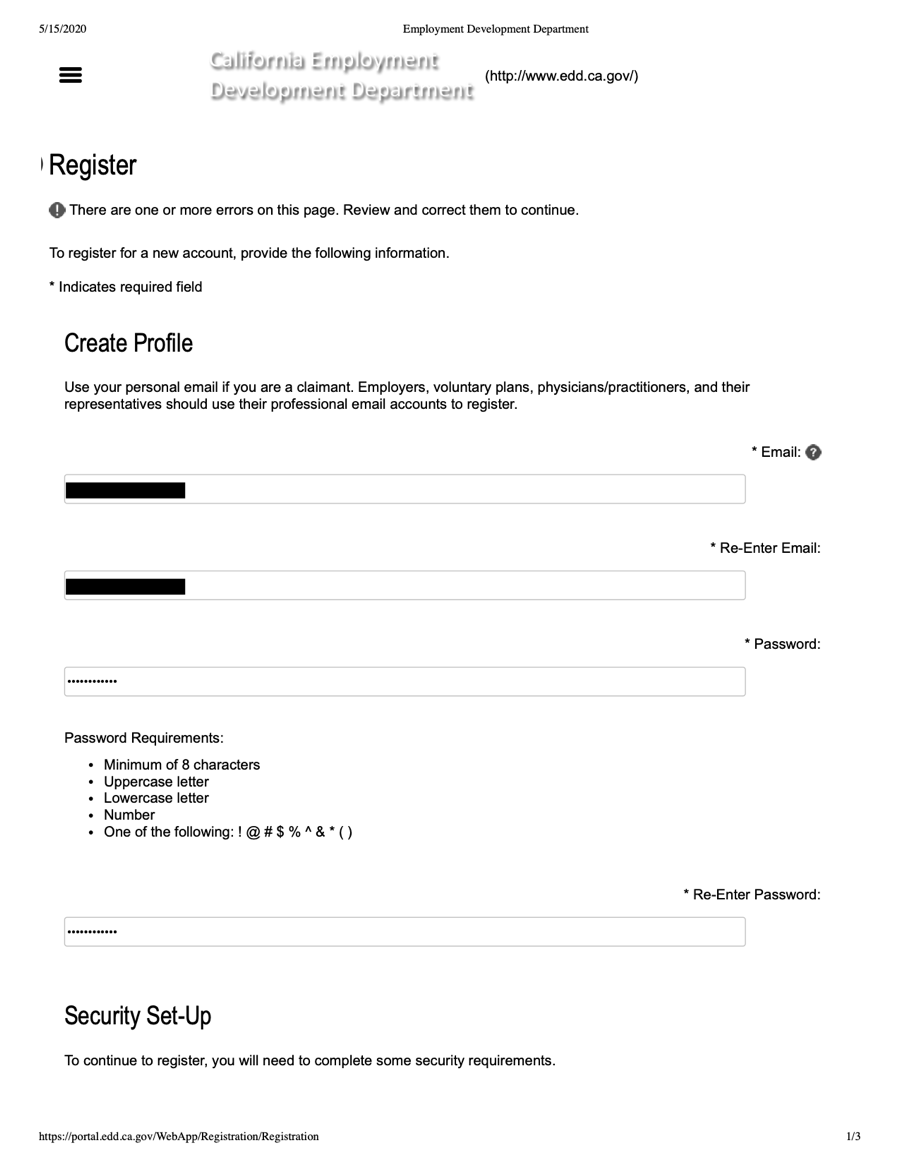
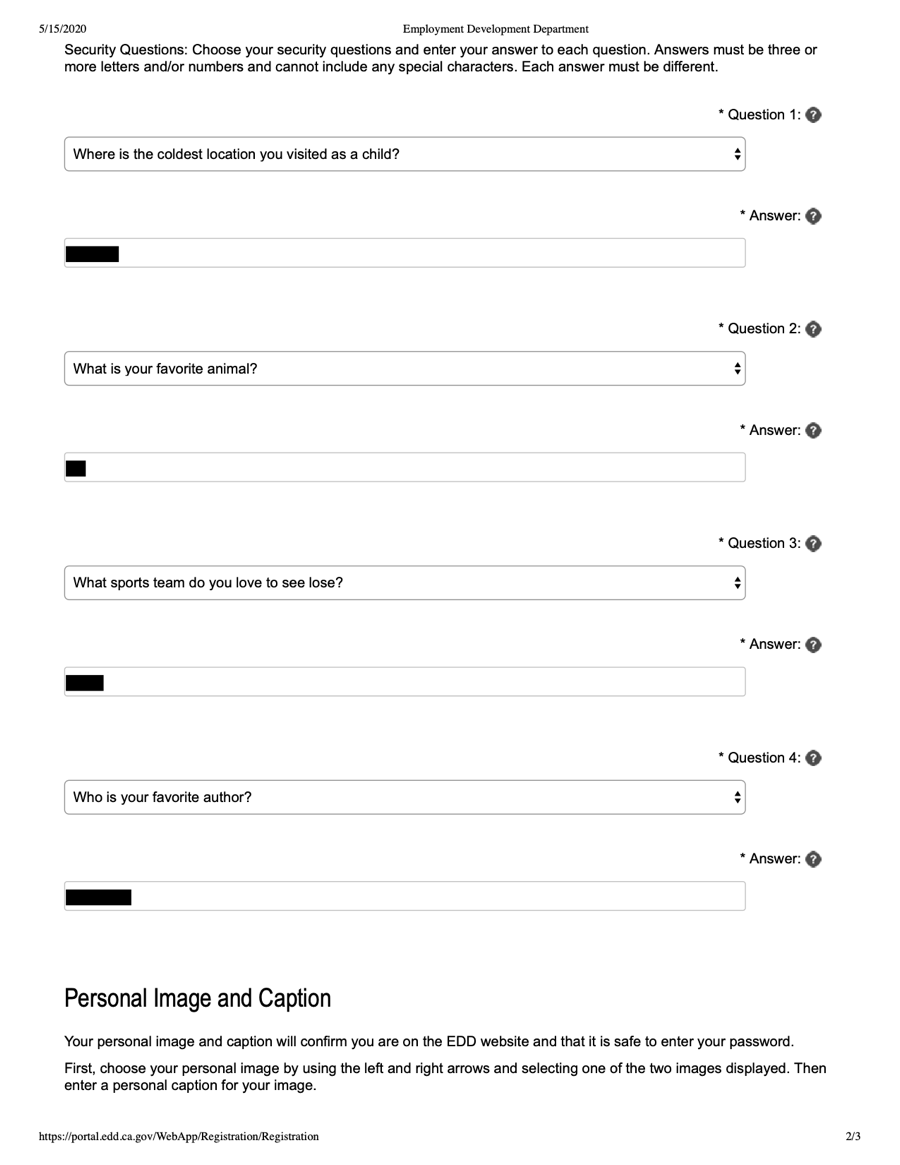
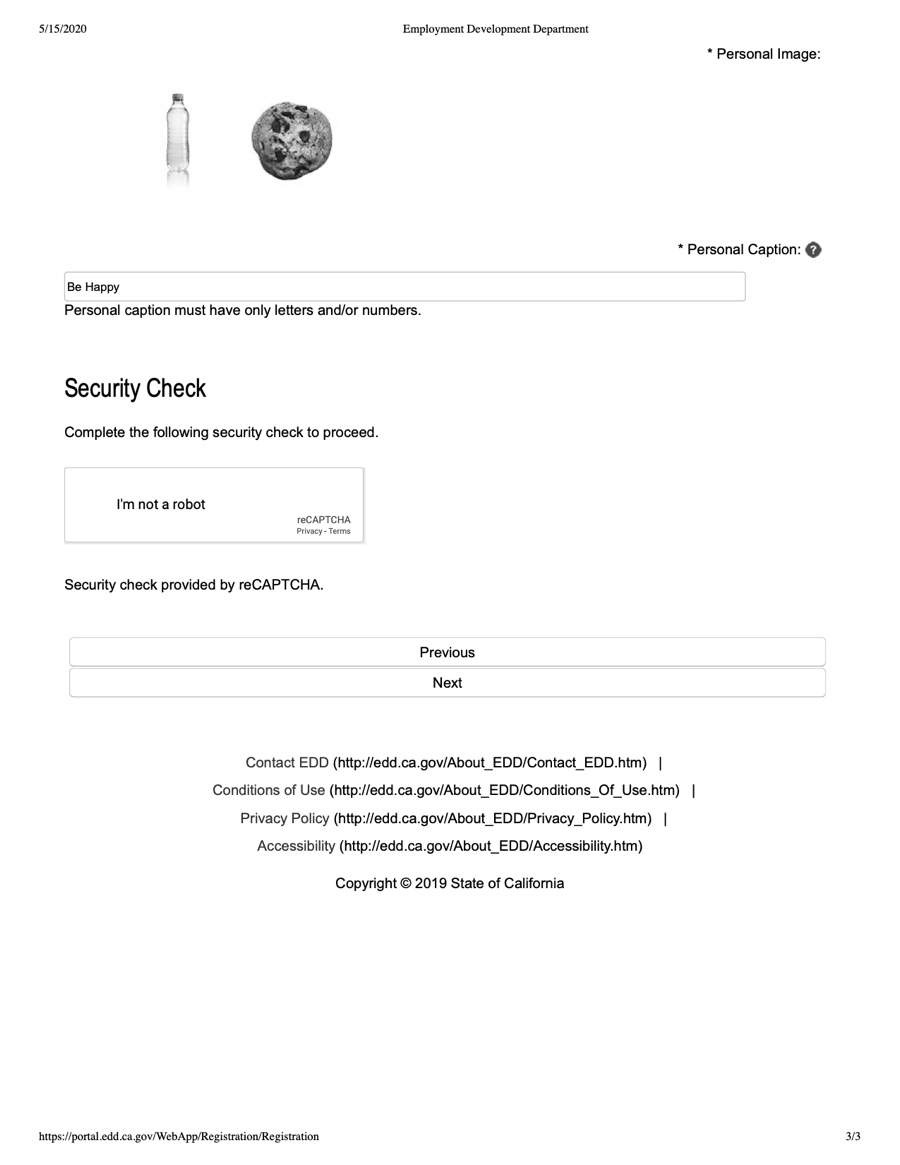
- Enter your email address, create a password, and answer security questions. Write down your login (email address) and password!
Figure 3:
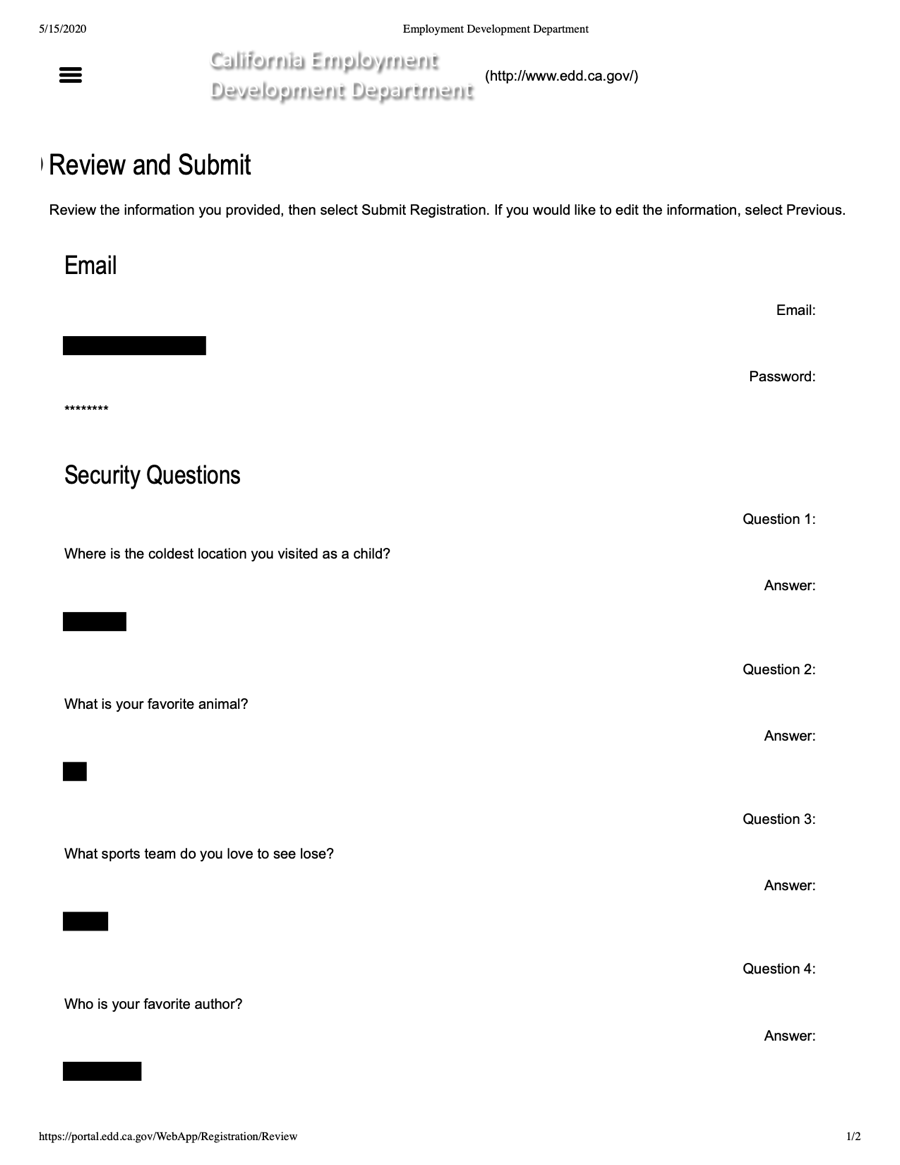
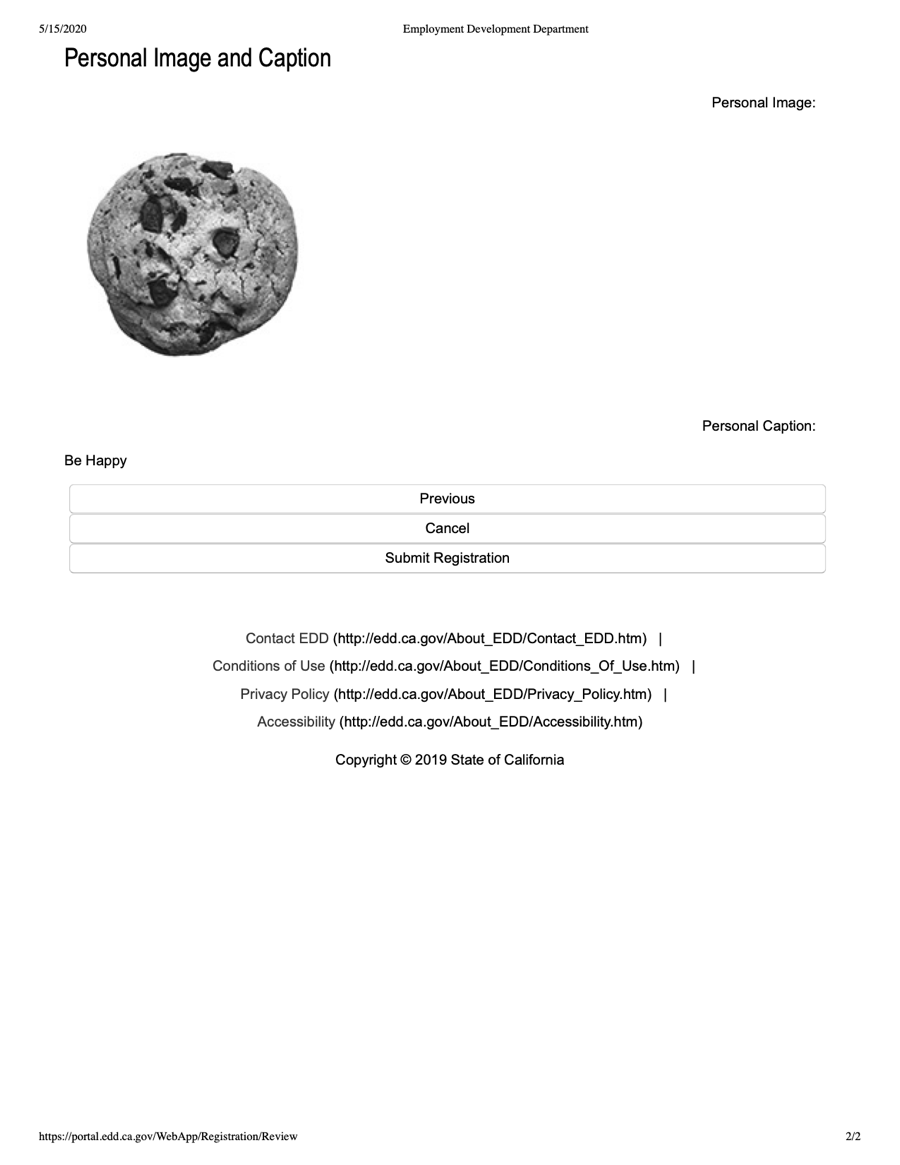
- Review and submit.
Figure 4:
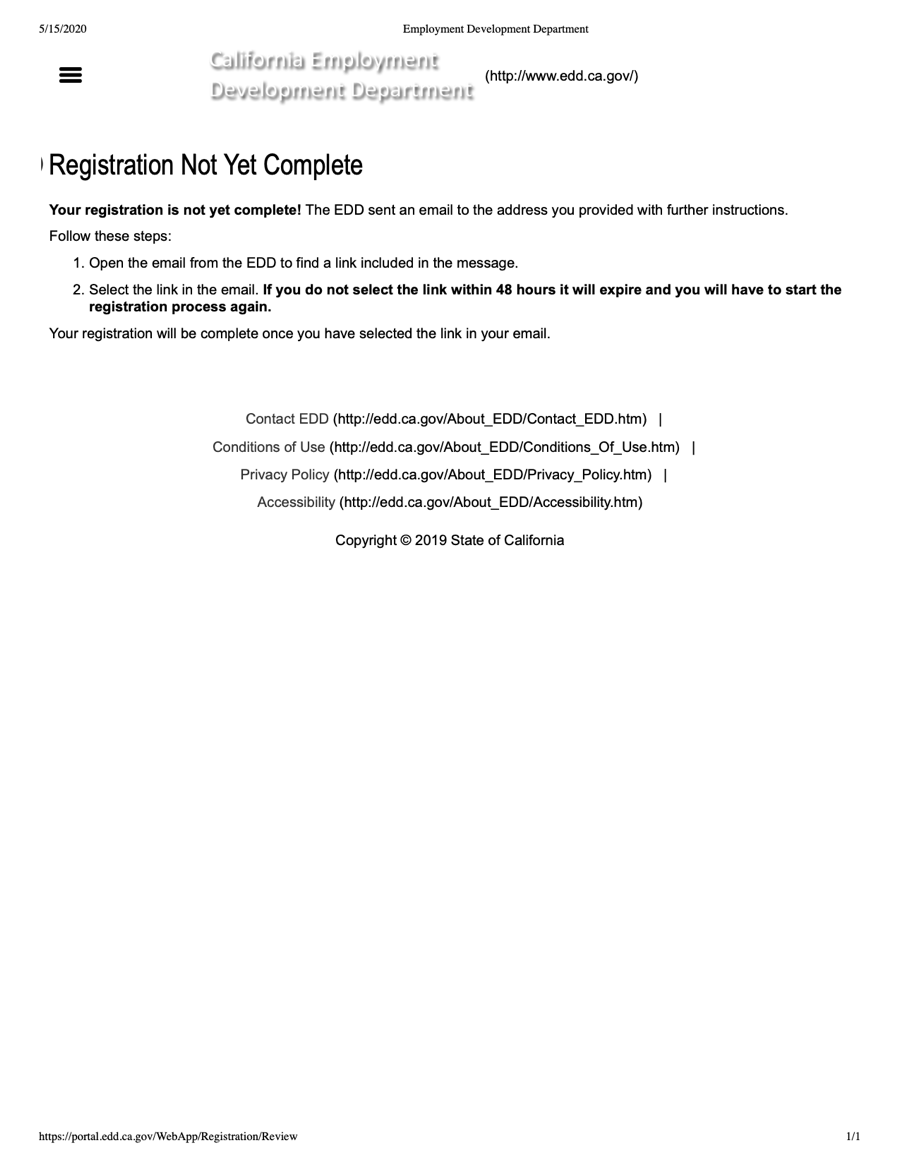
- Your account is not created until you confirm your email address.
Figure 4a:
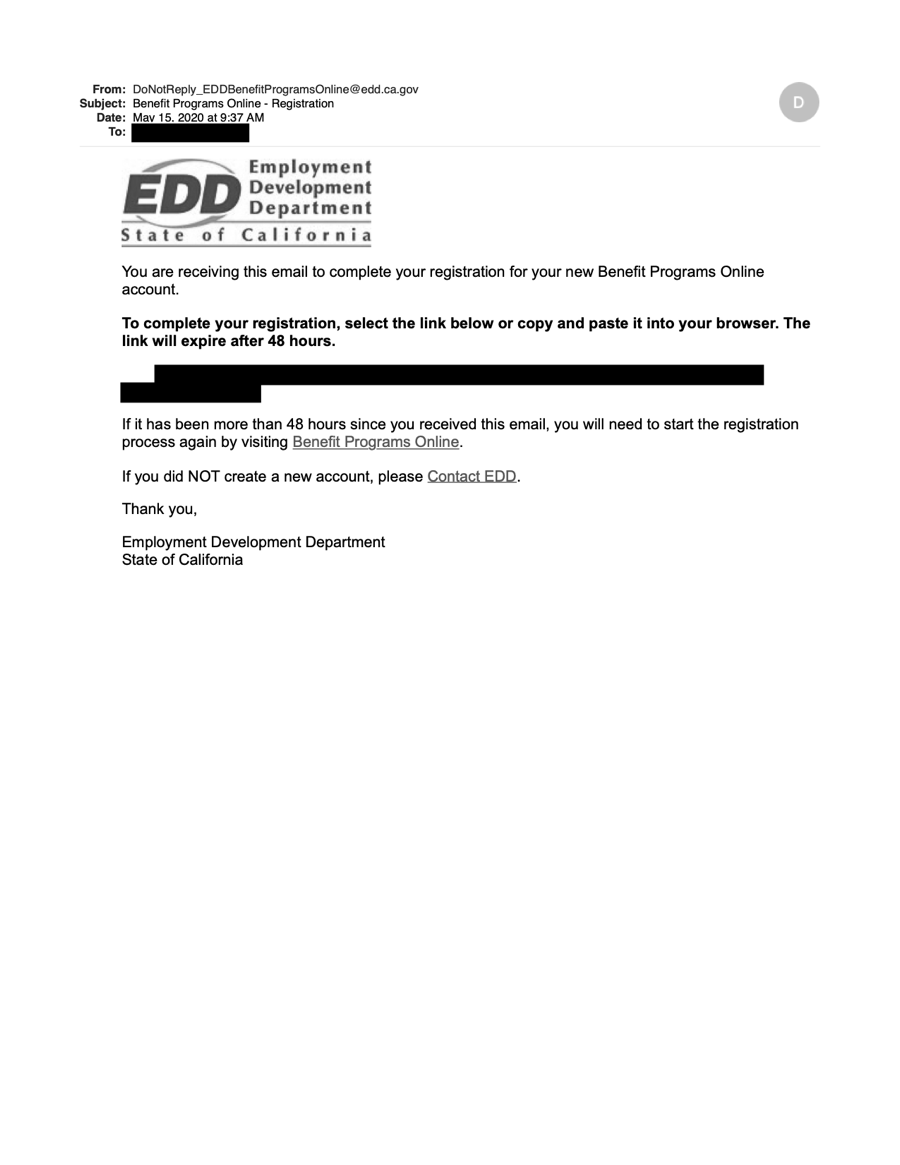
- Go to your email and open the message from EDD. (The message will come from "DoNotReply_EDDBenefitProgramsOnline@edd.ca.gov".) You must click on the link in the message to complete the registration of your account.
Figure 5:
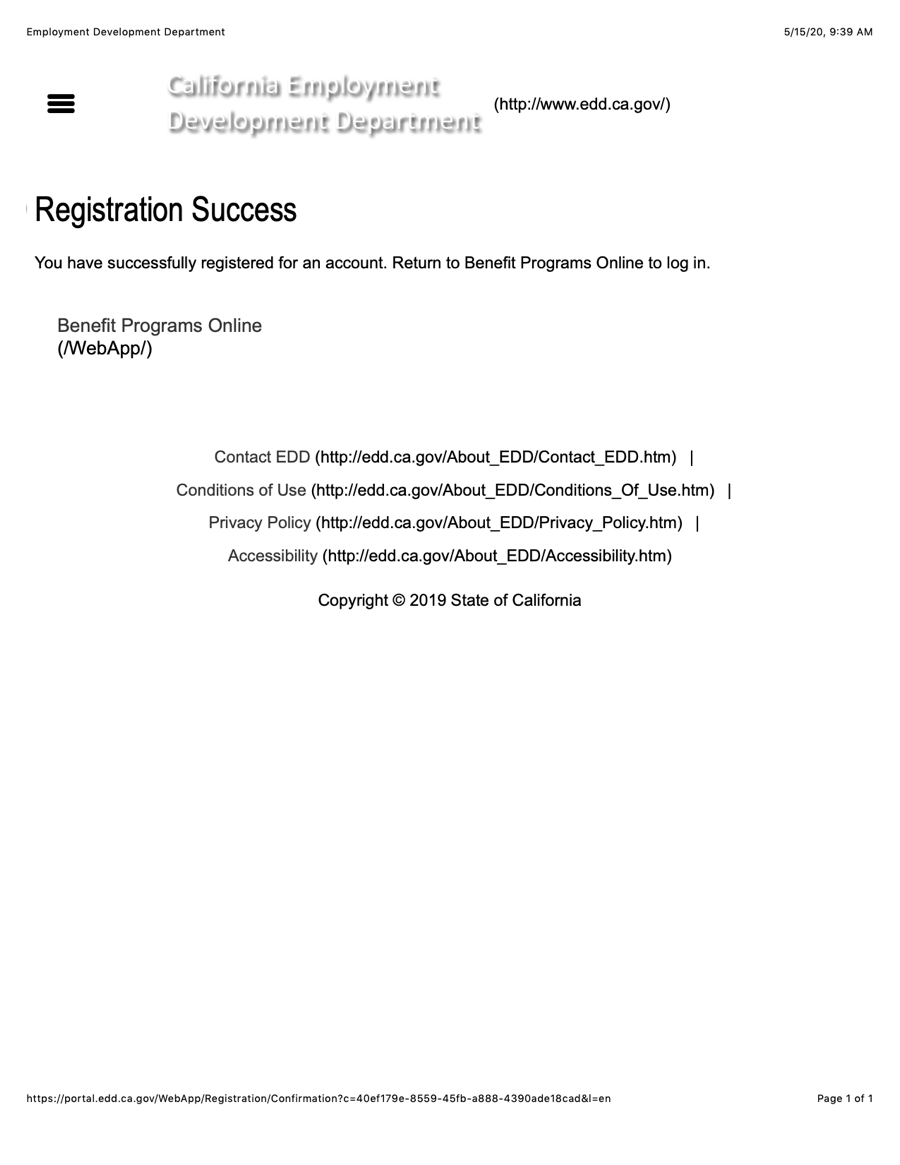
- When you see the "Registration Success" message you know your account has been successfully created!
Go to the EDD Website and Log In
Go to:
https://portal.edd.ca.gov/WebApp/Login
and log in.
Figure 6:
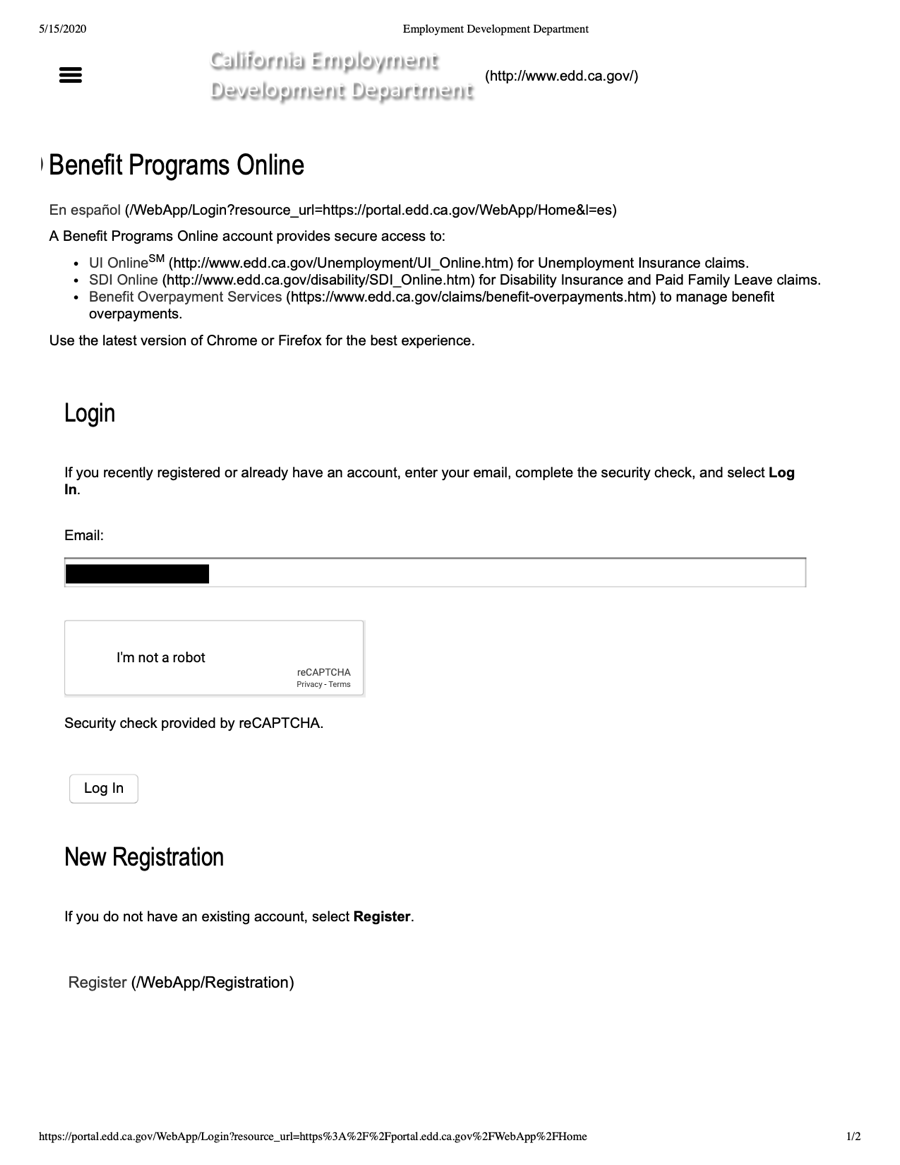
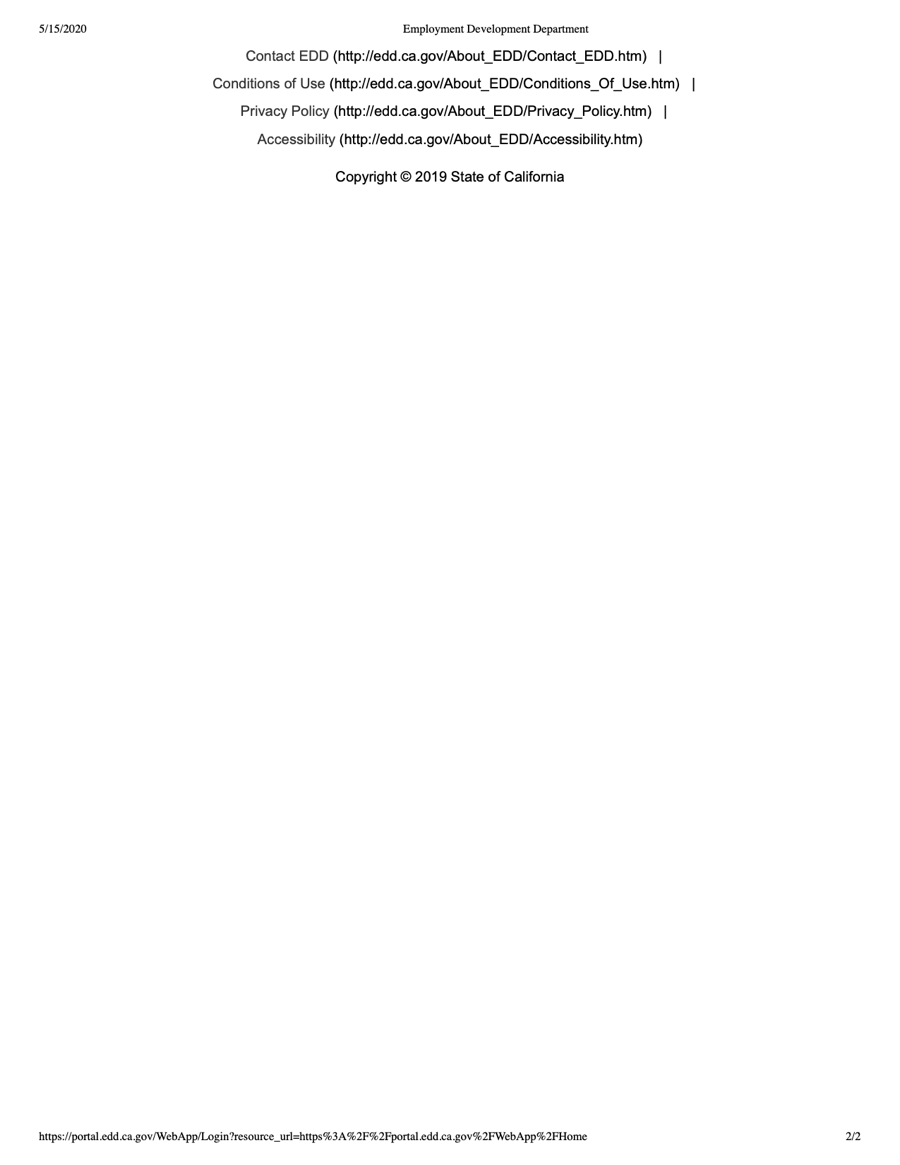
- Enter your email address.
Figure 7:
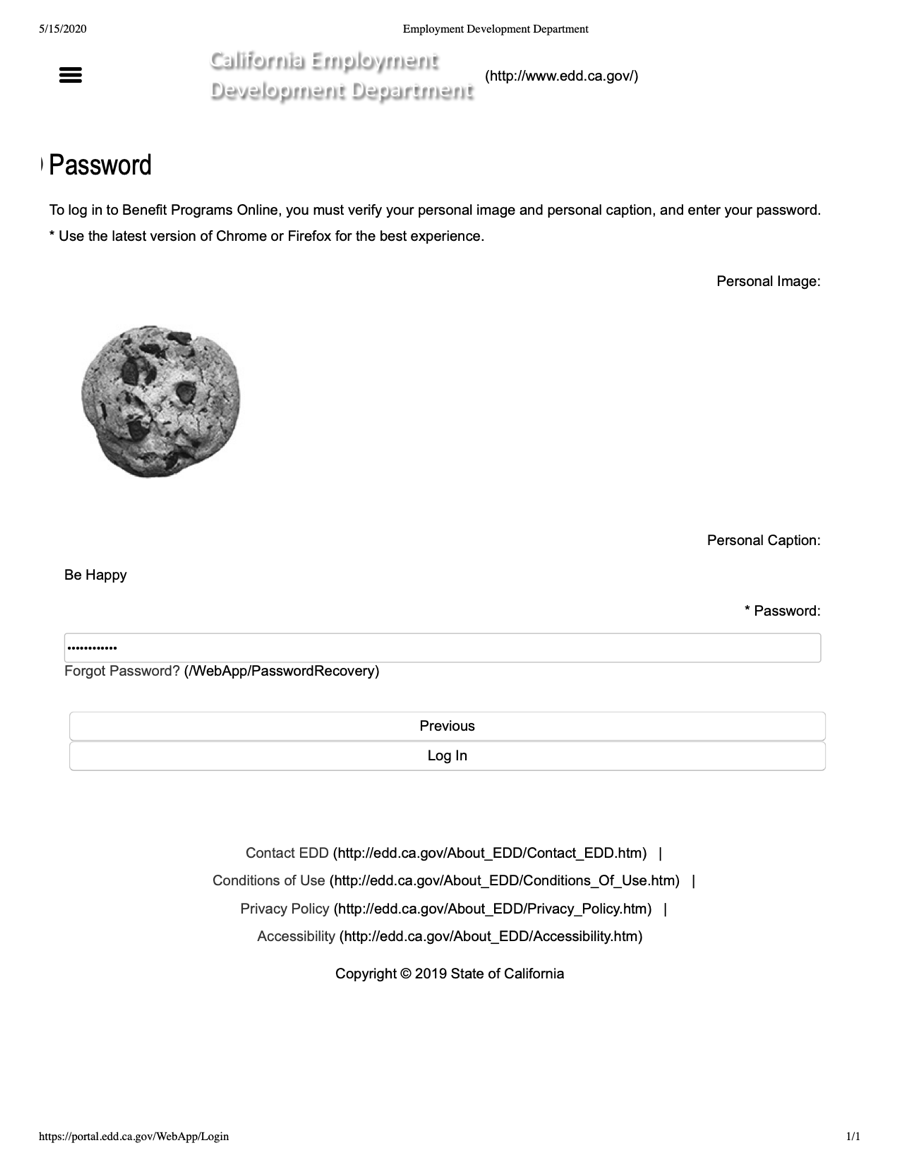
- Enter your password and log in.
Figure 8:
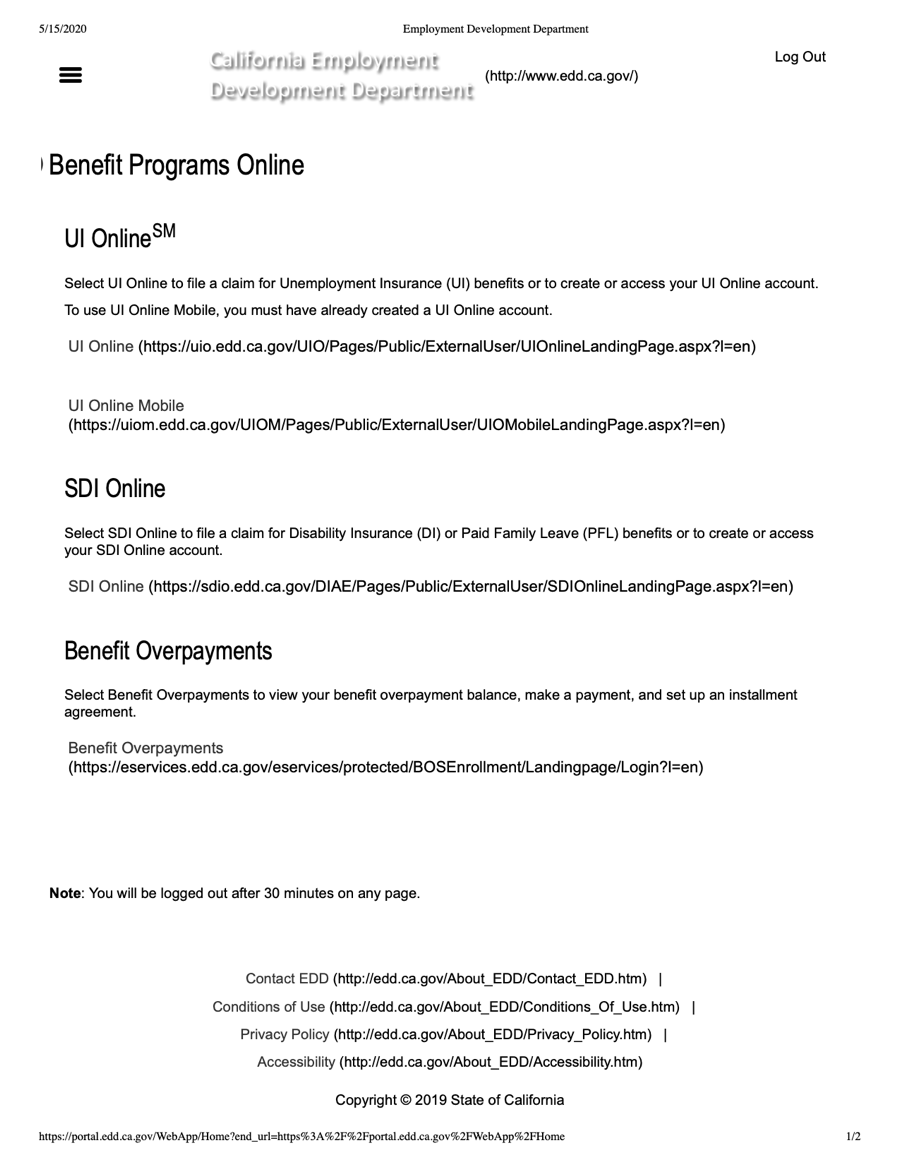
- CLick the "UI Online" link.
Figure 9:
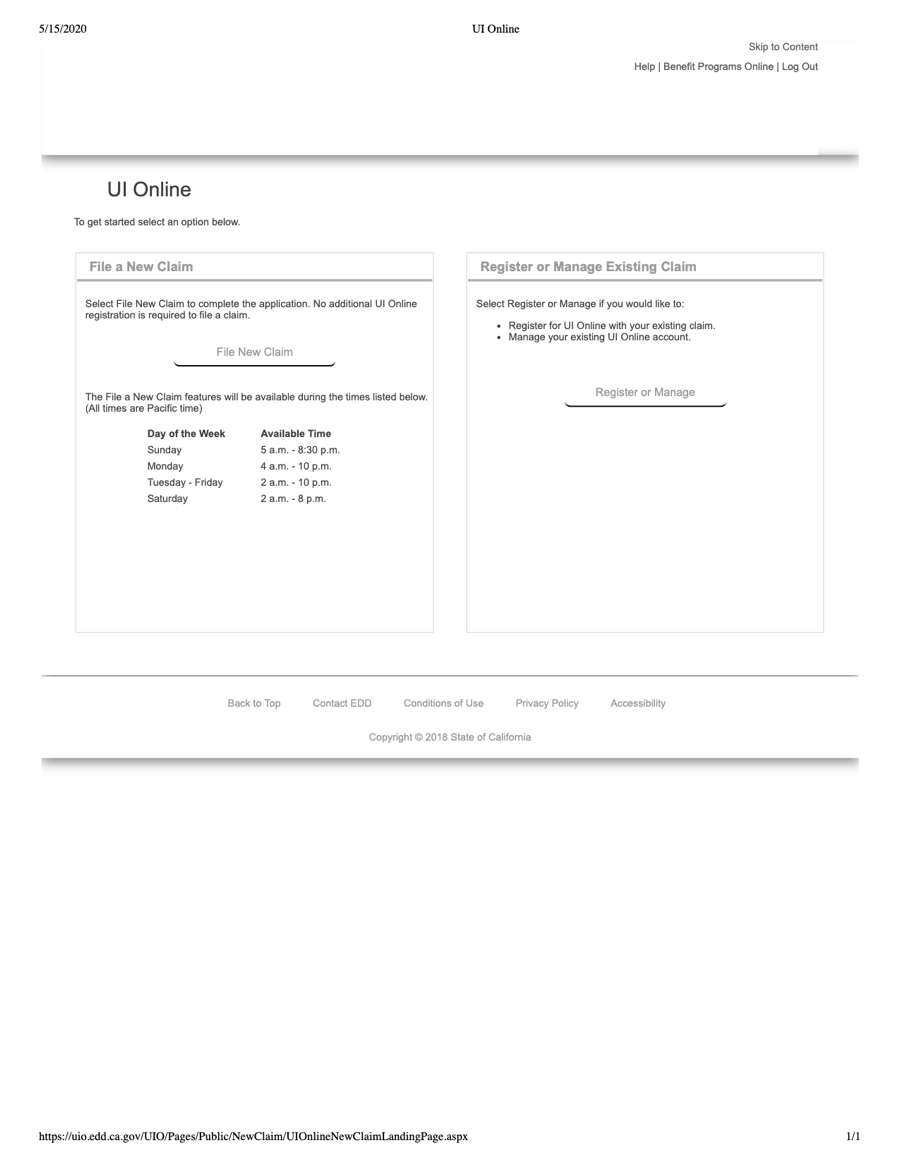
- Click the "File New Claim" button.
Figure 10:
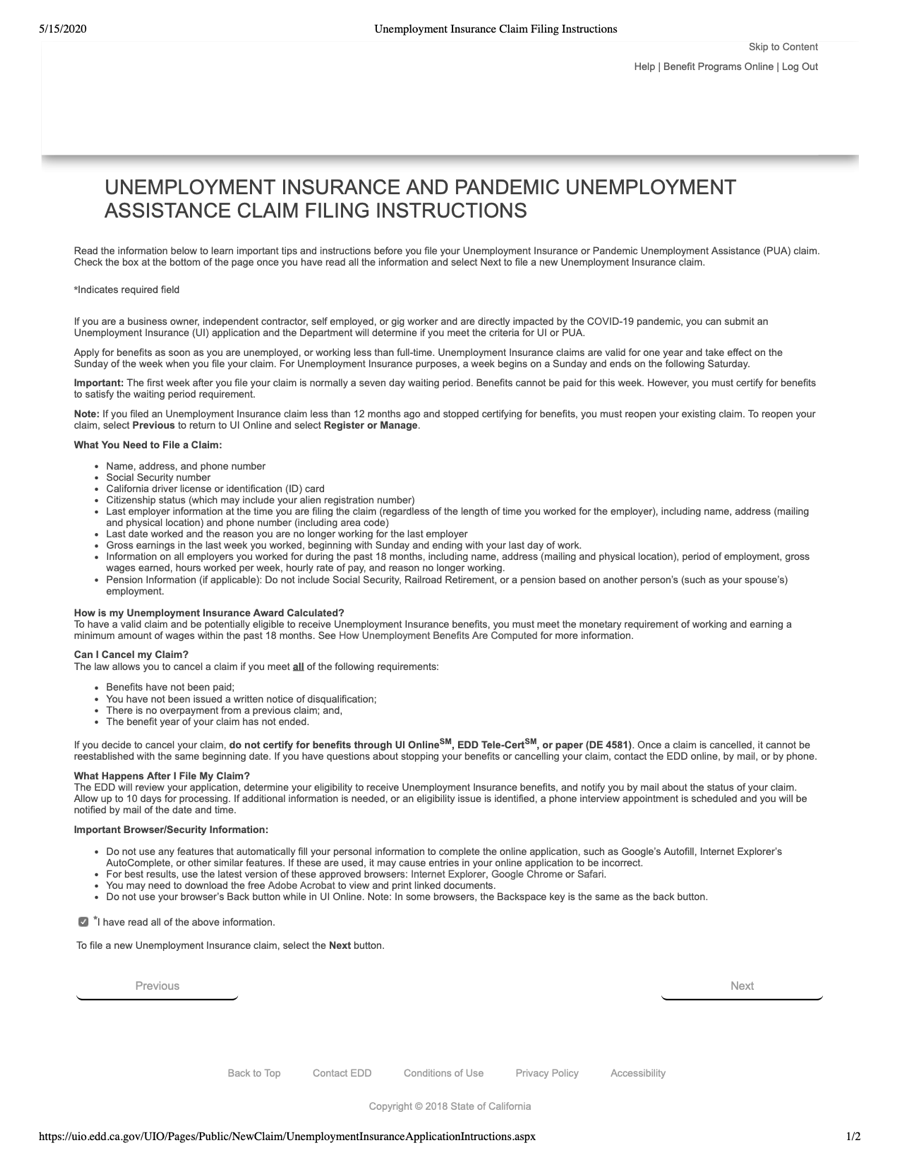
- Put a check in the "I have read all of the above information" checkbox.
If you cannot log in and you get a message that you are "locked out," you have a few options:
- Wait until the lock disappears (this may take an hour or so).
- Call the EDD help line at (800) 300-5616 (but it's almost impossible to get through).
File Your Claim
Note: The EDD will log you out after 30 minutes on any page!
The EDD recommends using the latest version of the Chrome or Firefox browser when filing.
Every so often in the process you will see a "Save as Draft" button. Whenever you have the chance you should save a draft, as the last saved draft is what you will have to start with agin if you lose the workflow.
After you have entered all the appropriate information and get to the bottom of each screen, click "Next" or "Save" to continue.
Application for Unemployment Insurance
Figure 11:
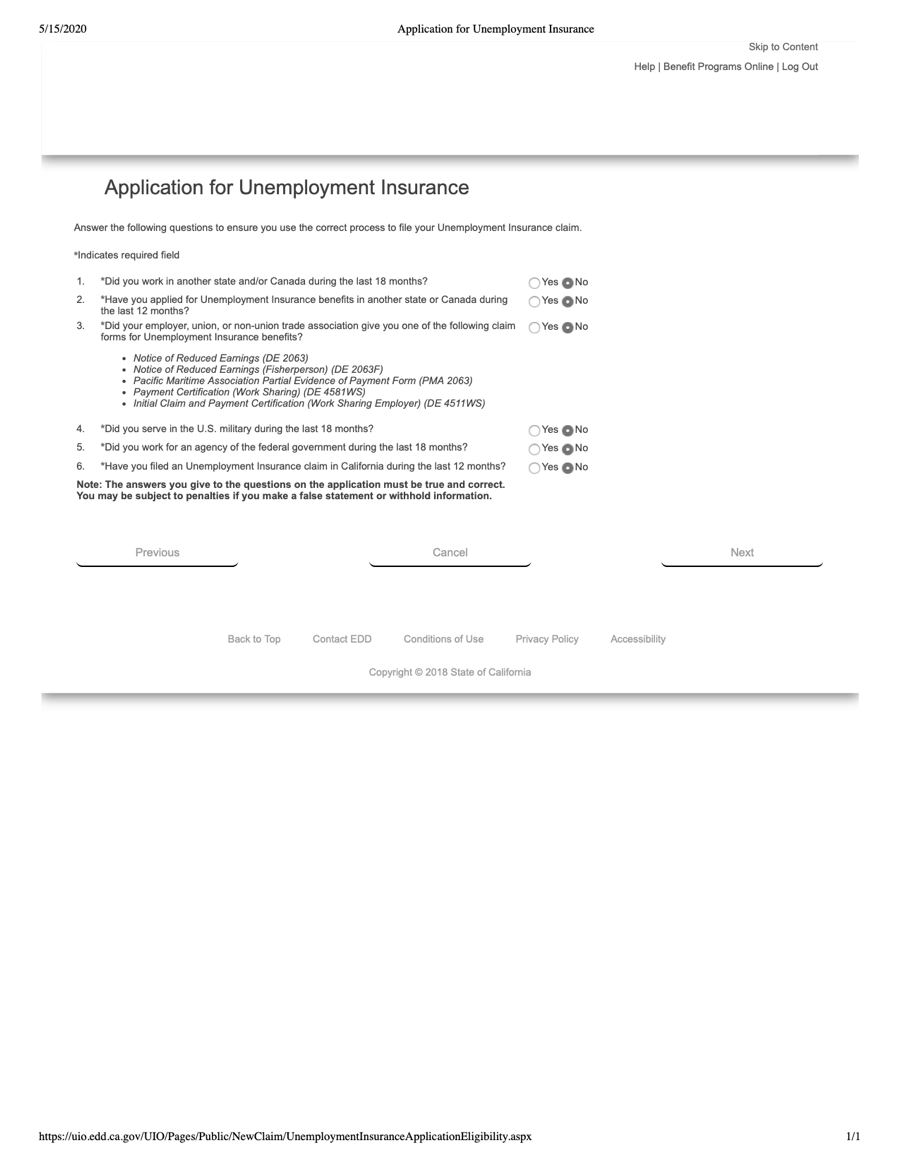
- Q: Did your employer, union, or non-union trade association give you one of the following claim forms for Unemployment Insurance benefits?
- A: No
Applicant Information
These next screens just ask for your contact information and ask you to, perhaps, reformat your address (nothing to worry about here). So these screens are simple and repetitive.
Figure 12:
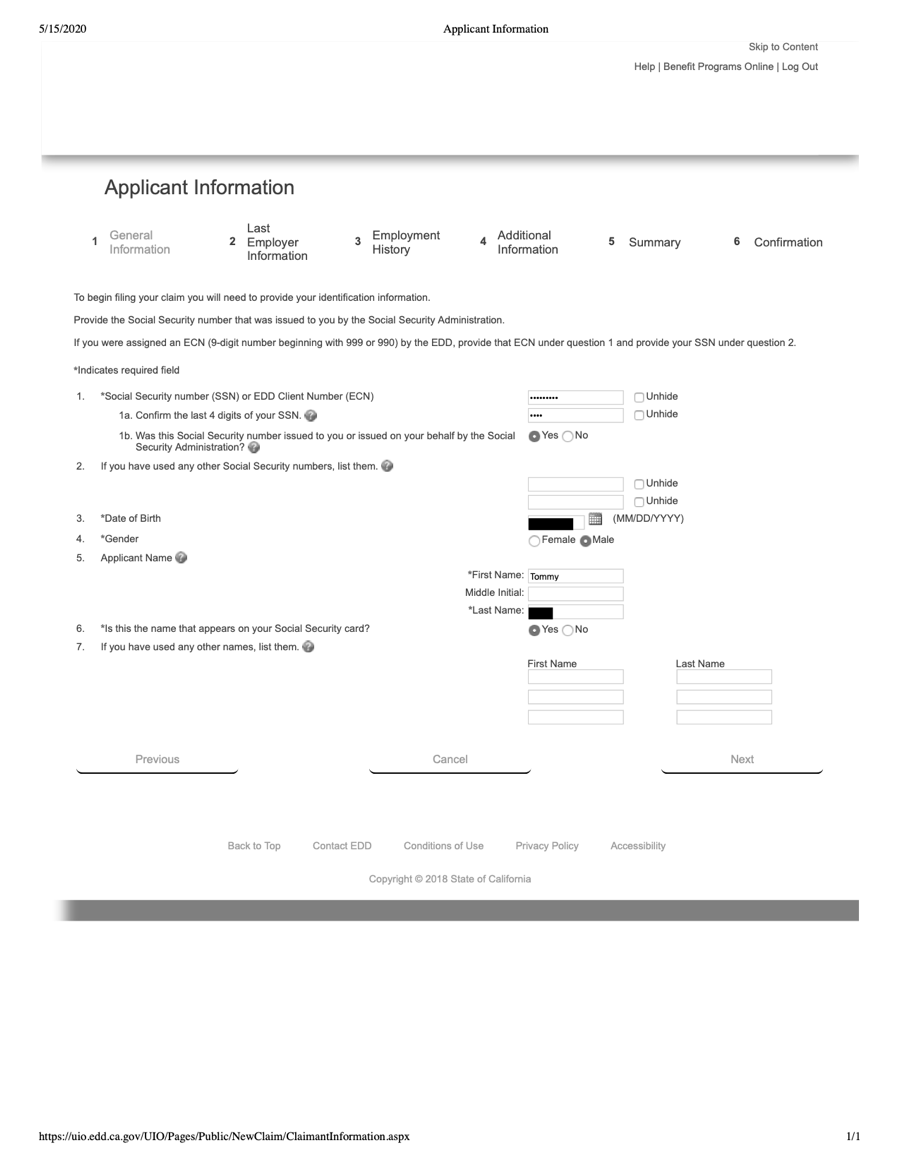
Figure 13:
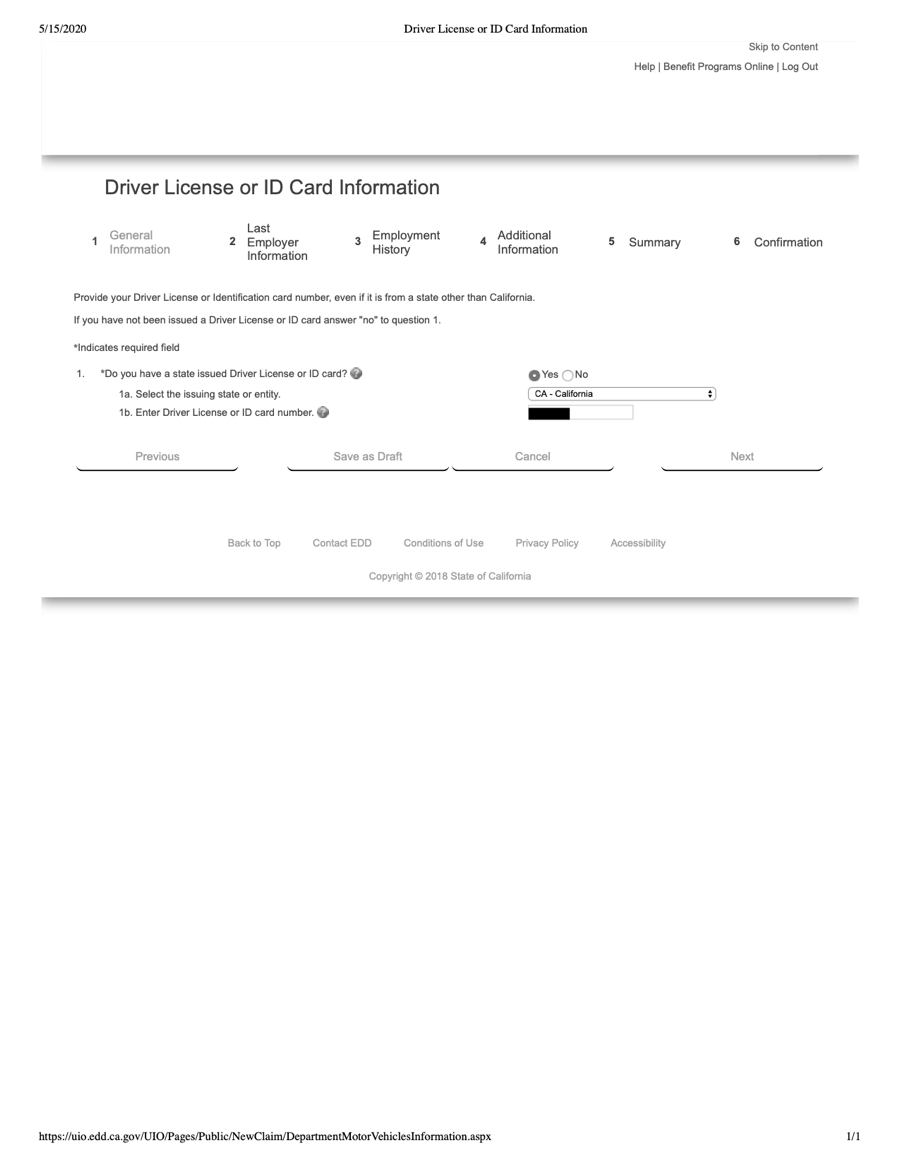
Figure 14:
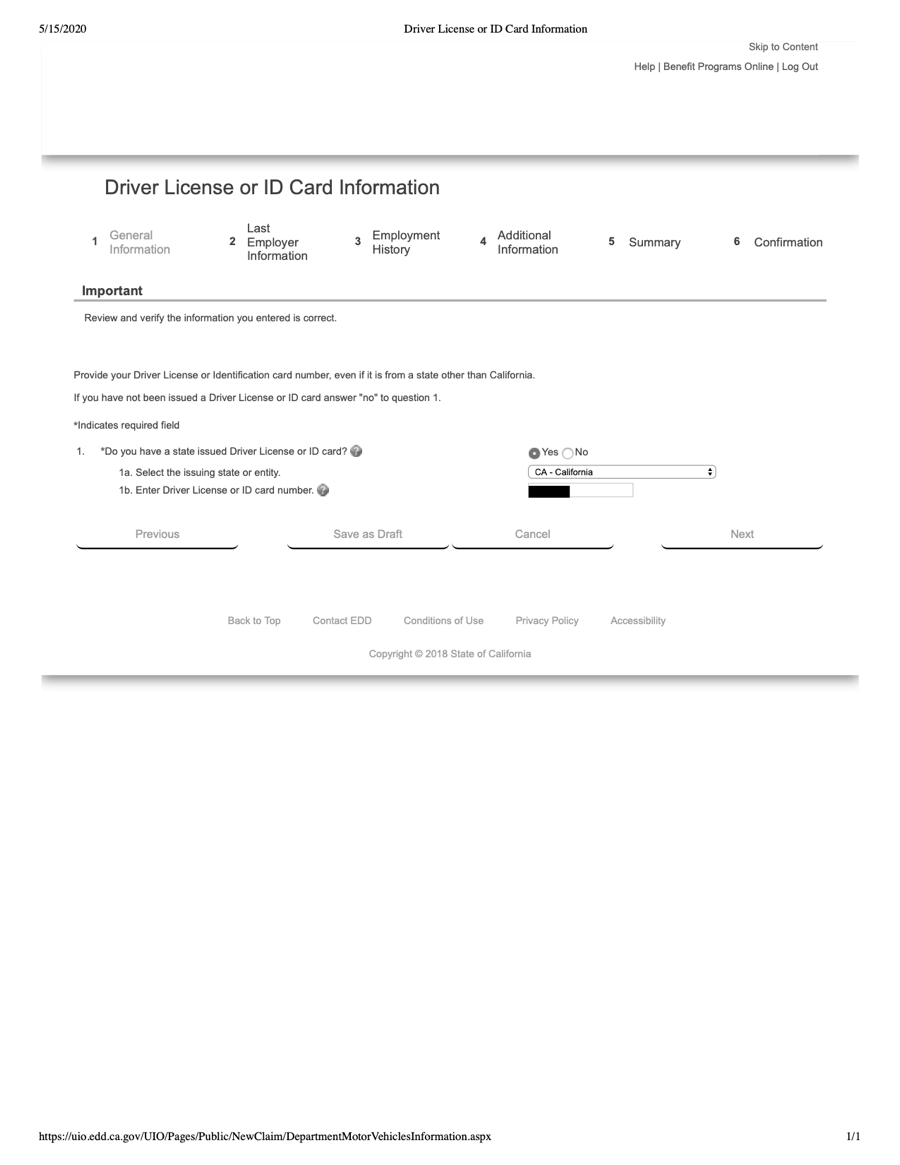
Prior Claim Information
Figure 15:
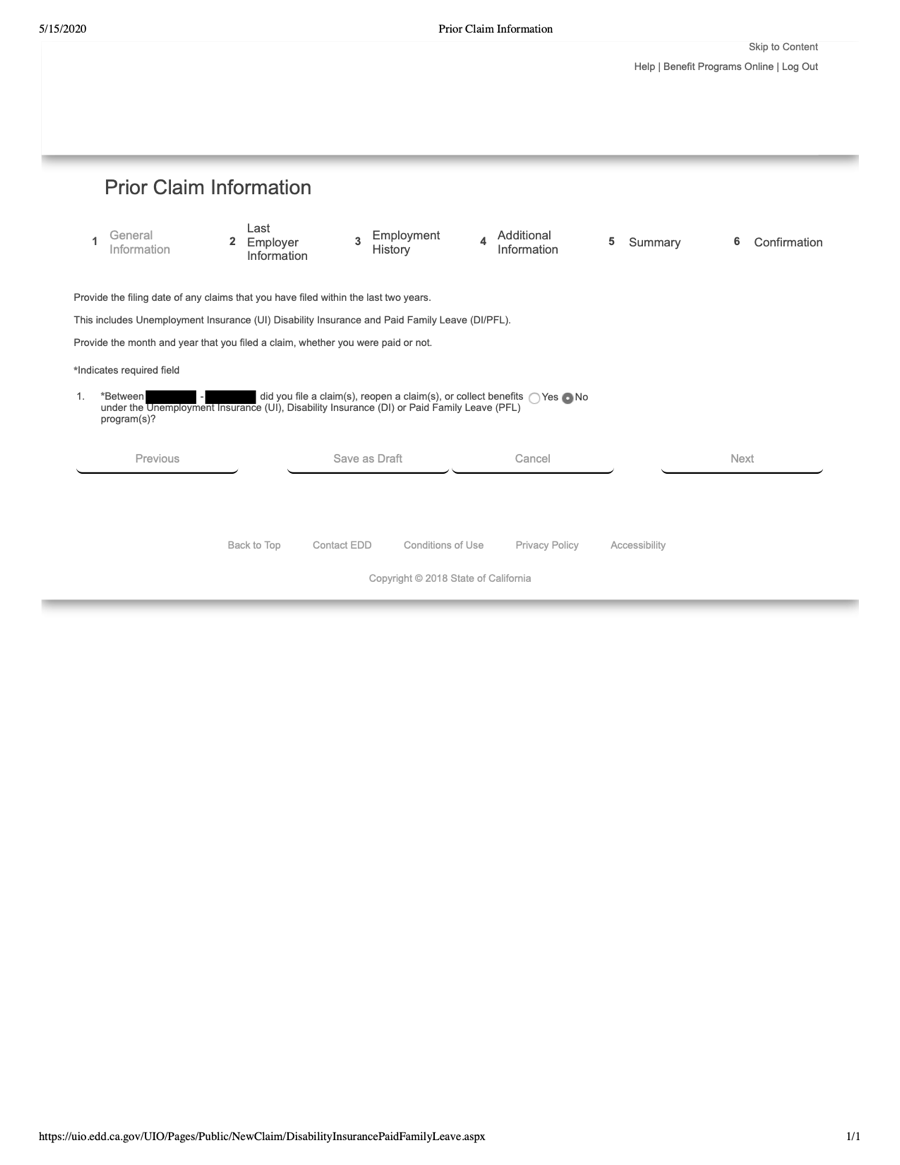
- Q: Between [xx/xx/xx] - [xx/xx/xx] did you file a claim(s), reopen a claim(s), or collect benefits under the Unemployment Insurance (UI), Disability Insurance (DI) or Paid Family Leave (PFL) program(s)? [These dates will cover exactly the past two years from the date you are filing.
- A: No [Or, if you have filed a new claim or reopened a claim in the past two years, answer Yes and list the dates you've filed.]
Contact Information
These next screens just ask for more contact information.
Figure 16:
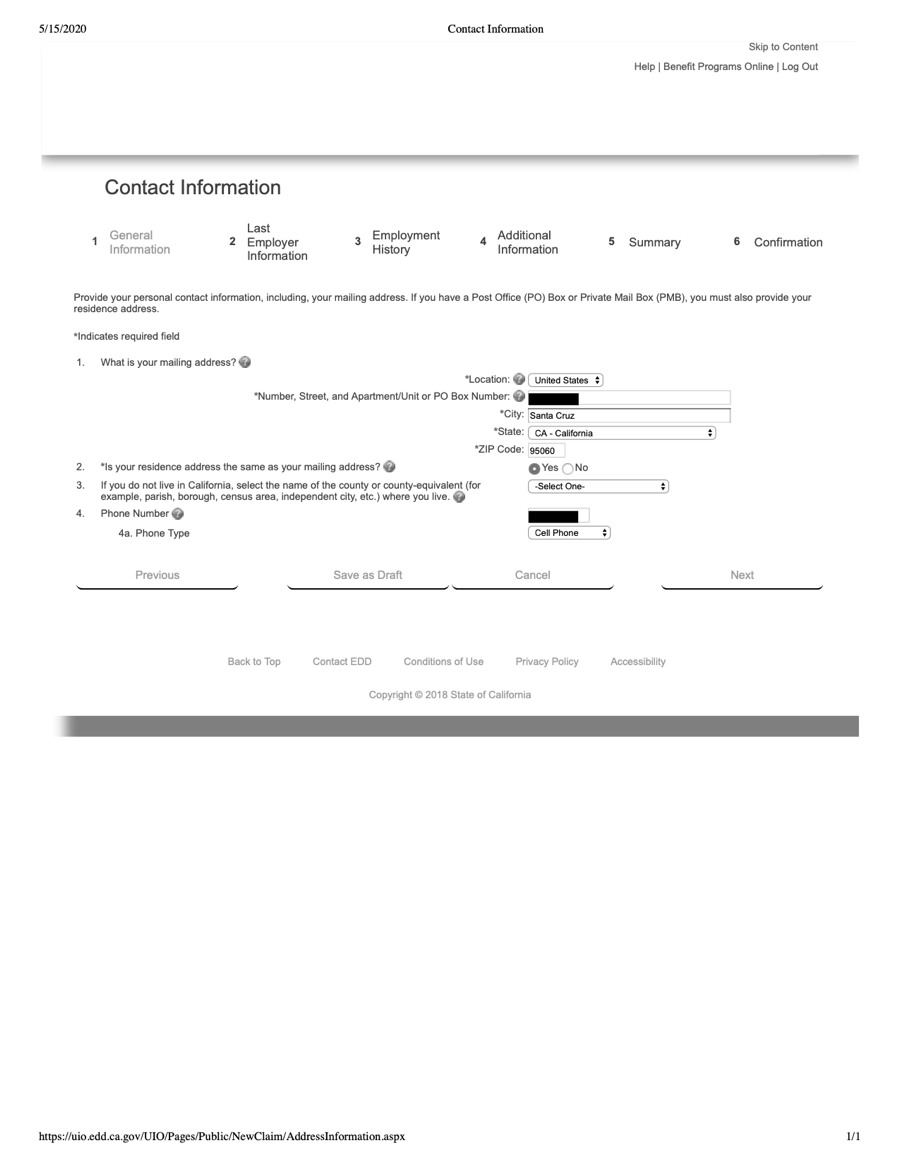
- Note that you may wish to enter only a cell phone number, as this will be the number that EDD contacts for a phone interview if they decide to they need to call you, and you will not want to miss that call.
Figure 17:
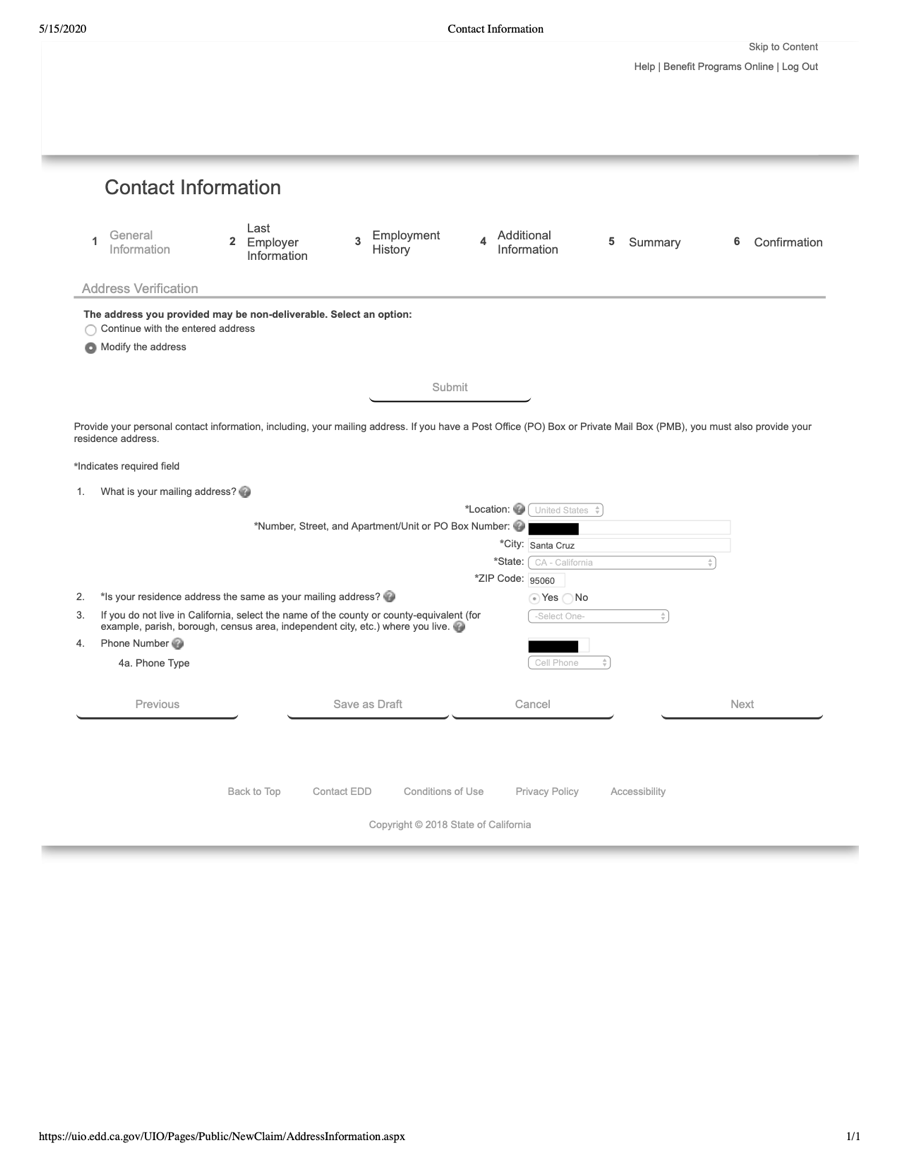
Figure 18:
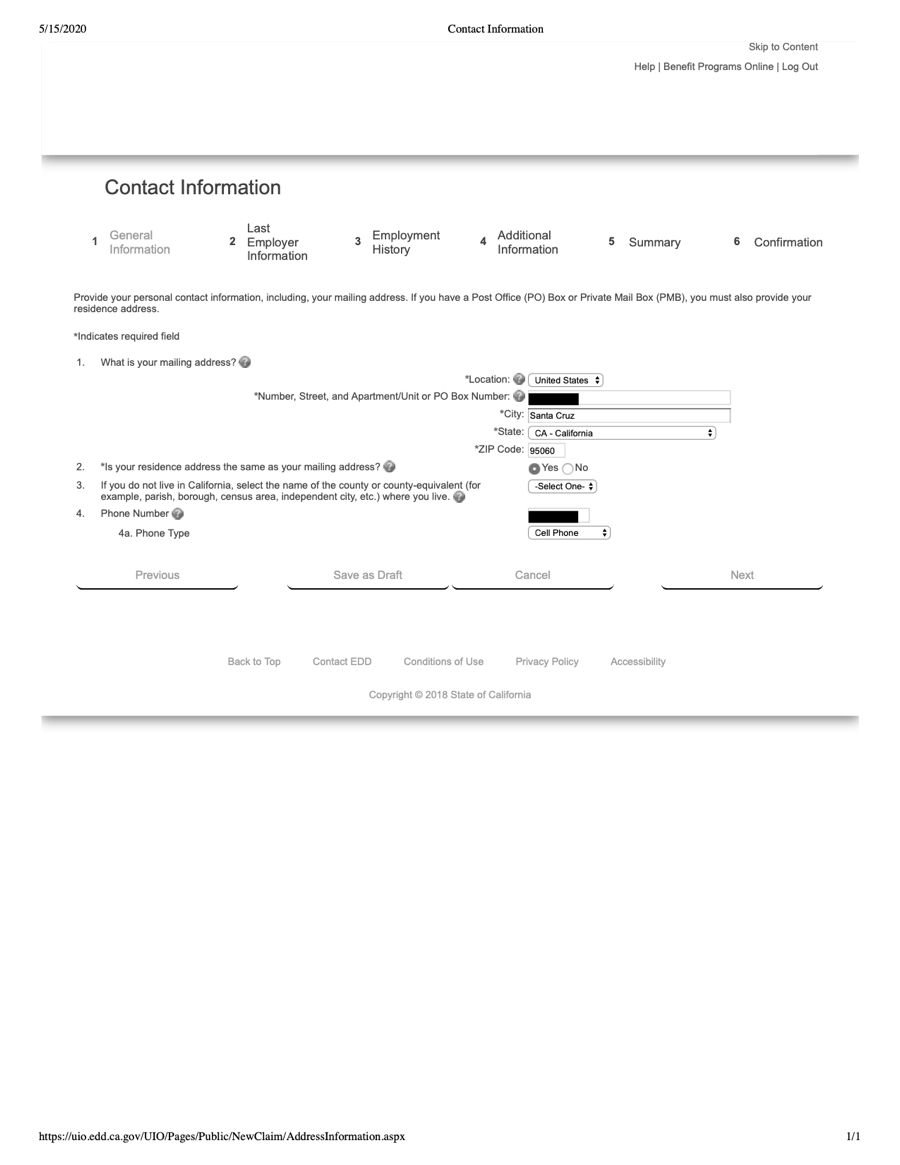
Figure 19:
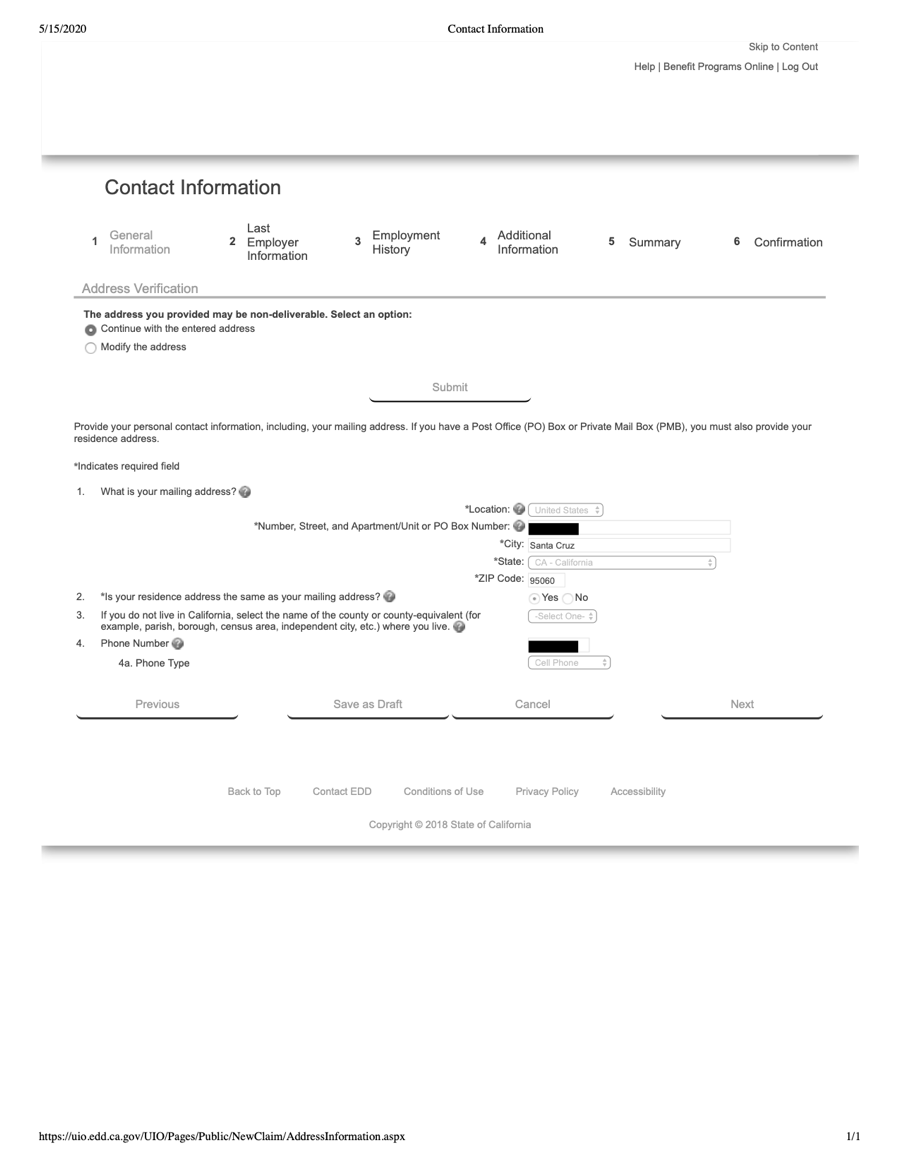
Citizenship & Statistical Information
Figure 20:
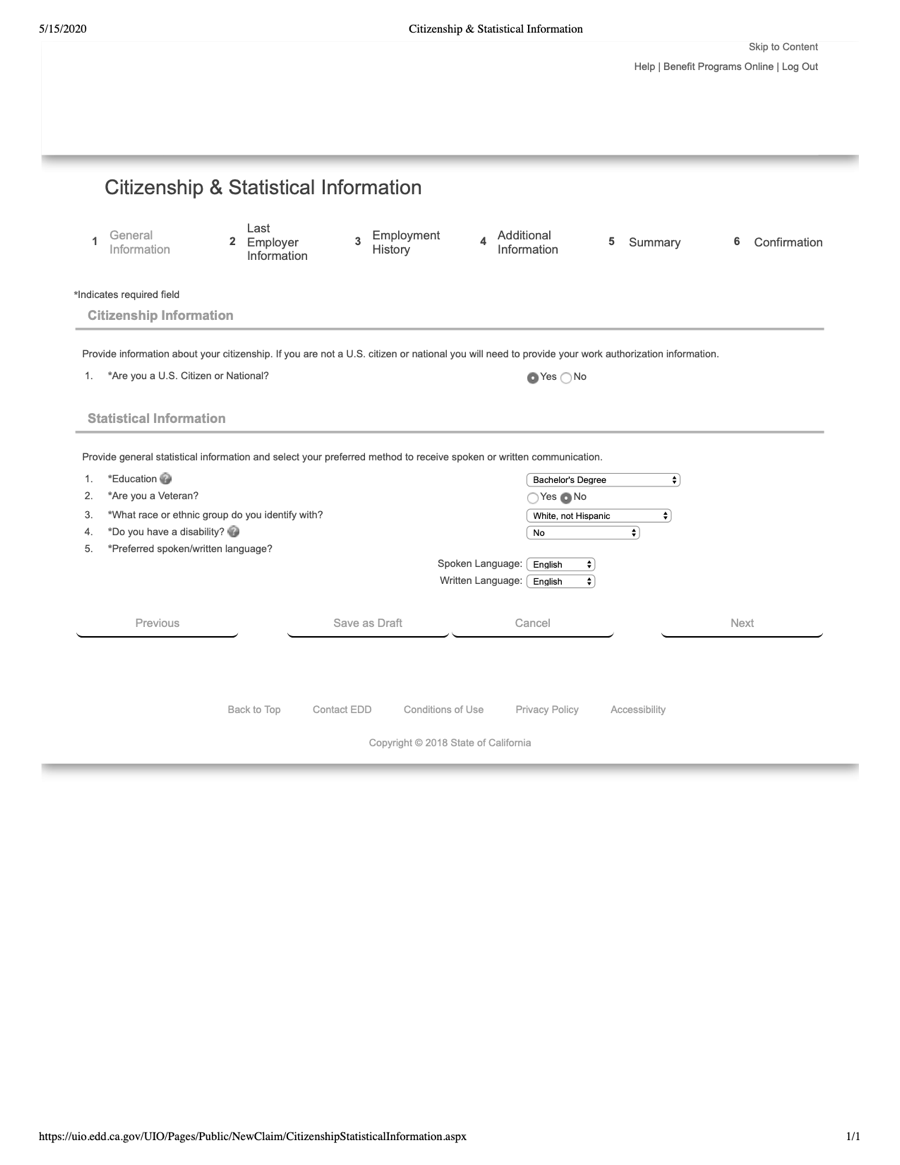
Last Employer
Figure 21:
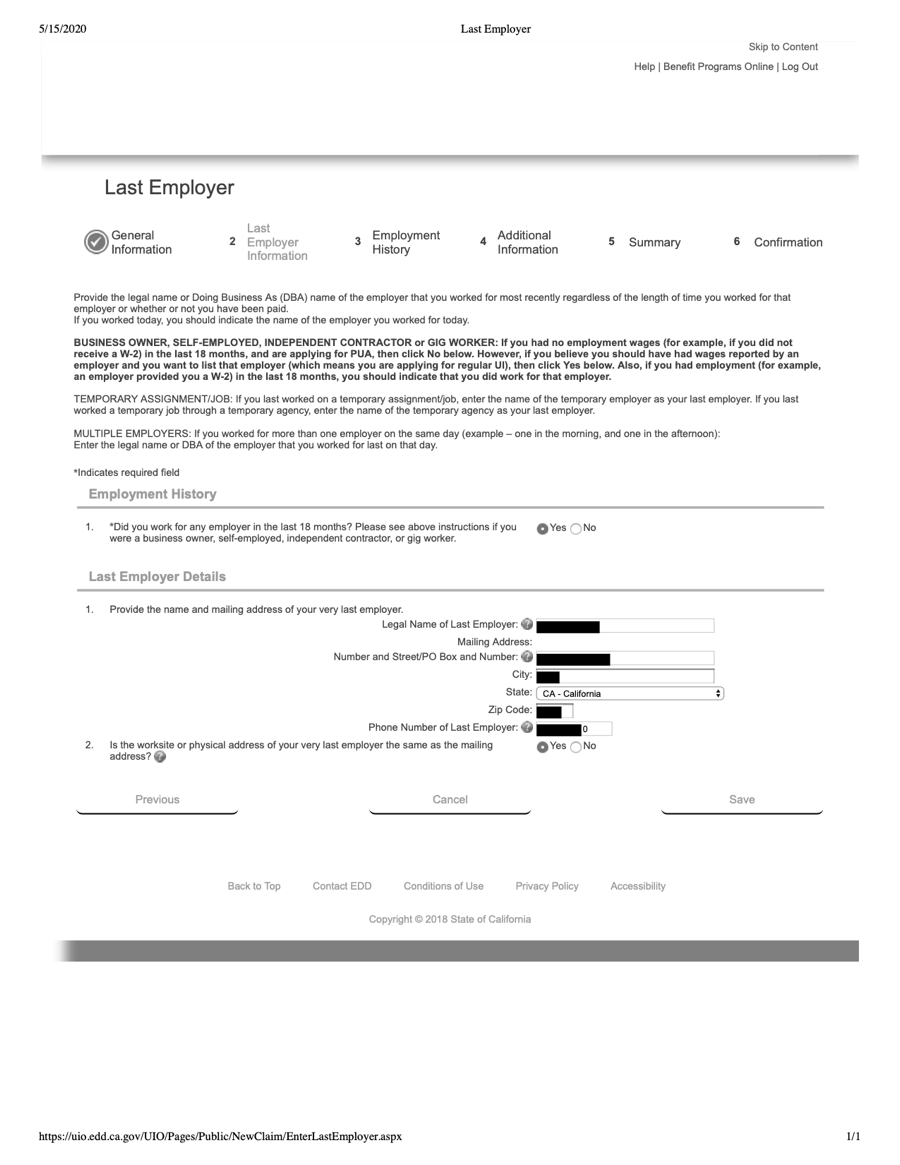
- Enter the information for your college.
Last Employer Information
Figure 22:
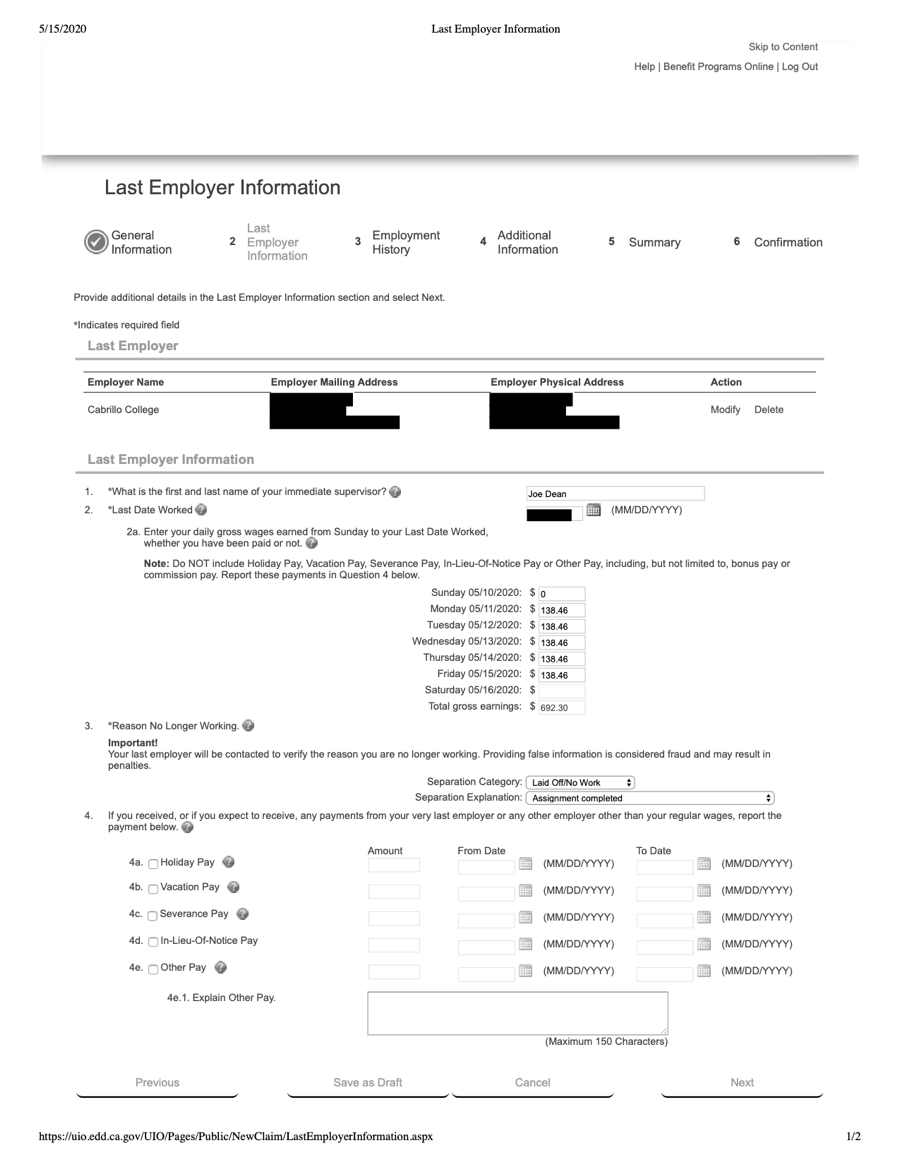
- Q: What is the first and last name of your immediate supervisor?
- A: [Your immediate supervisor, technically, is your dean.]
- Q: Last Date Worked
- A: [Enter the last day of the term]
- Q: Enter your daily gross wages earned from Sunday to your Last Date Worked, whether you have been paid or not.
- A: [Start with the gross amount of your last monthly check, multiply the amount by 12, and divide the result by 52. This is what you earned during the last week you worked. Divide this week total by 5, and enter the result for each workday, with zero for Saturday and Sunday.]
- Q: Reason No Longer Working
- A: Laid Off/No Work (for "Separation Category")
- A: Assignment Completed (for "Separation Explanation")
Employment Information
Figure 23:
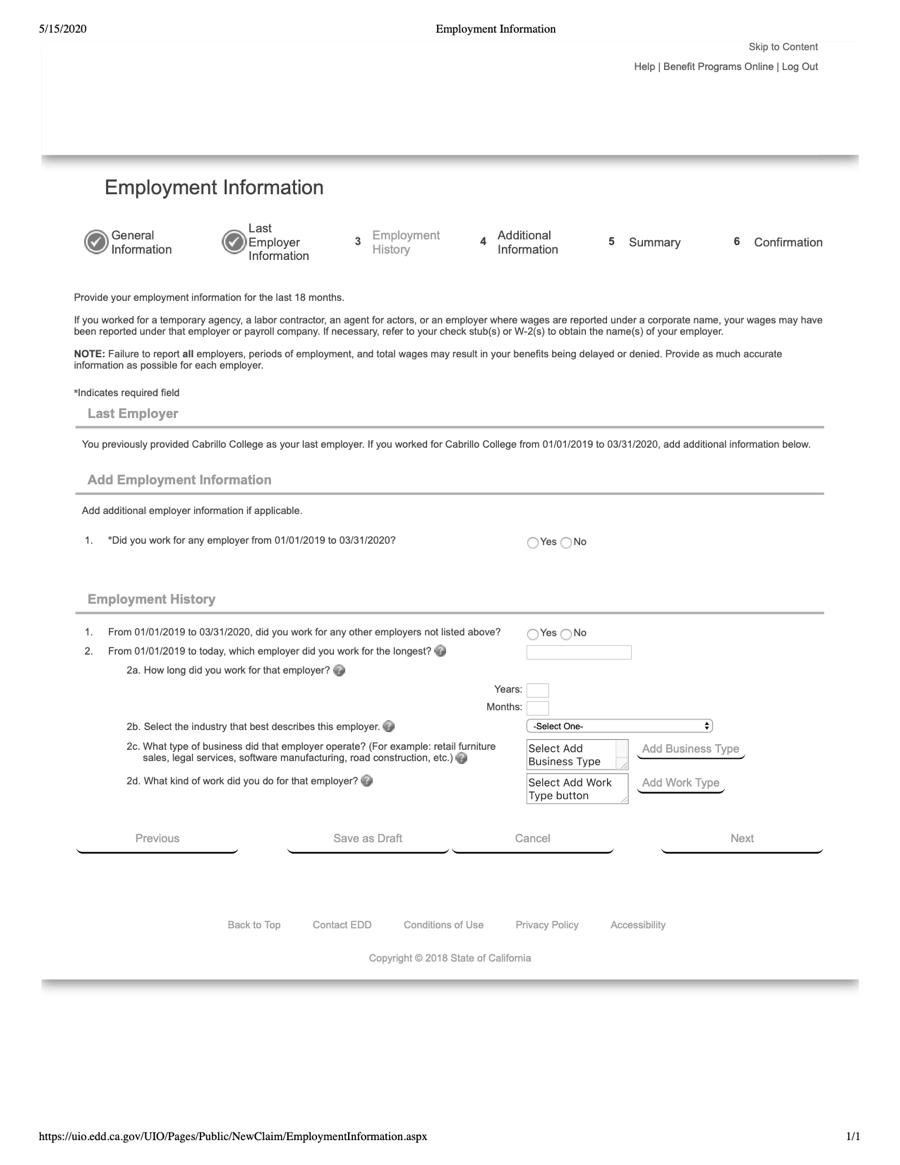
- Q: Did you work for any employer from [xx/xx/xx] to [xx/xx/xx]?
- A: Click Yes, and an "Add Employer" button appears
Figure 23a:
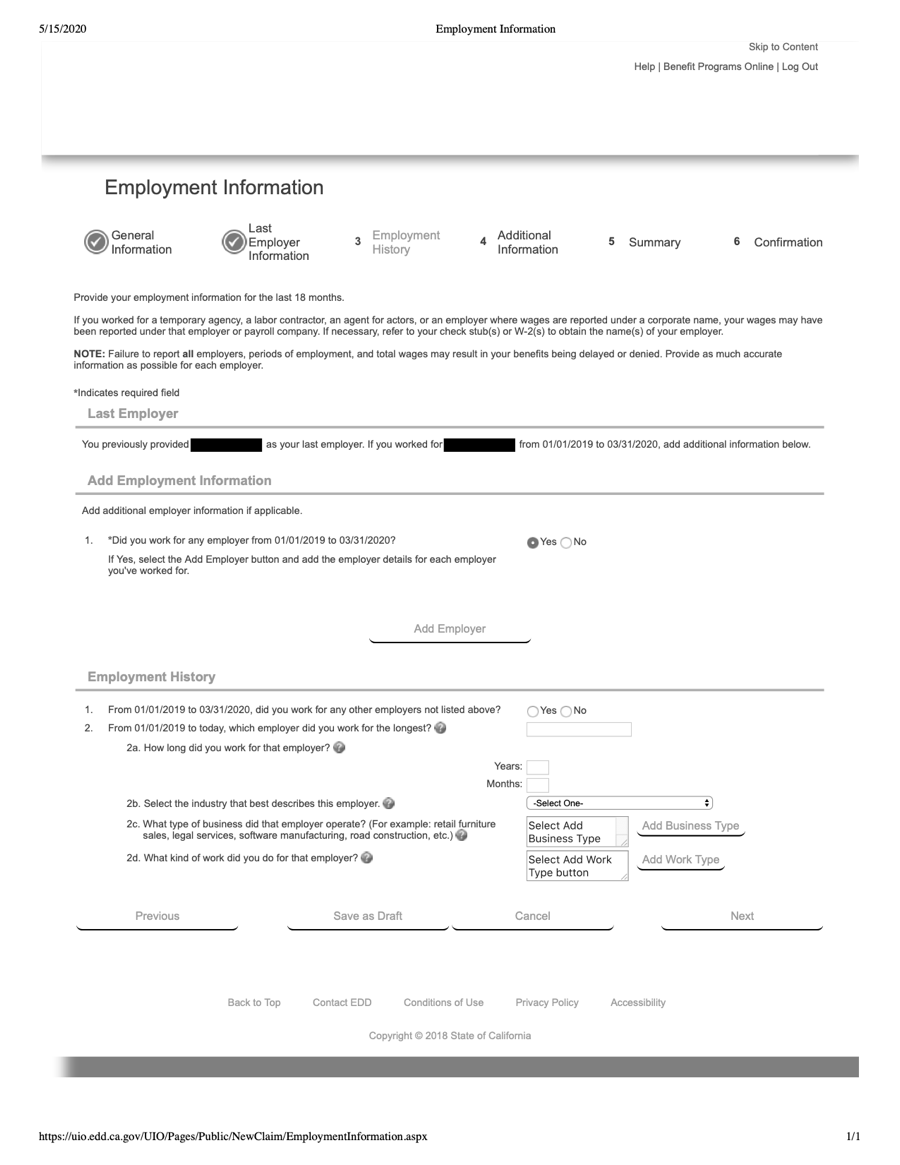
- Click the "Add Employer" button.
Figure 23b:
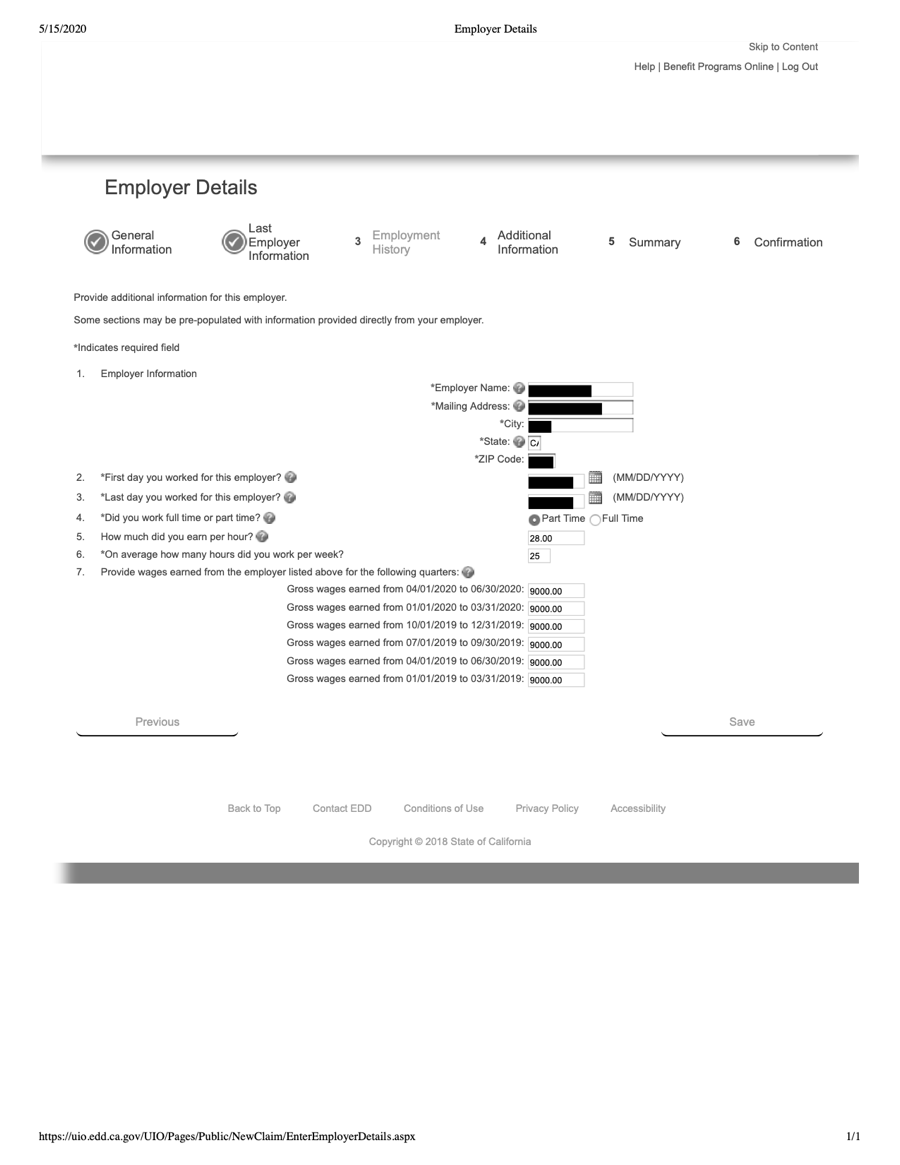
- Q: First day you worked for this employer?
- A: [This would be your date first hired.]
- Q: Last day you worked for this employer?
- A: [end of semester, or, the last day of the term that you last worked]
- Q: How much did you earn per hour?
- A: [Use this Earnings Worksheet.]
- Q: On average how many hours did you work per week?
- A: [Use the same Earnings Worksheet.]
- Q: Provide wages earned from the employer listed above for the following quarters:
- A: [Use the Interactive Worksheet (see link below) to automatically total your quarterly income.]
Tricky Application Section
The following screens of questions can be quite tricky to navigate (from here up to Figure 25c), so read this section carefully. Note that the order in which you need to enter information and click on things here is significant, and actually counter-intuitive, so you should proceed exactly in this order to get through the process as soon as possible:
Figure 23c:
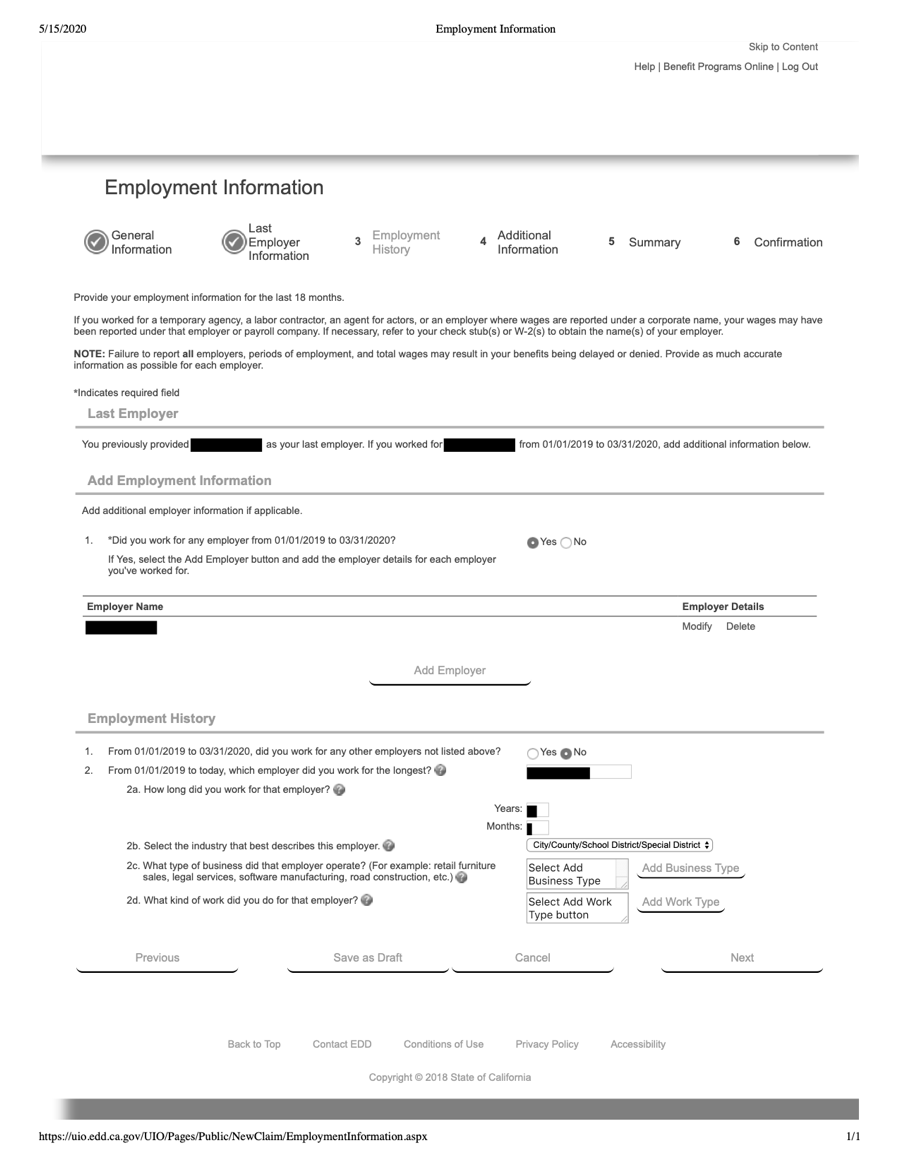
- Q: Select the industry that best describes this employer.
- A: City/County/School District/Special District
- Q: What type of business did that employer operate? (For example: retail furniture sales, legal services, software manufacturing, road construction, etc.)
- A: Click on the "Add Business Type" button.
Figure 23d:
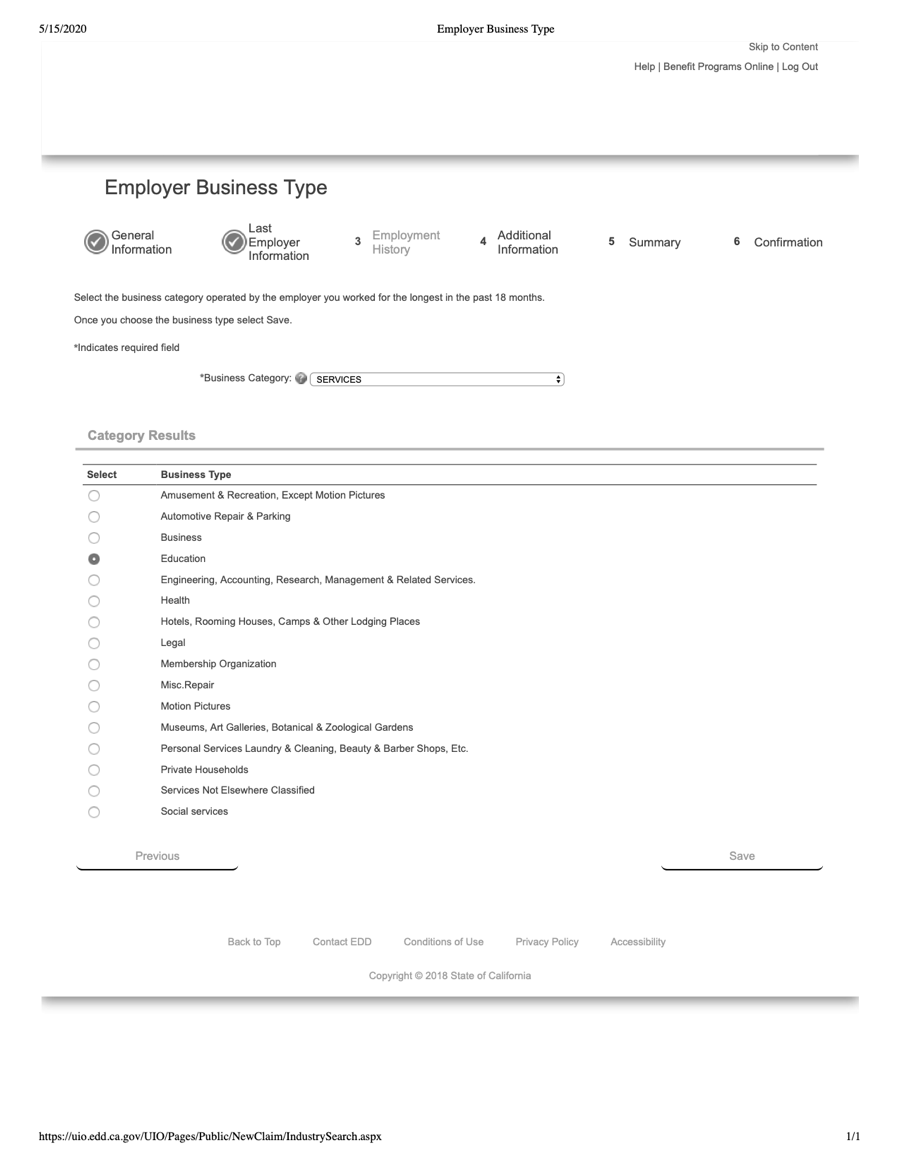
- Q: Business Category:
- A: SERVICES
- A: In the Category Results that appear, select the "Education" radio button.
Figure 23e:
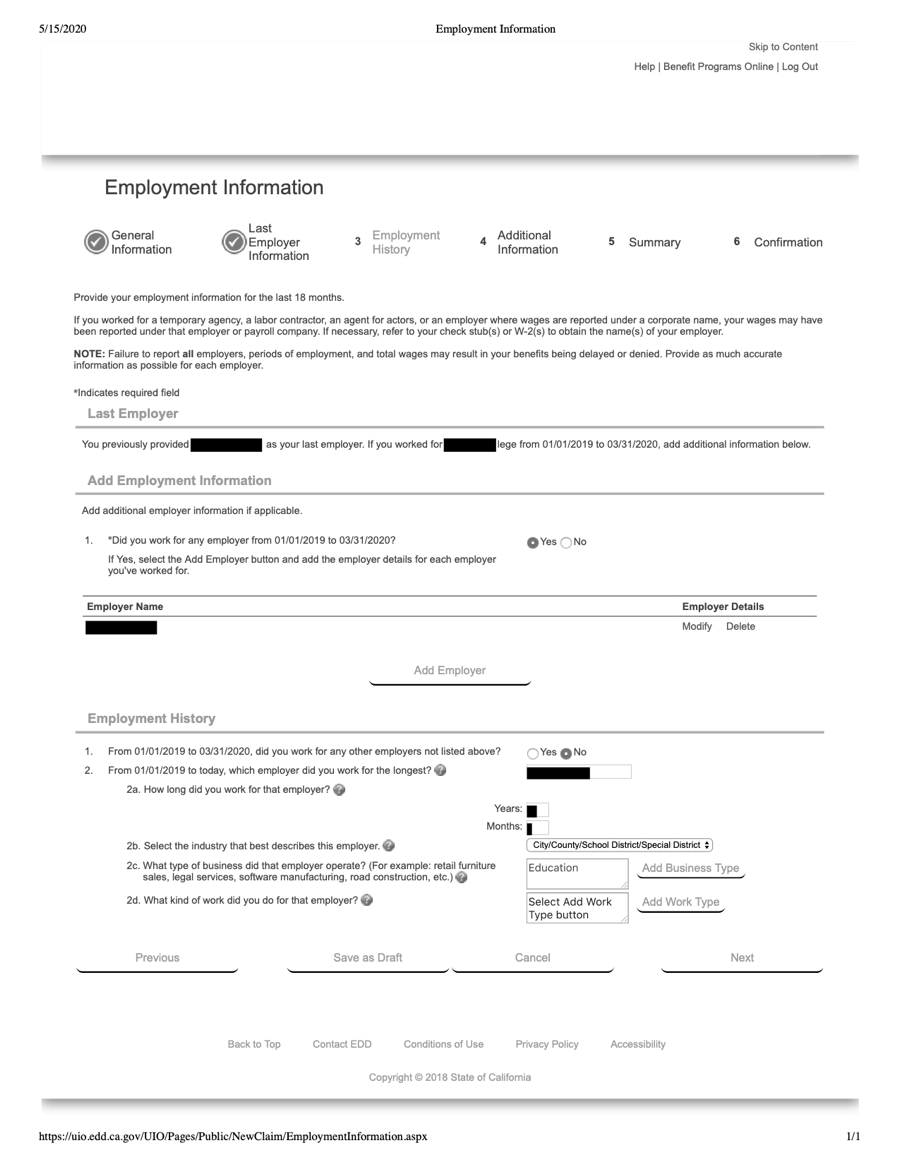
- Q: What kind of work did you do for that employer?
- A: Click on the "Add Work Type" button.
Figure 23f:
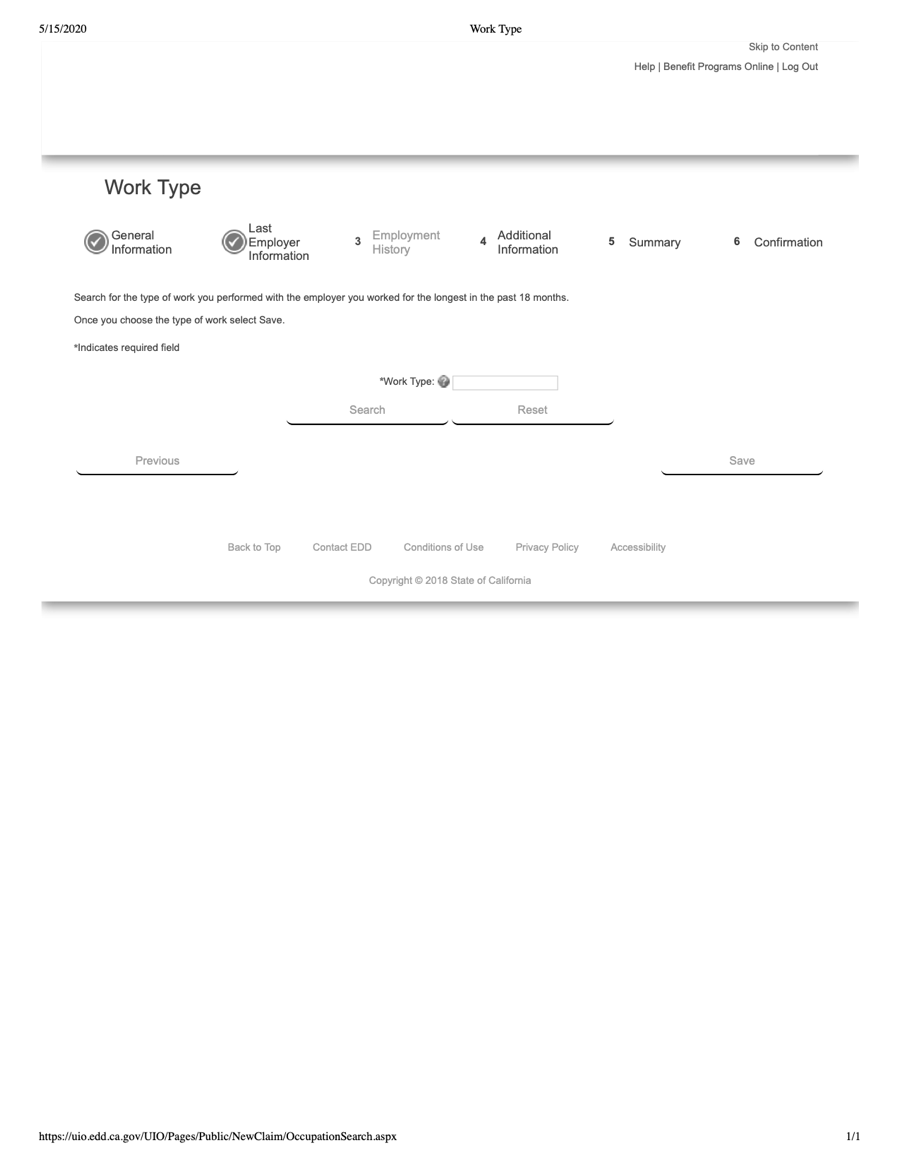
- Q: Work Type:
- A: academic instructor [You must enter "academic instructor" exactly; do not enter any other term or terms.] [Then you must click the "Search" button.]
Figure 23g:
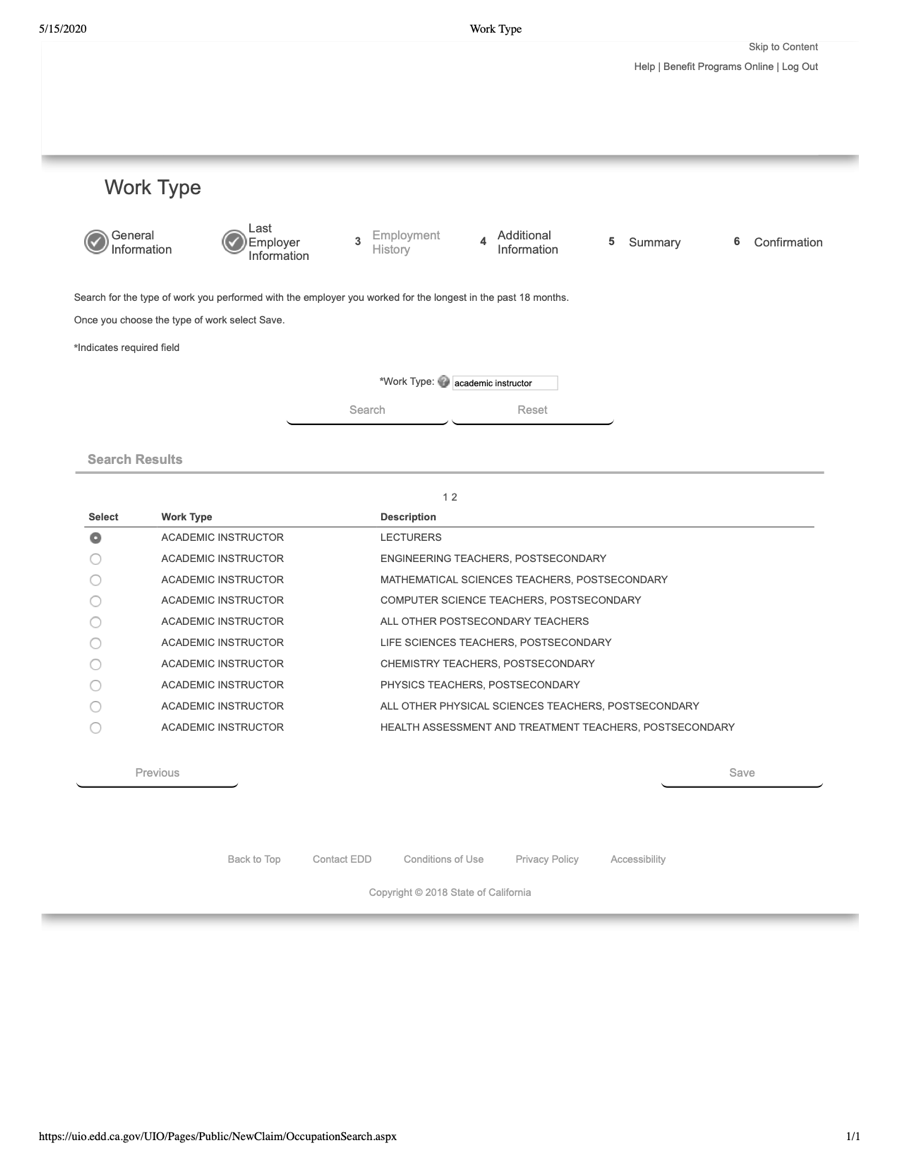
- Q: Search Results:
- A: In the Search Results that appear, select the "ACADEMIC INSTRUCTOR" radio button.
Figure 23h:
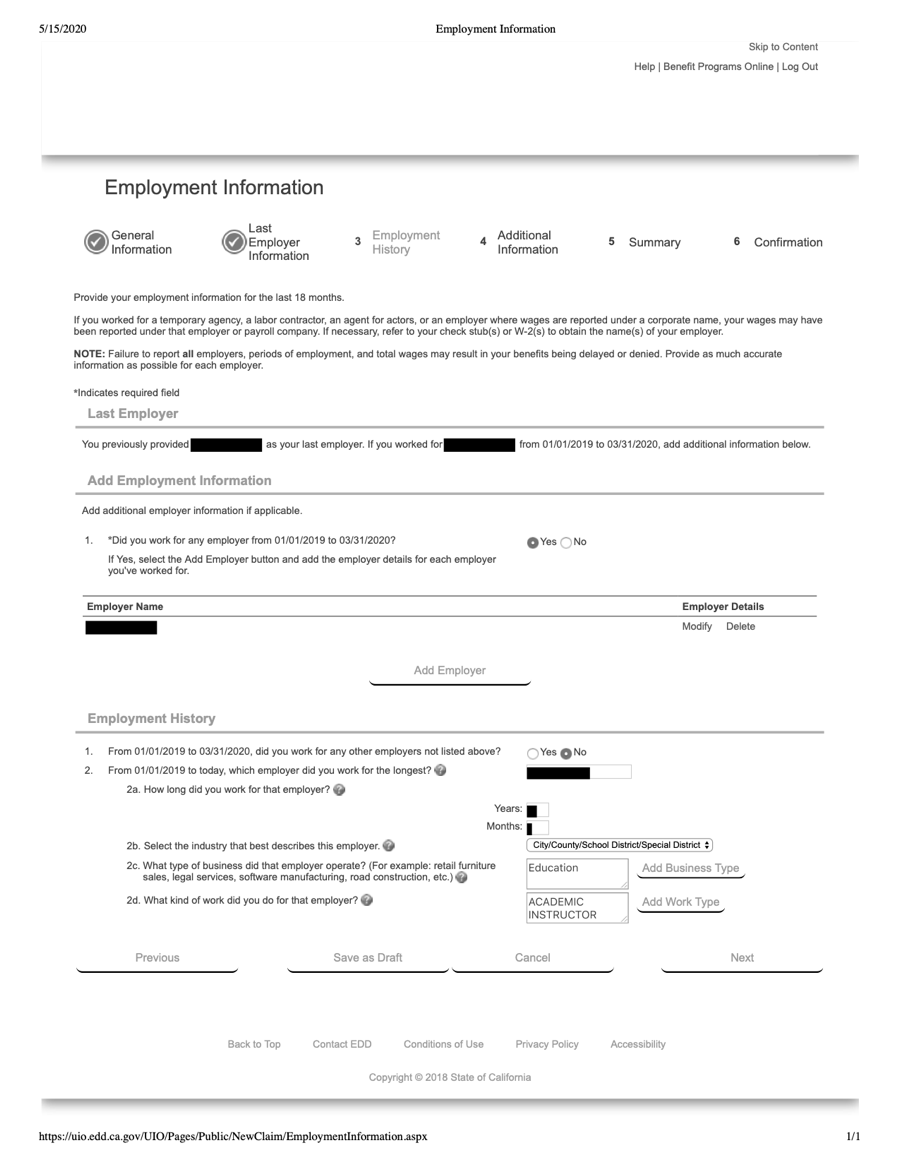
It's a good idea to "Save as Draft" button before you click the Next button.
School Employee Information
Figure 24:
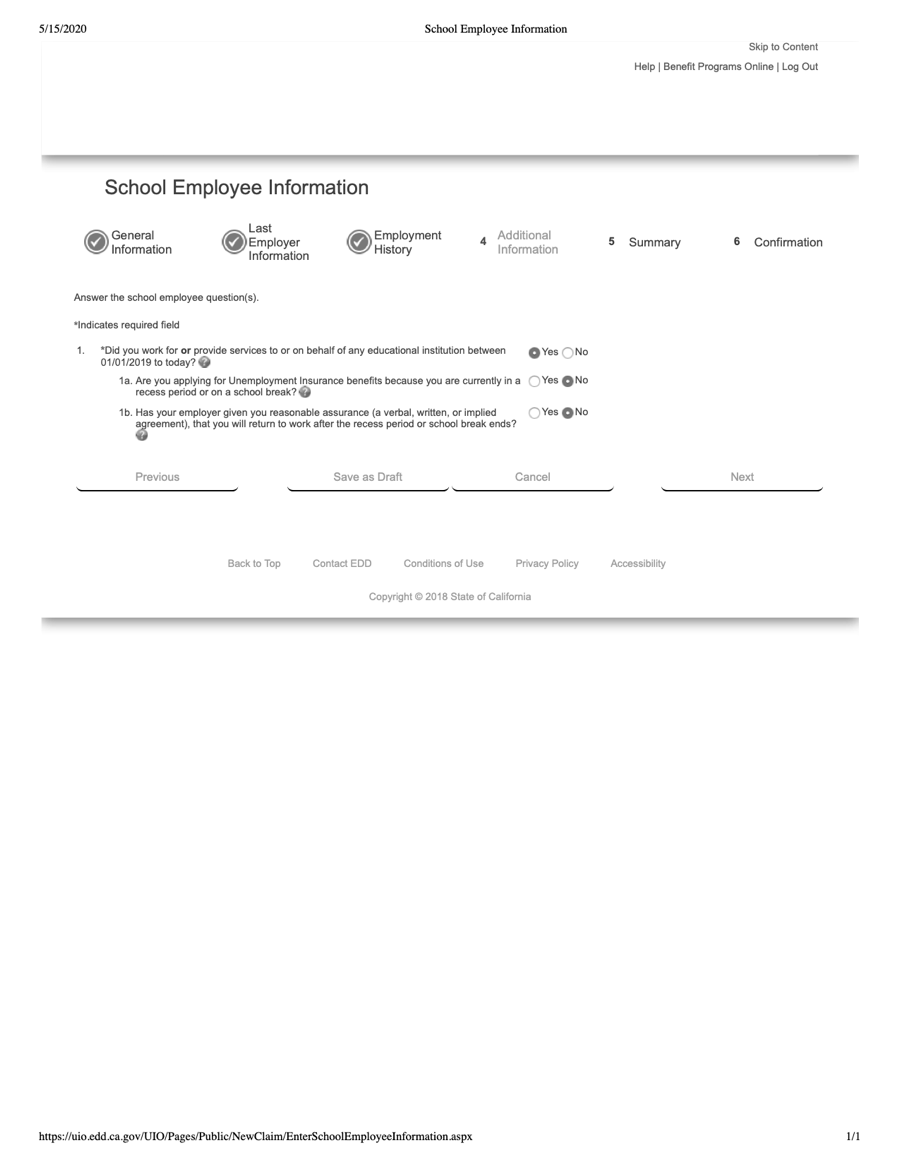
- Q: Did you work for or provide services to or on behalf of any educational institution between [xx/xx/xx] to today?
- A: Yes
- Q: Are you applying for Unemployment Insurance benefits because you are currently in a recess period or on a school break?
- A: No
- Q: Has your employer given you reasonable assurance (a verbal, written, or implied agreement), that you will return to work after the recess period or school break ends?
- A: No
Availability Information
Figure 25:
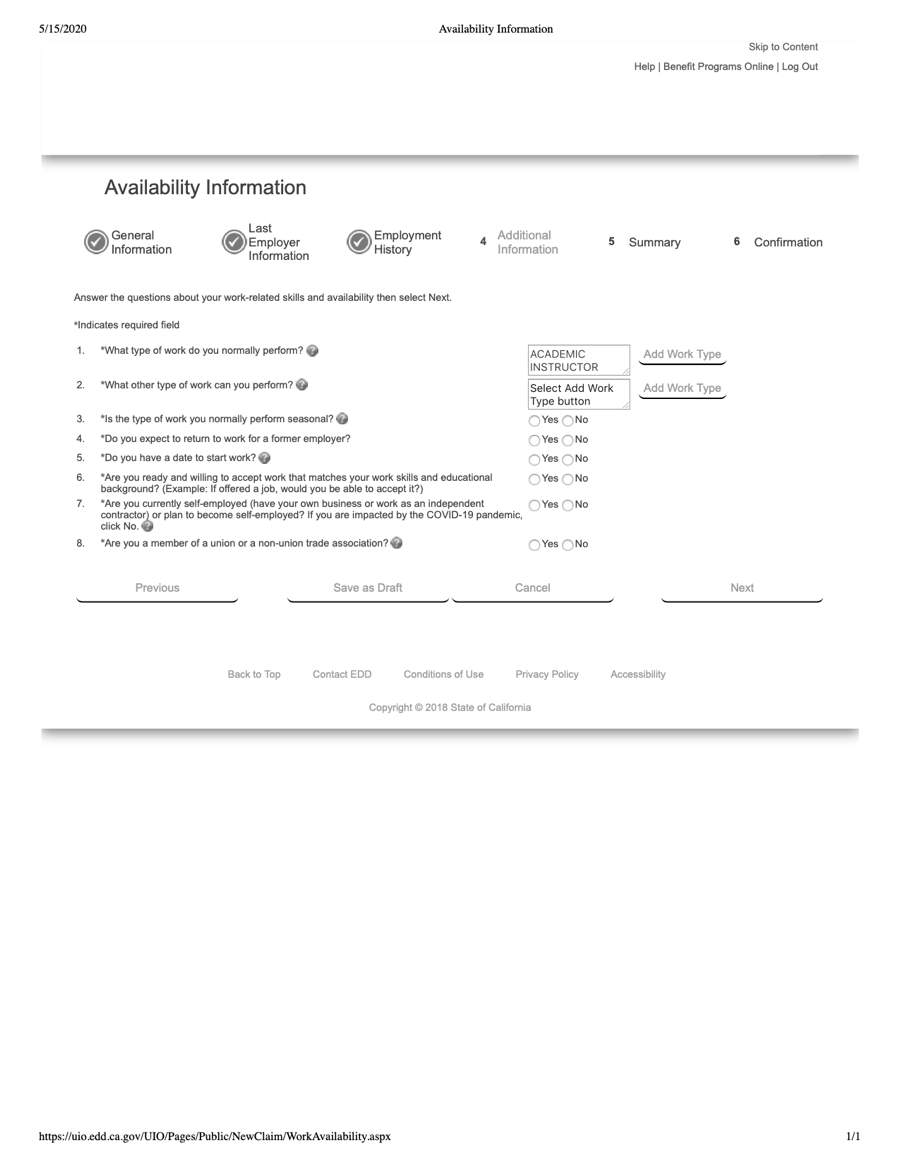
- Q: What other type of work can you perform?
- A: Click on the second "Add Work Type" button.
Figure 25a:
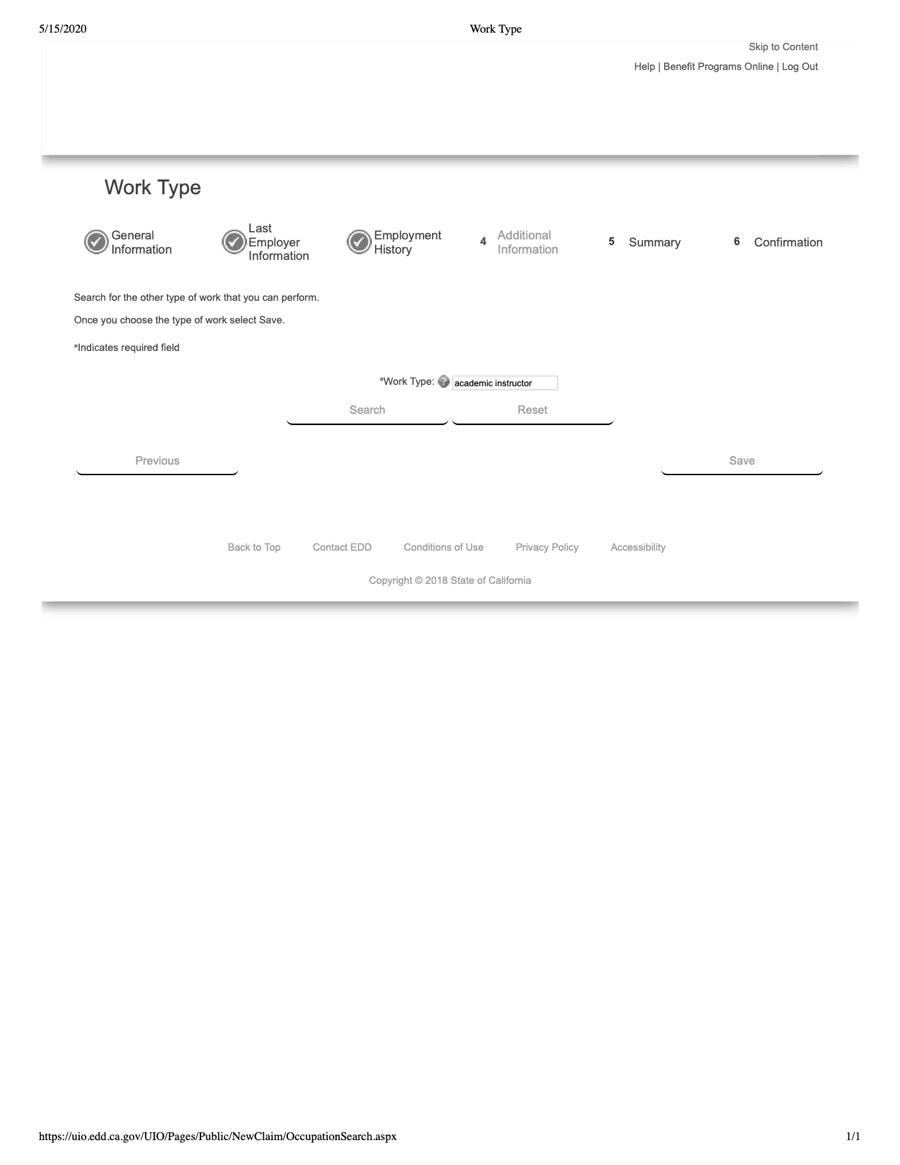
- Q: Work Type:
- A: academic instructor [You must enter "academic instructor" exactly; do not enter any other term or terms.] [Then you must click the "Search" button.]
Figure 25b:
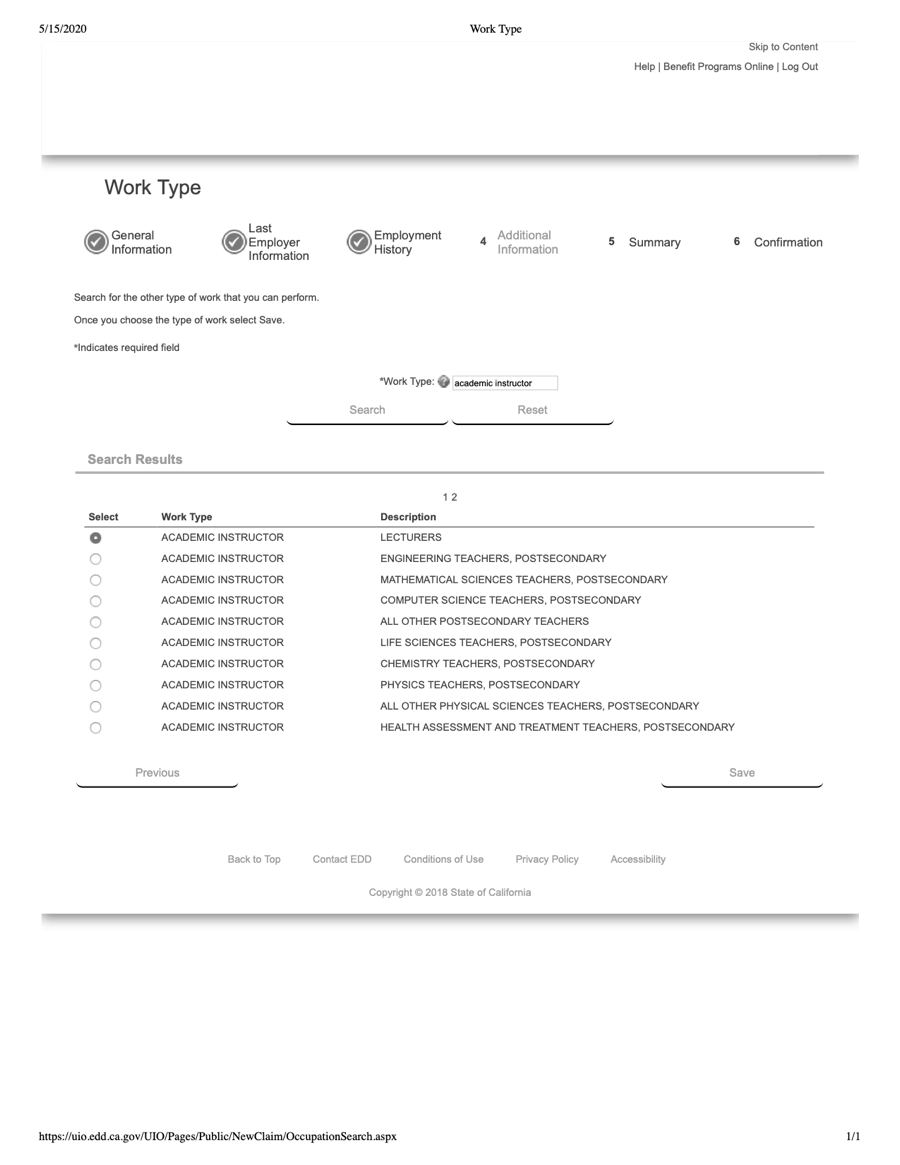
Figure 25c:
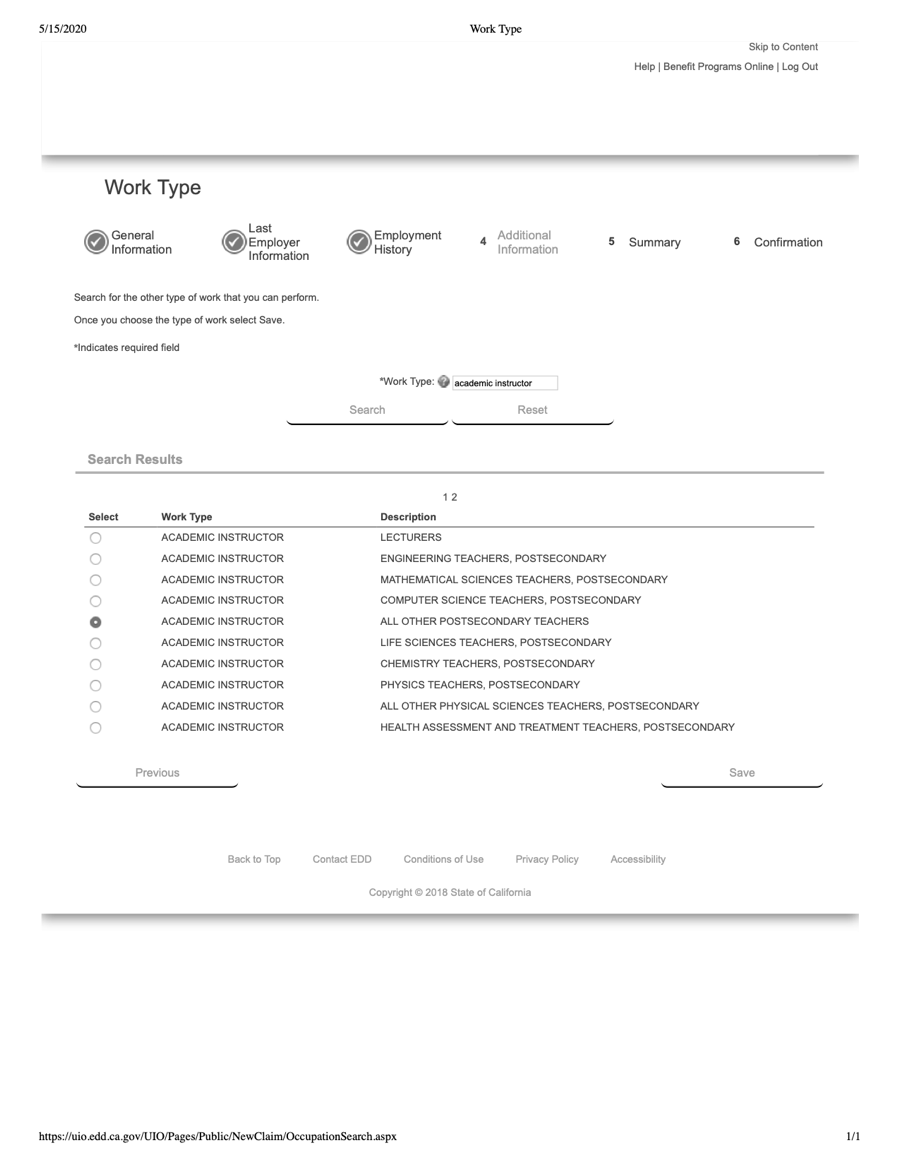
- Q: Search Results:
- A: In the Search Results that appear, select the "ACADEMIC INSTRUCTOR - ALL OTHER POSTSECONDARY TEACHERS" radio button.
Figure 25d:
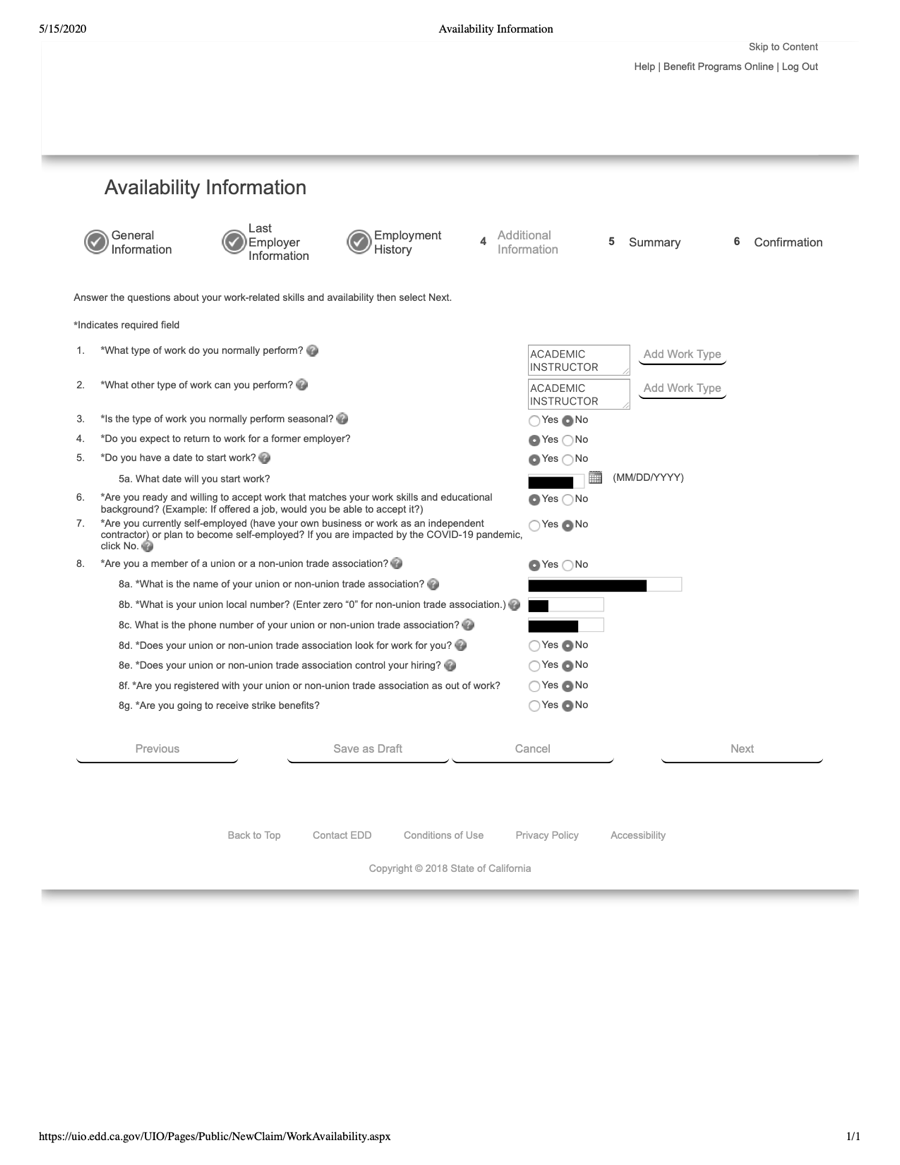
- Q: Is the type of work you normally perform seasonal?
- A: No
- Q: Do you expect to return to work for a former employer?
- A: [If you have an assignment for the upcoming semester] Yes [Note that most guides for adjuncts filing for unemployment advise answering "No" when asked if you expect to return to work, even if you have been given a start date. This is because, even though you have been offered an assignment, it is not a guaranteed assignment, as it may be cancelled for a number of reasons. So it's your call as to how you wish to answer this question. If you answer Yes to this question, it may trigger a phone interview, in which case you can make clear that your assignment offer is contingent on enrollment, funding, district needs, etc., and is therefore not "reasonable assurance" of employment.]
- Q: Do you have a date to start work?
- A: Yes [or No, see note abaove]
- Q: [If Yes] What date will you start work?
- A: [The beginning of the flex week of the next term for which you have an assignment (if you are required to attend flex week), or, for districts that do not start the term with a flex week, the first day of classes for the term.]
- Q: [If Yes] What date will you start work?
- A: Yes [or No, see note abaove]
- Q: Do you have a date to start work?
- A: [If you have an assignment for the upcoming semester] Yes [Note that most guides for adjuncts filing for unemployment advise answering "No" when asked if you expect to return to work, even if you have been given a start date. This is because, even though you have been offered an assignment, it is not a guaranteed assignment, as it may be cancelled for a number of reasons. So it's your call as to how you wish to answer this question. If you answer Yes to this question, it may trigger a phone interview, in which case you can make clear that your assignment offer is contingent on enrollment, funding, district needs, etc., and is therefore not "reasonable assurance" of employment.]
- Q: Are you ready and willing to accept work that matches your work skills and educational background? (Example: If offered a job, would you be able to accept it?)
- A: Yes
- Q: Are you a member of a union or a non-union trade association?
- A: Yes [if so]
- Q: Does your union or non-union trade association look for work for you?
- A: No
- Q: Does your union or non-union trade association control your hiring?
- A: No
- Q: Are you registered with your union or non-union trade association as out of work?
- A: No
- Q: Are you going to receive strike benefits?
- A: No
- Q: Does your union or non-union trade association look for work for you?
- A: Yes [if so]
Additional Information
Figure 26:
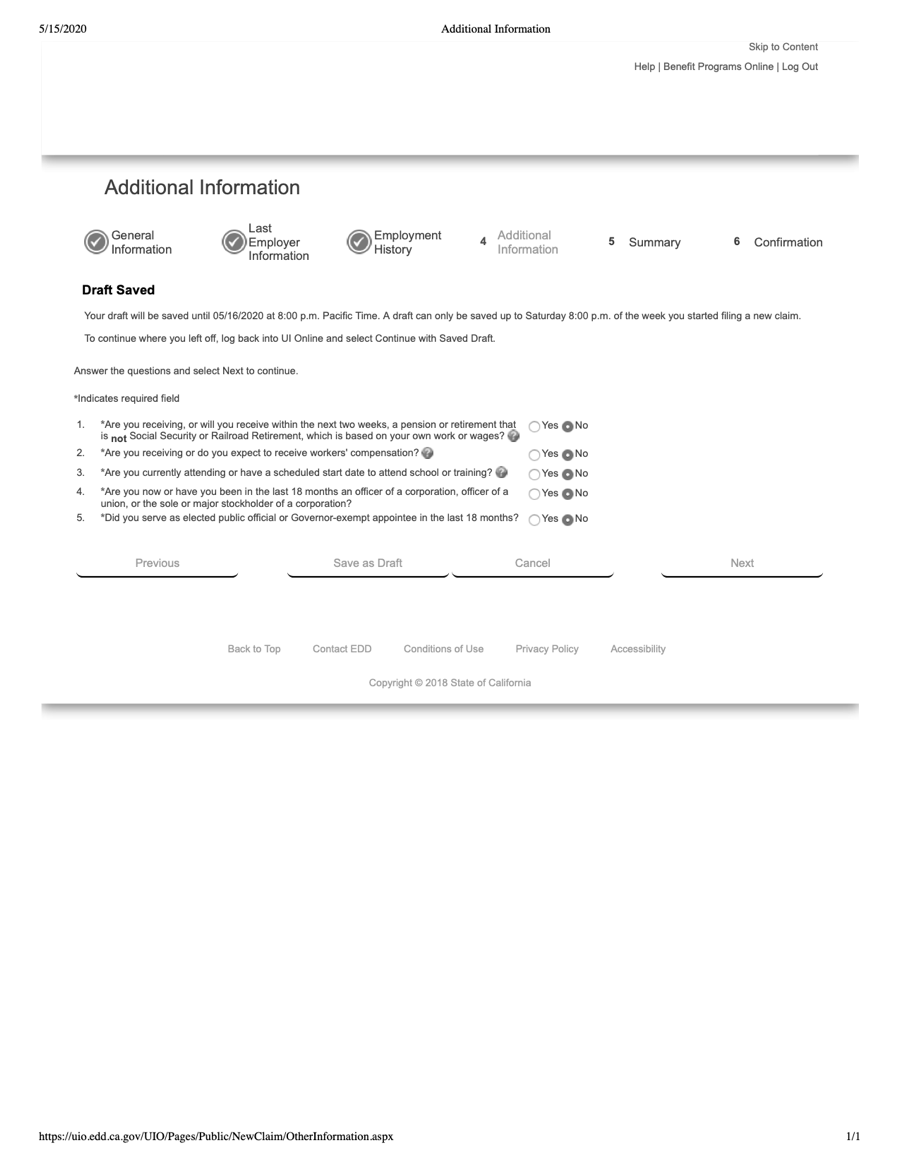
- If you are receiving any of these types of income, you'll need answer Yes to the approopriate questions.
Disaster Information
Figure 27:
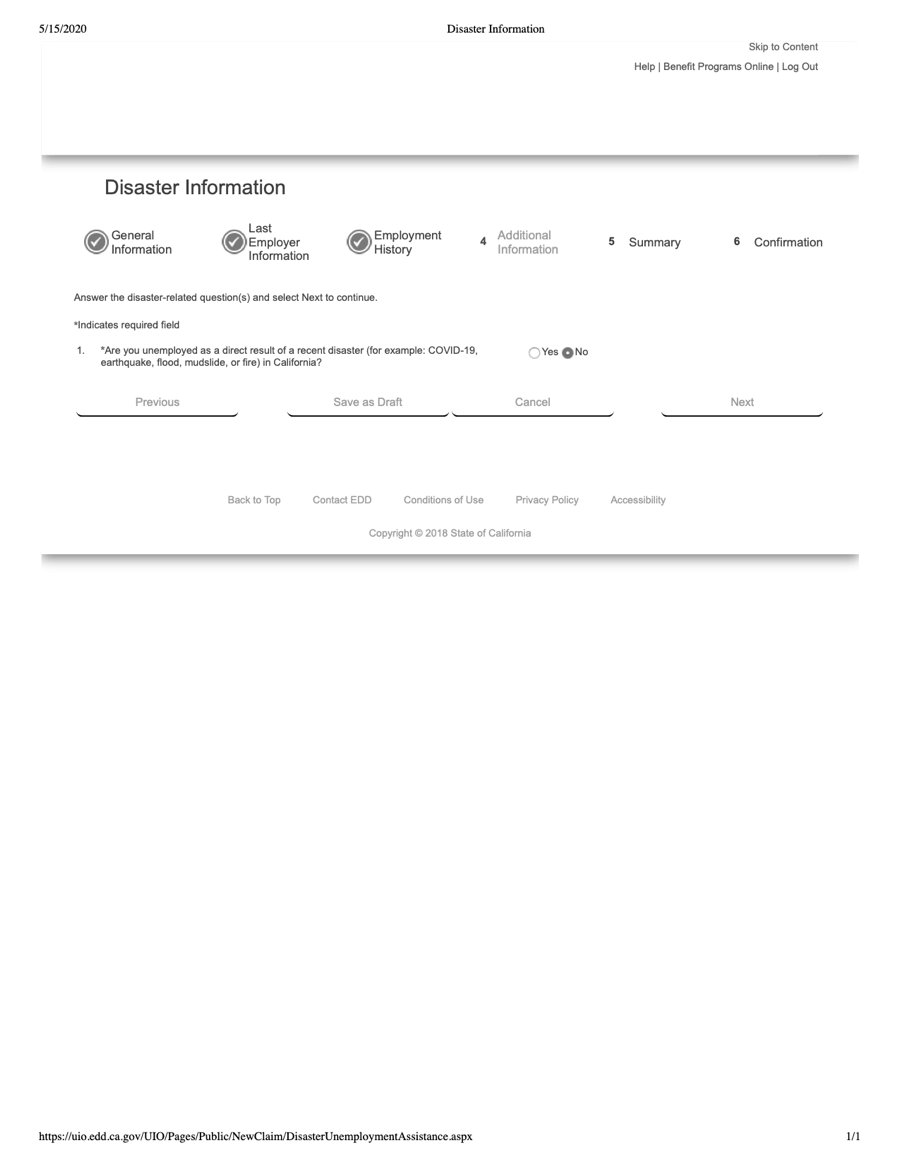
- Q: Are you unemployed as a direct result of a recent disaster (for example: COVID-19, earthquake, flood, mudslide, or fire) in California?
- A: No
Unemployment Insurance Application Summary
Figure 28:
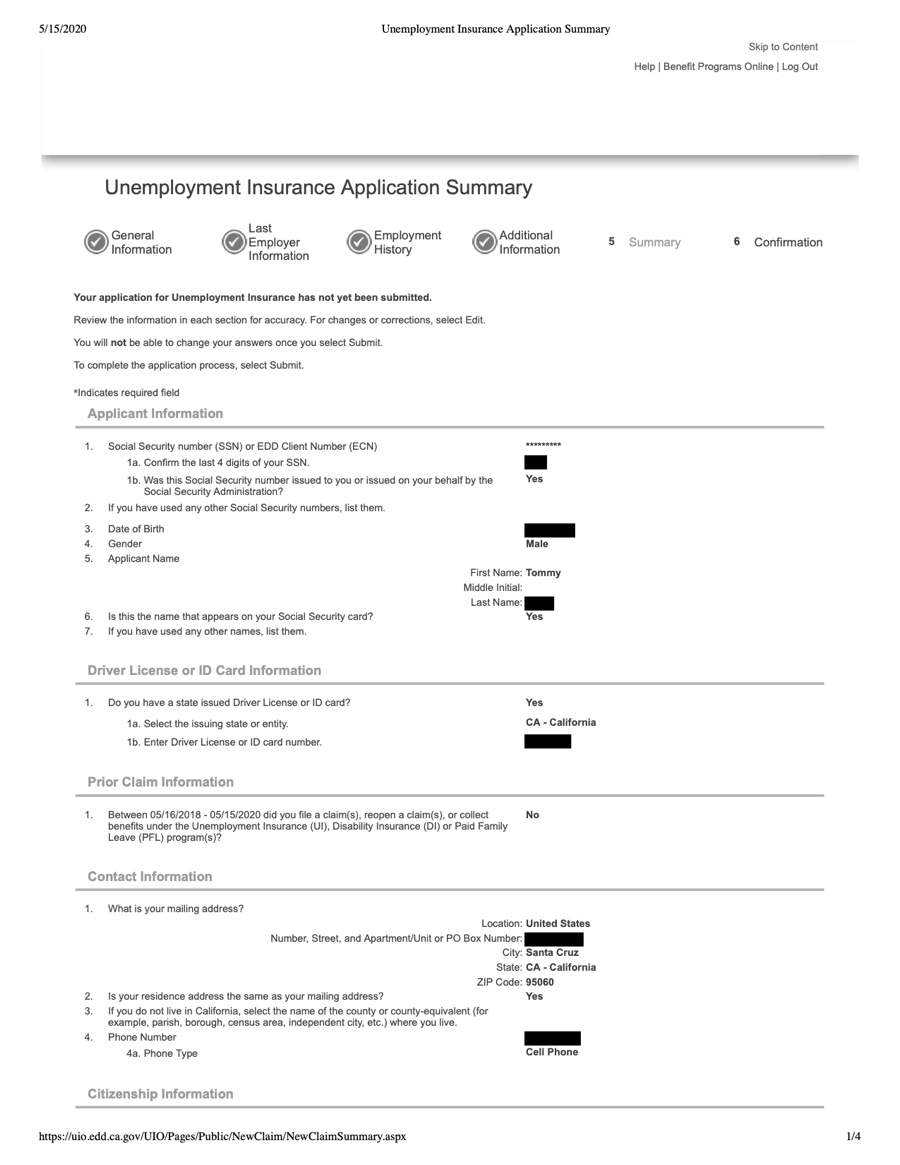
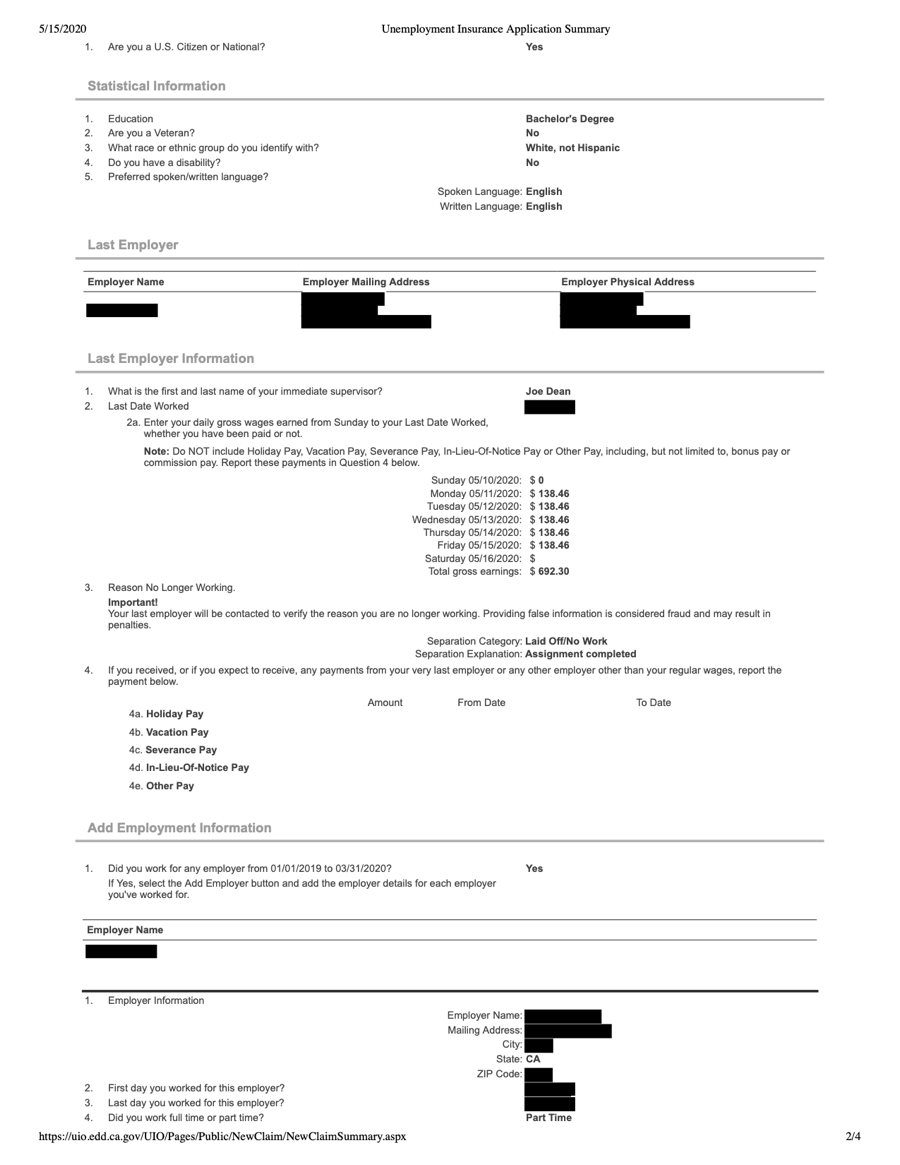
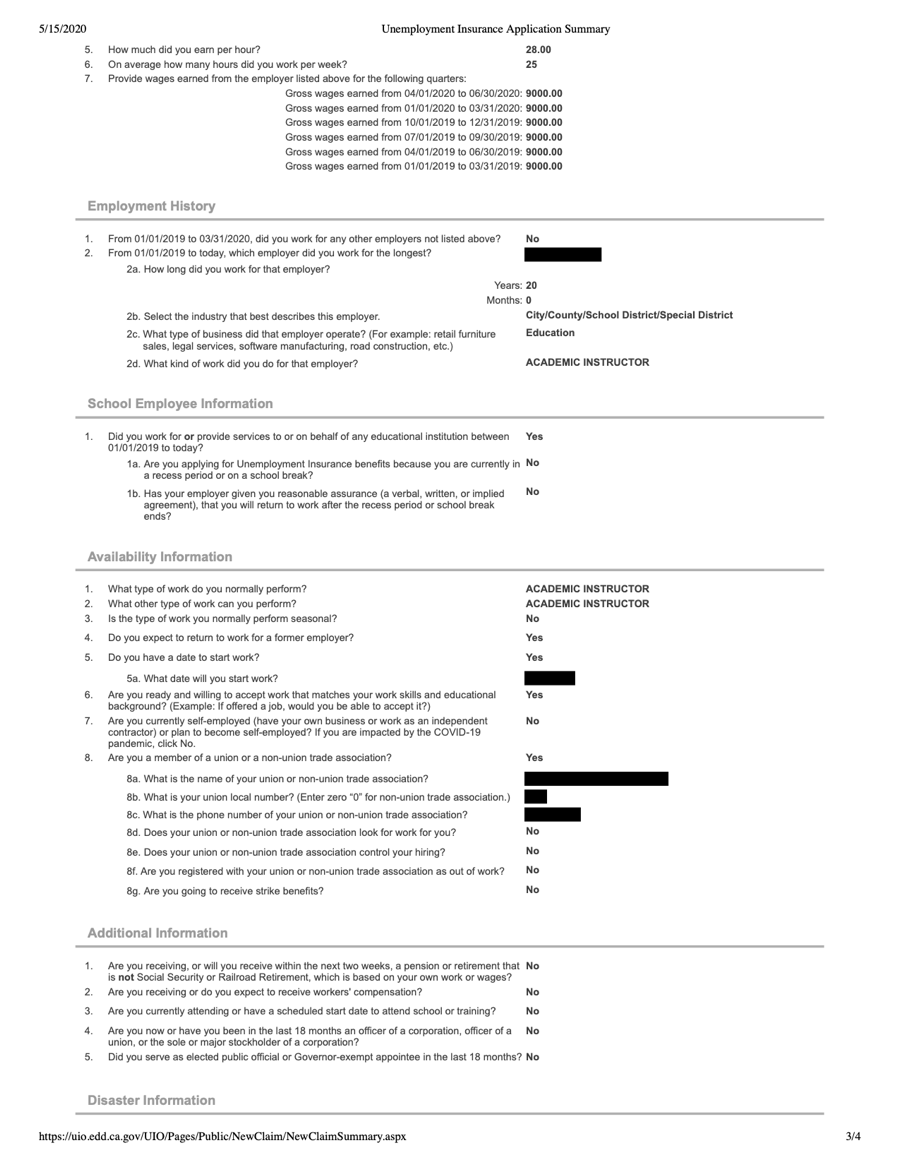
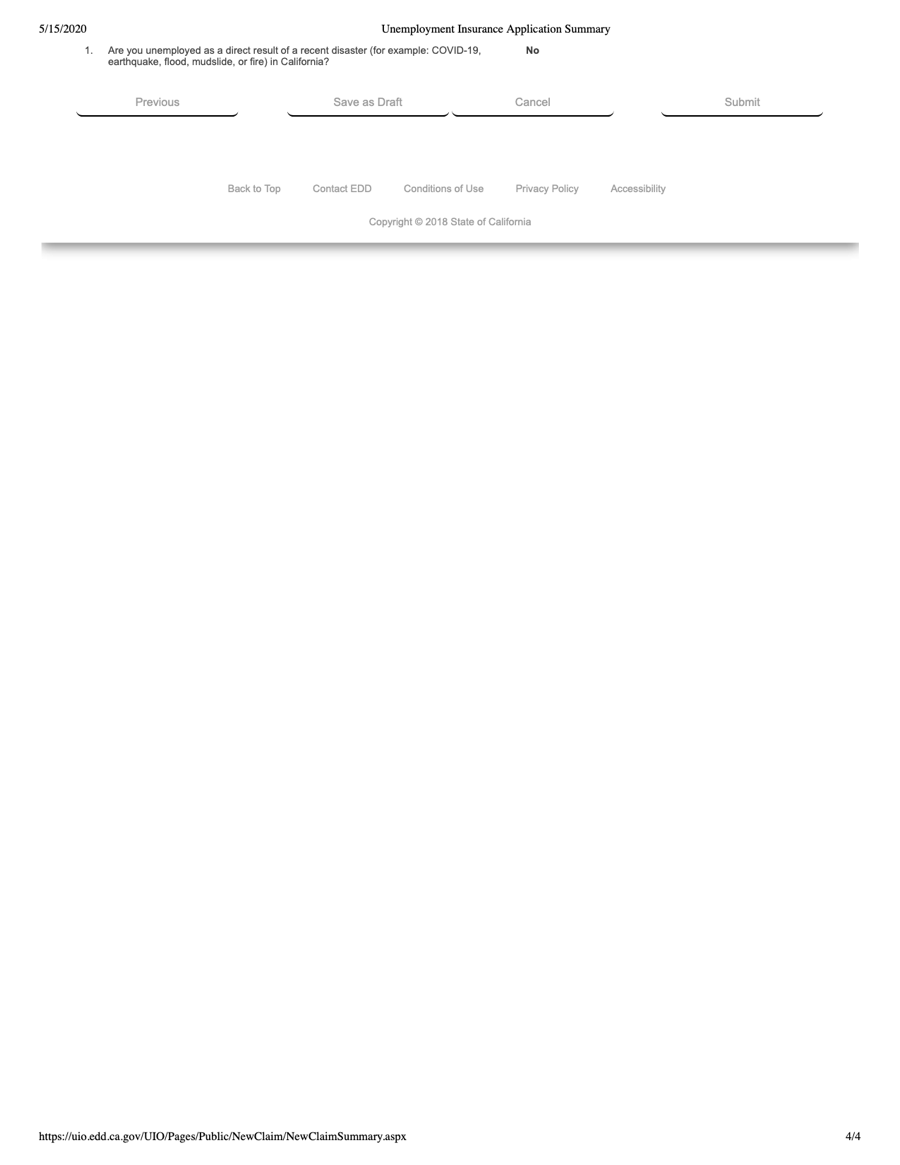
- Double-check everything, and click the "Previous" button at the bottom of the form if you need to go back and correct anything (it would be a good idea to click the "Save as Draft" button first).
- Before submitting your claim, save a copy of this page as a PDF, or print it out, for your records.
- Also, save the final page that displays your confirmation number.
Congratulations!
You've done it! Make sure you read the "After Filing" section of the Overview.
For the most current version of this document, see:
https://contingentworld.com/unemployment/unemployment_new.php
